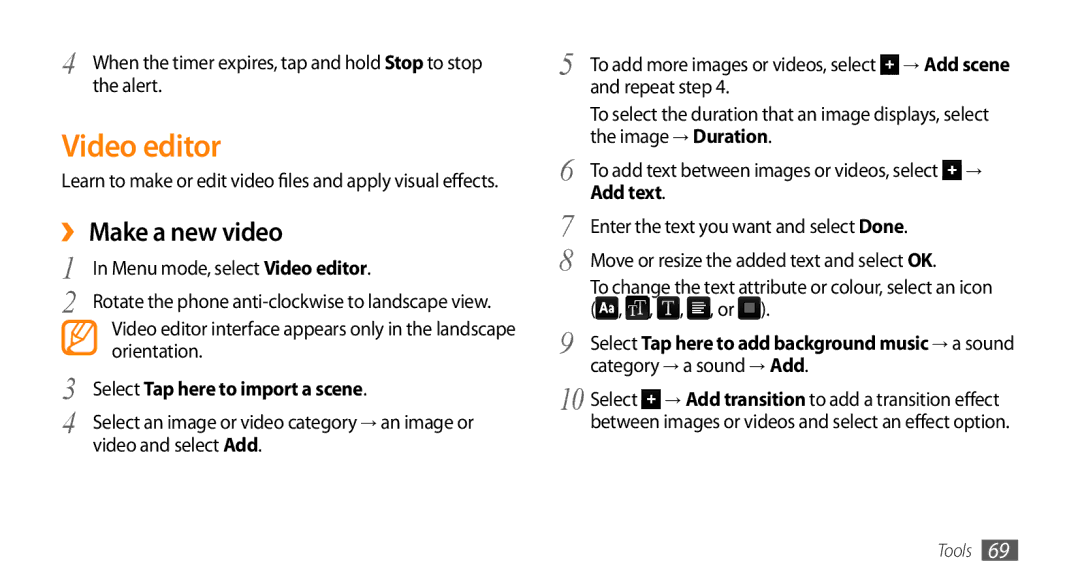4 | When the timer expires, tap and hold Stop to stop |
| the alert. |
Video editor
Learn to make or edit video files and apply visual effects.
››Make a new video
1 | In Menu mode, select Video editor. |
2 | Rotate the phone |
| Video editor interface appears only in the landscape |
| orientation. |
3 | Select Tap here to import a scene. |
4 | Select an image or video category → an image or |
| video and select Add. |
5 | To add more images or videos, select → Add scene |
| and repeat step 4. |
| To select the duration that an image displays, select |
6 | the image → Duration. |
To add text between images or videos, select → | |
7 | Add text. |
Enter the text you want and select Done. | |
8 | Move or resize the added text and select OK. |
| To change the text attribute or colour, select an icon |
9 | ( , , , , or ). |
Select Tap here to add background music → a sound | |
| category → a sound → Add. |
10 Select ![]() → Add transition to add a transition effect between images or videos and select an effect option.
→ Add transition to add a transition effect between images or videos and select an effect option.
Tools 69