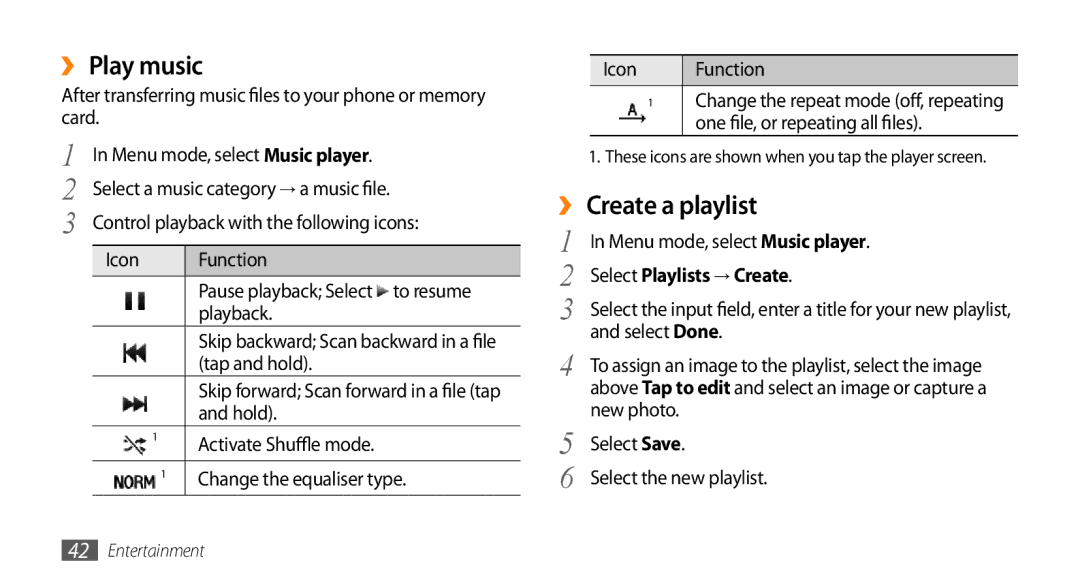››Play music
After transferring music files to your phone or memory card.
1 | In Menu mode, select Music player. | ||||
2 | Select a music category → a music file. | ||||
3 |
| Control playback with the following icons: | |||
|
| Icon |
|
| Function |
|
|
|
|
| Pause playback; Select to resume |
|
|
|
|
| playback. |
|
|
|
|
| Skip backward; Scan backward in a file |
|
|
|
|
| (tap and hold). |
|
|
|
|
| Skip forward; Scan forward in a file (tap |
|
|
|
|
| and hold). |
|
|
| 1 |
| Activate Shuffle mode. |
|
|
|
|
| |
|
|
|
|
|
|
|
|
|
| 1 | Change the equaliser type. |
|
|
|
|
| |
|
|
|
|
|
|
Icon | Function |
1Change the repeat mode (off, repeating one file, or repeating all files).
1.These icons are shown when you tap the player screen.
››Create a playlist
1 | In Menu mode, select Music player. |
2 | Select Playlists → Create. |
3 | Select the input field, enter a title for your new playlist, |
4 | and select Done. |
To assign an image to the playlist, select the image | |
| above Tap to edit and select an image or capture a |
5 | new photo. |
Select Save. | |
6 | Select the new playlist. |
42Entertainment