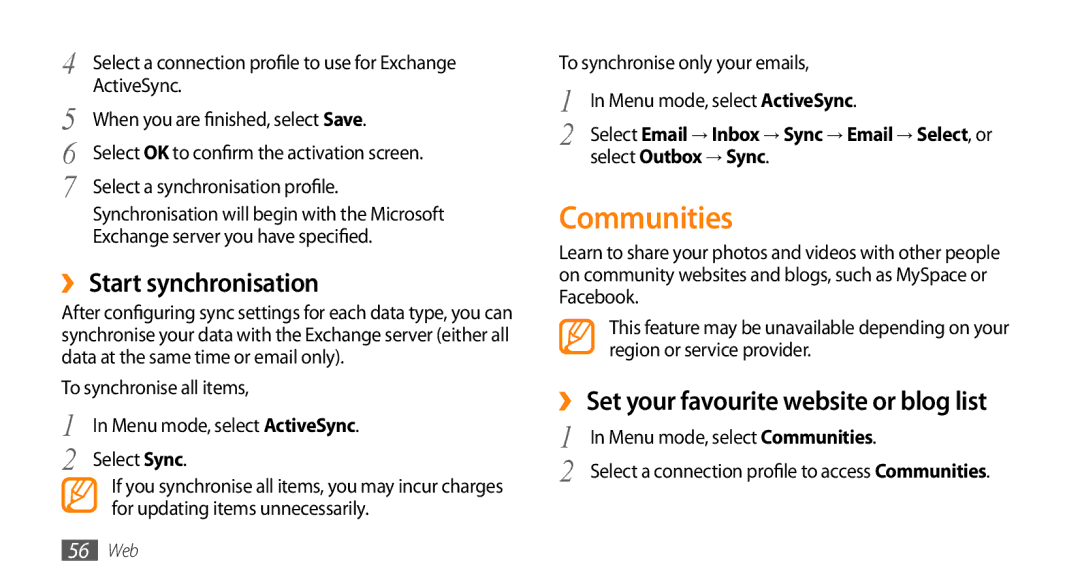4 | Select a connection profile to use for Exchange |
5 | ActiveSync. |
When you are finished, select Save. | |
6 | Select OK to confirm the activation screen. |
7 | Select a synchronisation profile. |
Synchronisation will begin with the Microsoft Exchange server you have specified.
››Start synchronisation
After configuring sync settings for each data type, you can synchronise your data with the Exchange server (either all data at the same time or email only).
To synchronise all items,
1 | In Menu mode, select ActiveSync. |
2 | Select Sync. |
If you synchronise all items, you may incur charges for updating items unnecessarily.
To synchronise only your emails,
1 | In Menu mode, select ActiveSync. |
2 | Select Email → Inbox → Sync → Email → Select, or |
| select Outbox → Sync. |
Communities
Learn to share your photos and videos with other people on community websites and blogs, such as MySpace or Facebook.
This feature may be unavailable depending on your region or service provider.
››Set your favourite website or blog list
1
2 Select a connection profile to accessCommunities.
56Web