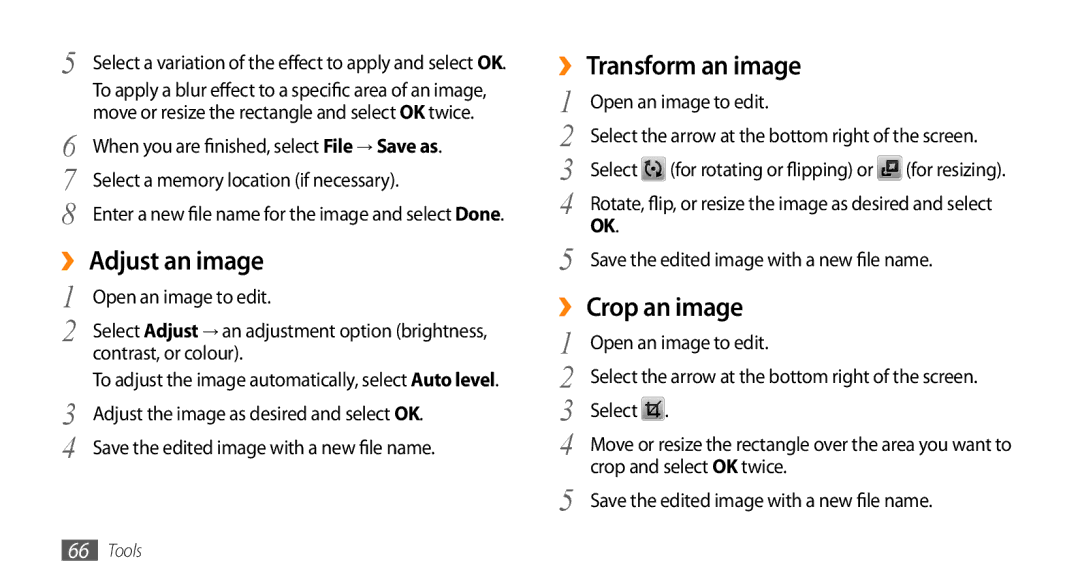5 | Select a variation of the effect to apply and select OK. |
| To apply a blur effect to a specific area of an image, |
6 | move or resize the rectangle and select OK twice. |
When you are finished, select File → Save as. | |
7 | Select a memory location (if necessary). |
8 | Enter a new file name for the image and selectDone. |
››Adjust an image
1 | Open an image to edit. |
2 | Select Adjust → an adjustment option (brightness, |
| contrast, or colour). |
3 | To adjust the image automatically, select Auto level. |
Adjust the image as desired and select OK. | |
4 | Save the edited image with a new file name. |
››Transform an image
1 | Open an image to edit. |
| |
2 | Select the arrow at the bottom right of the screen. | ||
3 | Select | (for rotating or flipping) or | (for resizing). |
4 | Rotate, flip, or resize the image as desired and select | ||
5 | OK. |
|
|
Save the edited image with a new file | name. | ||
››Crop an image
1 | Open an image to edit. |
2 | Select the arrow at the bottom right of the screen. |
3 | Select . |
4 | Move or resize the rectangle over the area you want to |
5 | crop and select OK twice. |
Save the edited image with a new file name. |
66Tools