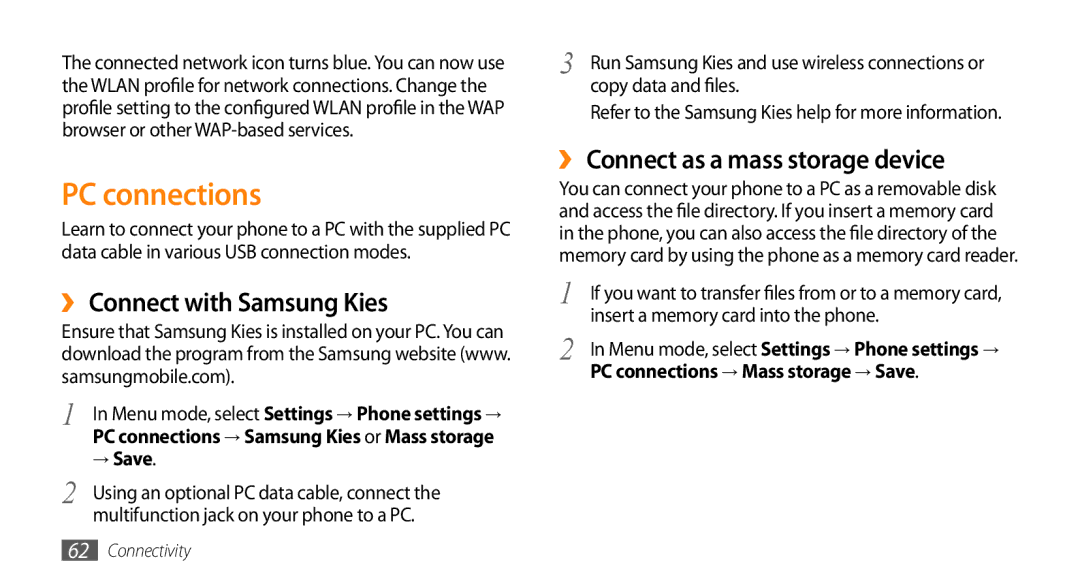The connected network icon turns blue. You can now use the WLAN profile for network connections. Change the profile setting to the configured WLAN profile in the WAP browser or other
PC connections
Learn to connect your phone to a PC with the supplied PC data cable in various USB connection modes.
››Connect with Samsung Kies
Ensure that Samsung Kies is installed on your PC. You can download the program from the Samsung website (www. samsungmobile.com).
1 | In Menu mode, select Settings → Phone settings → |
| PC connections → Samsung Kies or Mass storage |
2 | → Save. |
Using an optional PC data cable, connect the | |
| multifunction jack on your phone to a PC. |
3 | Run Samsung Kies and use wireless connections or |
| copy data and files. |
Refer to the Samsung Kies help for more information.
››Connect as a mass storage device
You can connect your phone to a PC as a removable disk and access the file directory. If you insert a memory card in the phone, you can also access the file directory of the memory card by using the phone as a memory card reader.
1 | If you want to transfer files from or to a memory card, |
2 | insert a memory card into the phone. |
In Menu mode, select Settings → Phone settings → | |
| PC connections → Mass storage → Save. |