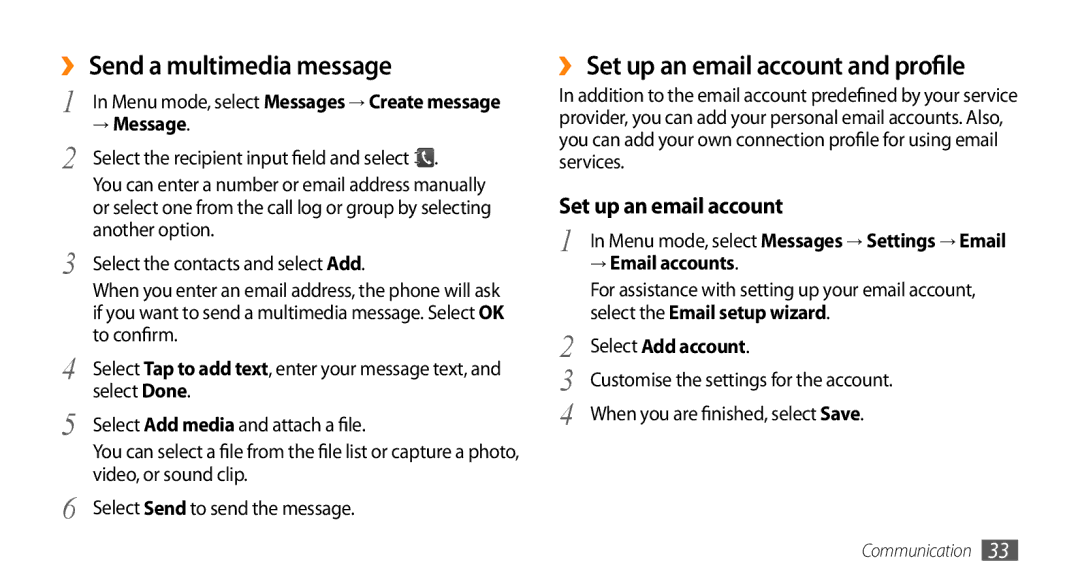››Send a multimedia message
1 | In Menu mode, select Messages → Create message |
2 | → Message. |
Select the recipient input field and select . | |
| You can enter a number or email address manually |
| or select one from the call log or group by selecting |
3 | another option. |
Select the contacts and select Add. | |
| When you enter an email address, the phone will ask |
| if you want to send a multimedia message. Select OK |
4 | to confirm. |
Select Tap to add text, enter your message text, and | |
5 | select Done. |
Select Add media and attach a file. | |
| You can select a file from the file list or capture a photo, |
6 | video, or sound clip. |
Select Send to send the message. |
››Set up an email account and profile
In addition to the email account predefined by your service provider, you can add your personal email accounts. Also, you can add your own connection profile for using email services.
Set up an email account
1 In Menu mode, select Messages → Settings → Email → Email accounts.
| For assistance with setting up your email account, |
2 | select the Email setup wizard. |
Select Add account. | |
3 | Customise the settings for the account. |
4 | When you are finished, select Save. |
Communication 33