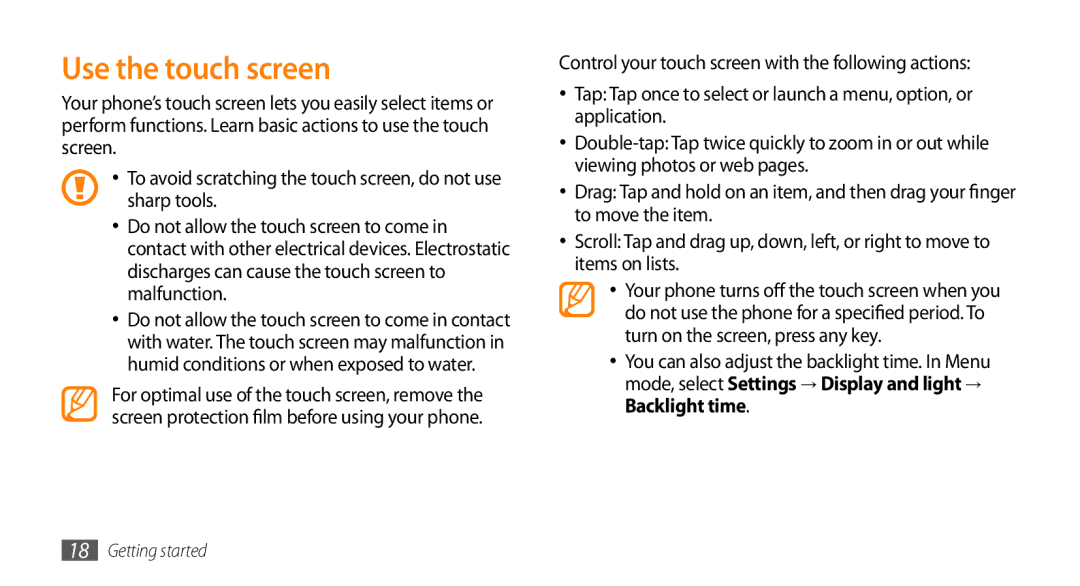Use the touch screen
Your phone’s touch screen lets you easily select items or perform functions. Learn basic actions to use the touch screen.
•To avoid scratching the touch screen, do not use sharp tools.
•Do not allow the touch screen to come in contact with other electrical devices. Electrostatic discharges can cause the touch screen to malfunction.
•Do not allow the touch screen to come in contact with water. The touch screen may malfunction in humid conditions or when exposed to water.
For optimal use of the touch screen, remove the screen protection film before using your phone.
Control your touch screen with the following actions:
•Tap: Tap once to select or launch a menu, option, or application.
•
•Drag: Tap and hold on an item, and then drag your finger to move the item.
•Scroll: Tap and drag up, down, left, or right to move to items on lists.
•Your phone turns off the touch screen when you
do not use the phone for a specified period. To turn on the screen, press any key.
•You can also adjust the backlight time. In Menu mode, select Settings → Display and light → Backlight time.
18Getting started