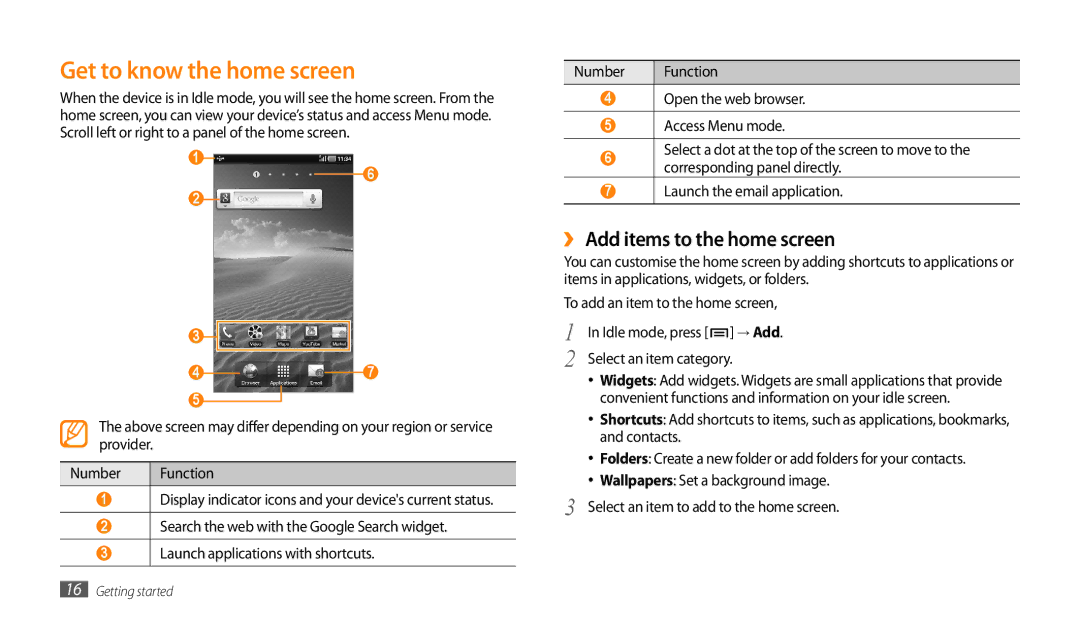Get to know the home screen
When the device is in Idle mode, you will see the home screen. From the home screen, you can view your device’s status and access Menu mode. Scroll left or right to a panel of the home screen.
1
6
2
3 |
|
4 | 7 |
5 |
|
The above screen may differ depending on your region or service provider.
Number | Function |
1Display indicator icons and your device's current status.
2Search the web with the Google Search widget.
3Launch applications with shortcuts.
Number | Function |
4Open the web browser.
5Access Menu mode.
6Select a dot at the top of the screen to move to the corresponding panel directly.
7Launch the email application.
››Add items to the home screen
You can customise the home screen by adding shortcuts to applications or items in applications, widgets, or folders.
To add an item to the home screen,
1 | In Idle mode, press [ ] → Add. |
2 | Select an item category. |
•Widgets: Add widgets. Widgets are small applications that provide convenient functions and information on your idle screen.
•Shortcuts: Add shortcuts to items, such as applications, bookmarks, and contacts.
•Folders: Create a new folder or add folders for your contacts.
•Wallpapers: Set a background image.
3 Select an item to add to the home screen.