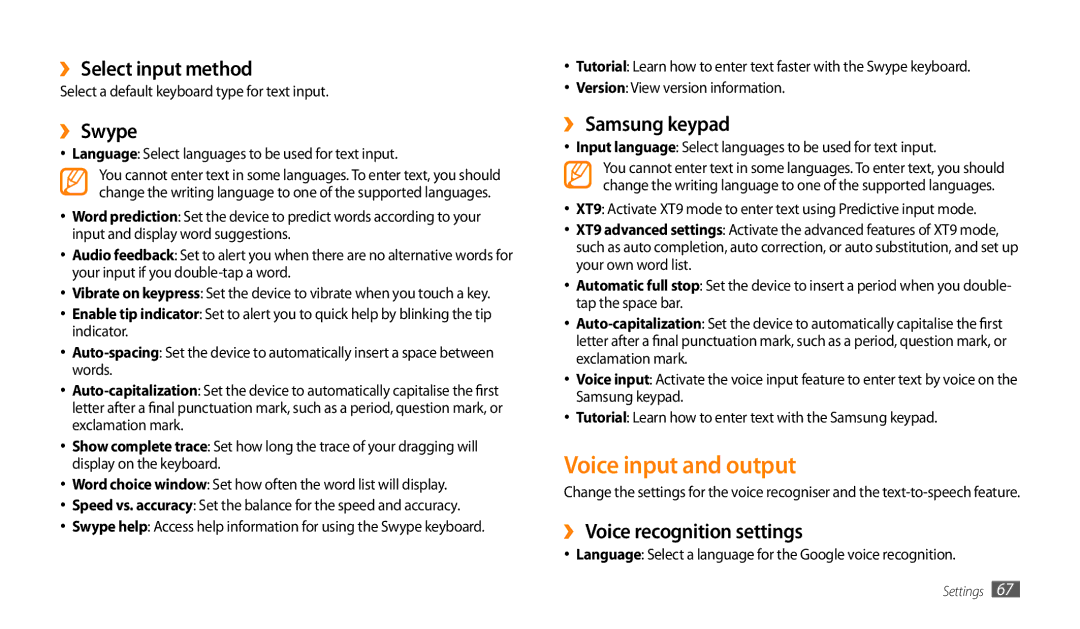››Select input method
Select a default keyboard type for text input.
››Swype
•Language: Select languages to be used for text input.
You cannot enter text in some languages. To enter text, you should change the writing language to one of the supported languages.
•Word prediction: Set the device to predict words according to your input and display word suggestions.
•Audio feedback: Set to alert you when there are no alternative words for your input if you
•Vibrate on keypress: Set the device to vibrate when you touch a key.
•Enable tip indicator: Set to alert you to quick help by blinking the tip indicator.
•
•
•Show complete trace: Set how long the trace of your dragging will display on the keyboard.
•Word choice window: Set how often the word list will display.
•Speed vs. accuracy: Set the balance for the speed and accuracy.
•Swype help: Access help information for using the Swype keyboard.
•Tutorial: Learn how to enter text faster with the Swype keyboard.
•Version: View version information.
››Samsung keypad
•Input language: Select languages to be used for text input.
You cannot enter text in some languages. To enter text, you should change the writing language to one of the supported languages.
•XT9: Activate XT9 mode to enter text using Predictive input mode.
•XT9 advanced settings: Activate the advanced features of XT9 mode, such as auto completion, auto correction, or auto substitution, and set up your own word list.
•Automatic full stop: Set the device to insert a period when you double- tap the space bar.
•
•Voice input: Activate the voice input feature to enter text by voice on the Samsung keypad.
•Tutorial: Learn how to enter text with the Samsung keypad.
Voice input and output
Change the settings for the voice recogniser and the
››Voice recognition settings
•Language: Select a language for the Google voice recognition.