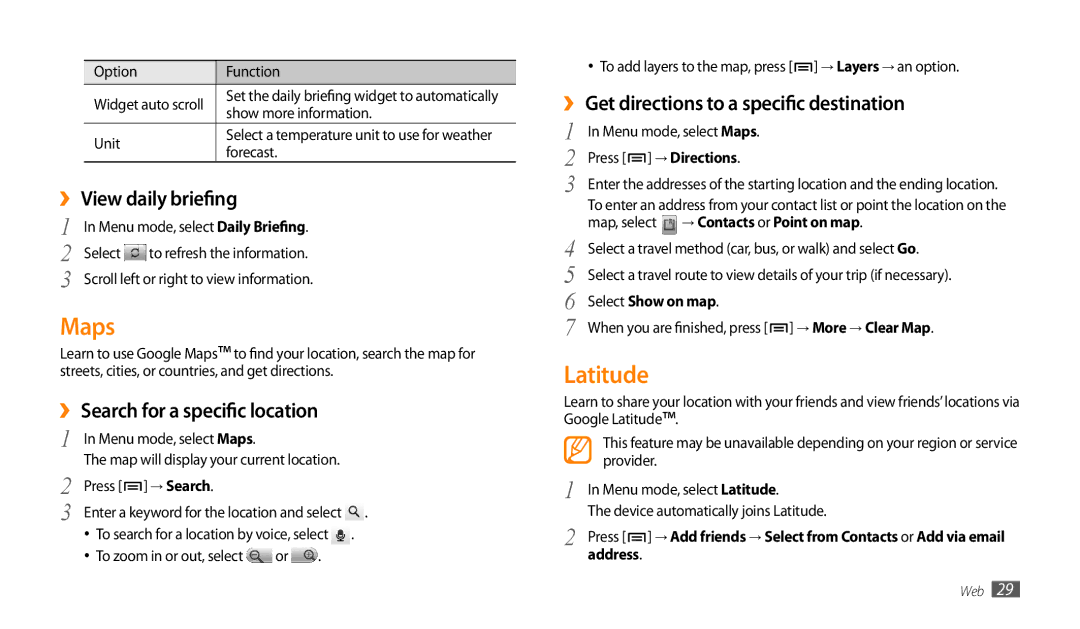Option | Function | |
Widget auto scroll | Set the daily briefing widget to automatically | |
show more information. | ||
| ||
Unit | Select a temperature unit to use for weather | |
forecast. | ||
|
››View daily briefing
1 | In Menu mode, select Daily Briefing. | |
2 | Select | to refresh the information. |
3 | Scroll left or right to view information. | |
Maps
Learn to use Google Maps™ to find your location, search the map for streets, cities, or countries, and get directions.
››Search for a specific location
1 In Menu mode, select Maps.
The map will display your current location.
2 | Press [ ] → Search. |
3 | Enter a keyword for the location and select . |
•To search for a location by voice, select ![]() .
.
•To zoom in or out, select ![]() or
or ![]() .
.
•To add layers to the map, press [ ![]() ] → Layers → an option.
] → Layers → an option.
››Get directions to a specific destination
1 | In Menu mode, select Maps. |
2 | Press [ ] → Directions. |
3 | Enter the addresses of the starting location and the ending location. |
| To enter an address from your contact list or point the location on the |
4 | map, select → Contacts or Point on map. |
Select a travel method (car, bus, or walk) and select Go. | |
5 | Select a travel route to view details of your trip (if necessary). |
6 | Select Show on map. |
7 | When you are finished, press [ ] → More → Clear Map. |
Latitude
Learn to share your location with your friends and view friends’locations via Google Latitude™.
| This feature may be unavailable depending on your region or service |
| provider. |
1 | In Menu mode, select Latitude. |
2 | The device automatically joins Latitude. |
Press [ ] → Add friends → Select from Contacts or Add via email | |
| address. |
Web 29