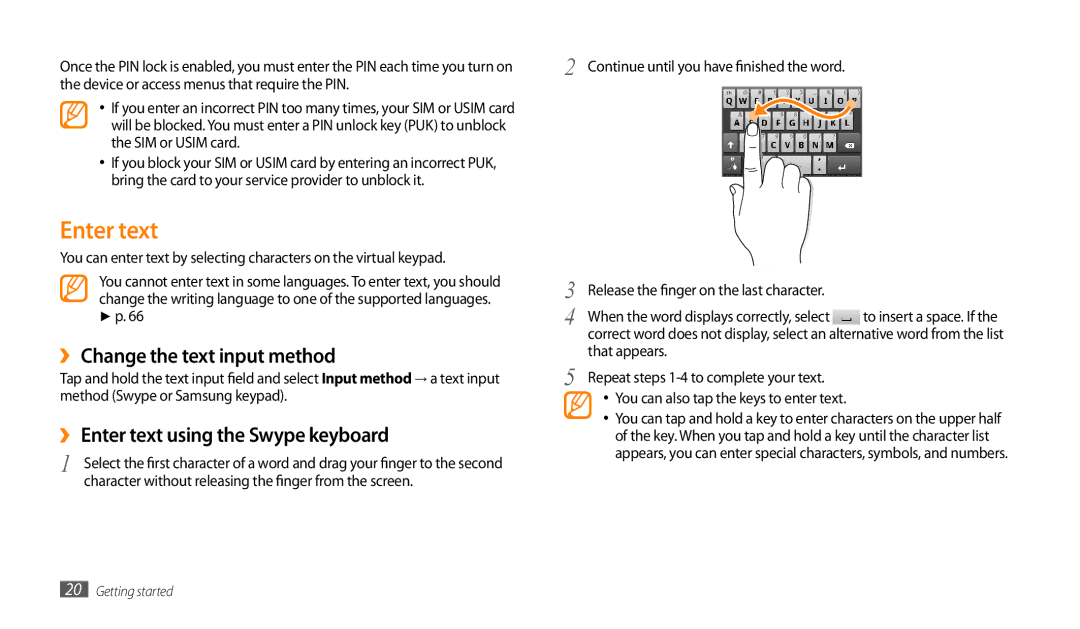Once the PIN lock is enabled, you must enter the PIN each time you turn on the device or access menus that require the PIN.
•If you enter an incorrect PIN too many times, your SIM or USIM card will be blocked. You must enter a PIN unlock key (PUK) to unblock the SIM or USIM card.
•If you block your SIM or USIM card by entering an incorrect PUK, bring the card to your service provider to unblock it.
Enter text
You can enter text by selecting characters on the virtual keypad.
You cannot enter text in some languages. To enter text, you should change the writing language to one of the supported languages.
►p. 66
››Change the text input method
Tap and hold the text input field and select Input method → a text input method (Swype or Samsung keypad).
››Enter text using the Swype keyboard
1 | Select the first character of a word and drag your finger to the second |
| character without releasing the finger from the screen. |
2
3
4
5
Continue until you have finished the word.
Release the finger on the last character.
When the word displays correctly, select ![]() to insert a space. If the correct word does not display, select an alternative word from the list that appears.
to insert a space. If the correct word does not display, select an alternative word from the list that appears.
Repeat steps
•You can also tap the keys to enter text.
•You can tap and hold a key to enter characters on the upper half of the key. When you tap and hold a key until the character list appears, you can enter special characters, symbols, and numbers.