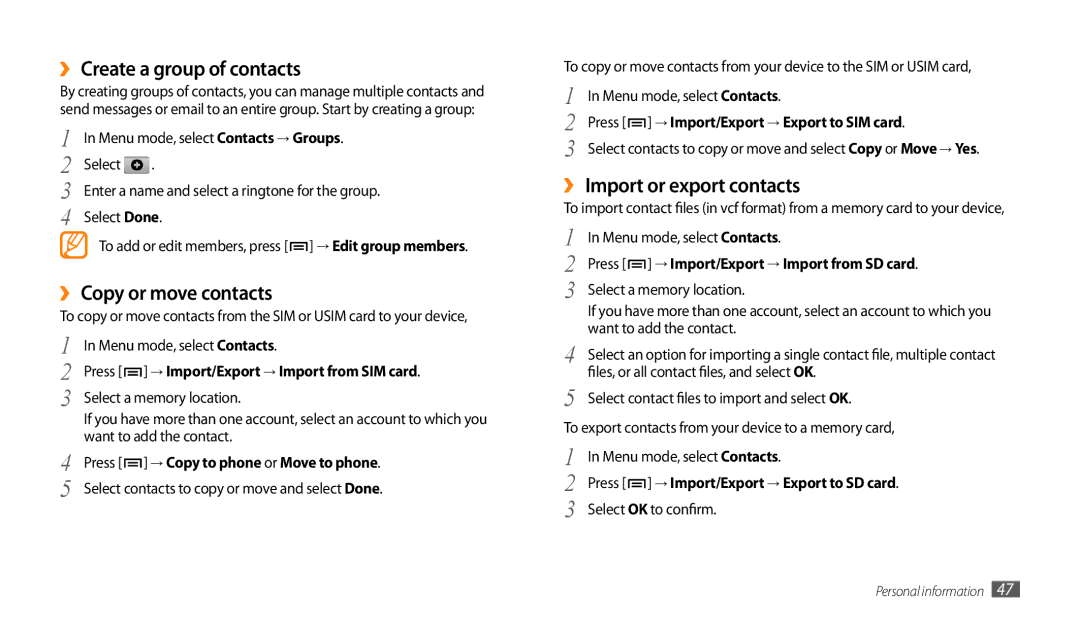››Create a group of contacts
By creating groups of contacts, you can manage multiple contacts and send messages or email to an entire group. Start by creating a group:
1 | In Menu mode, select Contacts → Groups. | |
2 | Select | . |
3 | Enter a name and select a ringtone for the group. | |
4 | Select Done. | |
To add or edit members, press [ ![]() ] → Edit group members.
] → Edit group members.
››Copy or move contacts
To copy or move contacts from the SIM or USIM card to your device,
1 | In Menu mode, select Contacts. | |
2 | Press [ | ] → Import/Export → Import from SIM card. |
3 | Select a memory location. | |
| If you have more than one account, select an account to which you | |
4 | want to add the contact. | |
Press [ | ] → Copy to phone or Move to phone. | |
5 | Select contacts to copy or move and select Done. | |
To copy or move contacts from your device to the SIM or USIM card,
1 | In Menu mode, select Contacts. |
2 | Press [ ] → Import/Export → Export to SIM card. |
3 | Select contacts to copy or move and select Copy or Move → Yes. |
››Import or export contacts
To import contact files (in vcf format) from a memory card to your device,
1 | In Menu mode, select Contacts. | |
2 | Press [ | ] → Import/Export → Import from SD card. |
3 | Select a memory location. | |
| If you have more than one account, select an account to which you | |
4 | want to add the contact. | |
Select an option for importing a single contact file, multiple contact | ||
5 | files, or all contact files, and select OK. | |
Select contact files to import and selectOK. | ||
To export contacts from your device to a memory card, | ||
1 | In Menu mode, select Contacts. | |
2 | Press [ | ] → Import/Export → Export to SD card. |
3 | Select OK to confirm. | |
Personal information 47