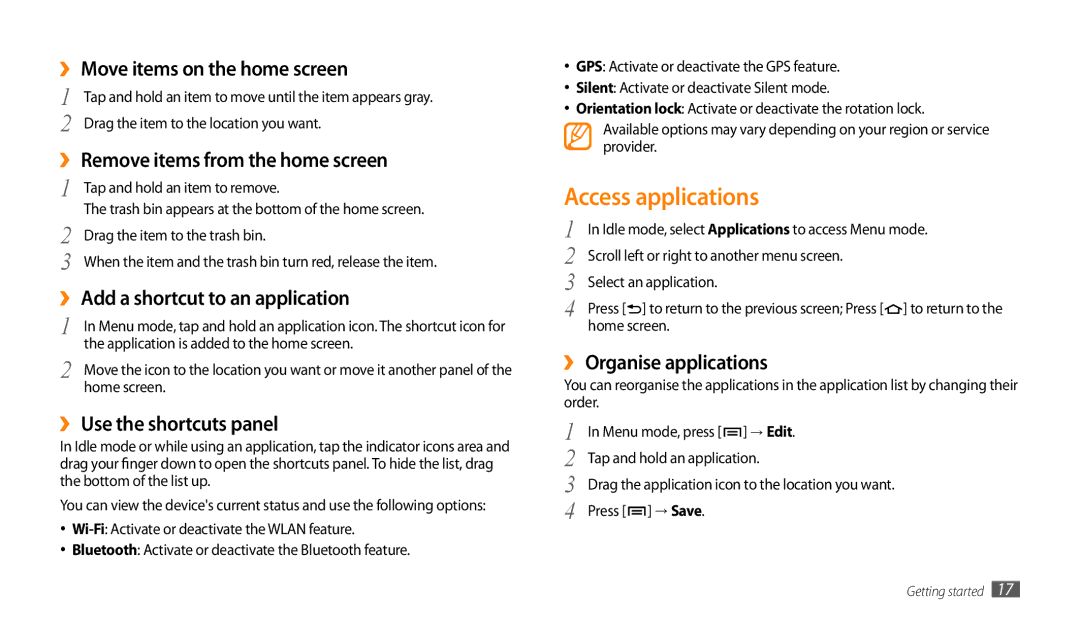››Move items on the home screen
1 | Tap and hold an item to move until the item appears gray. |
2 | Drag the item to the location you want. |
››Remove items from the home screen
1 | Tap and hold an item to remove. |
2 | The trash bin appears at the bottom of the home screen. |
Drag the item to the trash bin. | |
3 | When the item and the trash bin turn red, release the item. |
››Add a shortcut to an application
1 | In Menu mode, tap and hold an application icon. The shortcut icon for |
2 | the application is added to the home screen. |
Move the icon to the location you want or move it another panel of the | |
| home screen. |
››Use the shortcuts panel
In Idle mode or while using an application, tap the indicator icons area and drag your finger down to open the shortcuts panel. To hide the list, drag the bottom of the list up.
You can view the device's current status and use the following options:
•
•Bluetooth: Activate or deactivate the Bluetooth feature.
•GPS: Activate or deactivate the GPS feature.
•Silent: Activate or deactivate Silent mode.
•Orientation lock: Activate or deactivate the rotation lock.
Available options may vary depending on your region or service provider.
Access applications
1 | In Idle mode, select Applications to access Menu mode. |
2 | Scroll left or right to another menu screen. |
3 | Select an application. |
4 | Press [ ] to return to the previous screen; Press [ ] to return to the |
| home screen. |
››Organise applications
You can reorganise the applications in the application list by changing their order.
1 | In Menu mode, press [ ] → Edit. |
2 | Tap and hold an application. |
3 | Drag the application icon to the location you want. |
4 | Press [ ] → Save. |