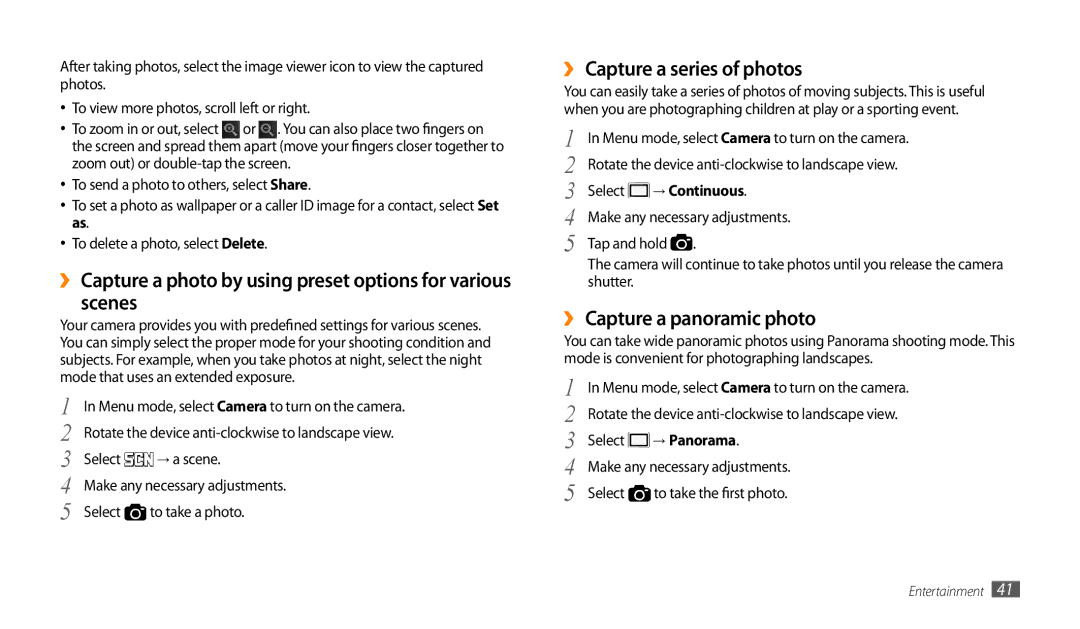After taking photos, select the image viewer icon to view the captured photos.
•To view more photos, scroll left or right.
• To zoom in or out, select or . You can also place two fingers on the screen and spread them apart (move your fingers closer together to zoom out) or
•To send a photo to others, select Share.
•To set a photo as wallpaper or a caller ID image for a contact, select Set as.
•To delete a photo, select Delete.
››Capture a photo by using preset options for various
scenes
Your camera provides you with predefined settings for various scenes. You can simply select the proper mode for your shooting condition and subjects. For example, when you take photos at night, select the night mode that uses an extended exposure.
1 | In Menu mode, select Camera to turn on the camera. | |
2 | Rotate the device | |
3 | Select | → a scene. |
4 | Make any necessary adjustments. | |
5 | Select | to take a photo. |
››Capture a series of photos
You can easily take a series of photos of moving subjects. This is useful when you are photographing children at play or a sporting event.
1 | In Menu mode, select Camera to turn on the camera. | ||
2 | Rotate the device | ||
3 | Select | → Continuous. | |
4 | Make any necessary adjustments. | ||
5 | Tap and hold | . | |
The camera will continue to take photos until you release the camera shutter.
››Capture a panoramic photo
You can take wide panoramic photos using Panorama shooting mode. This mode is convenient for photographing landscapes.
1 | In Menu mode, select Camera to turn on the camera. | |
2 | Rotate the device | |
3 | Select | → Panorama. |
4 | Make any necessary adjustments. | |
5 | Select | to take the first photo. |
Entertainment 41