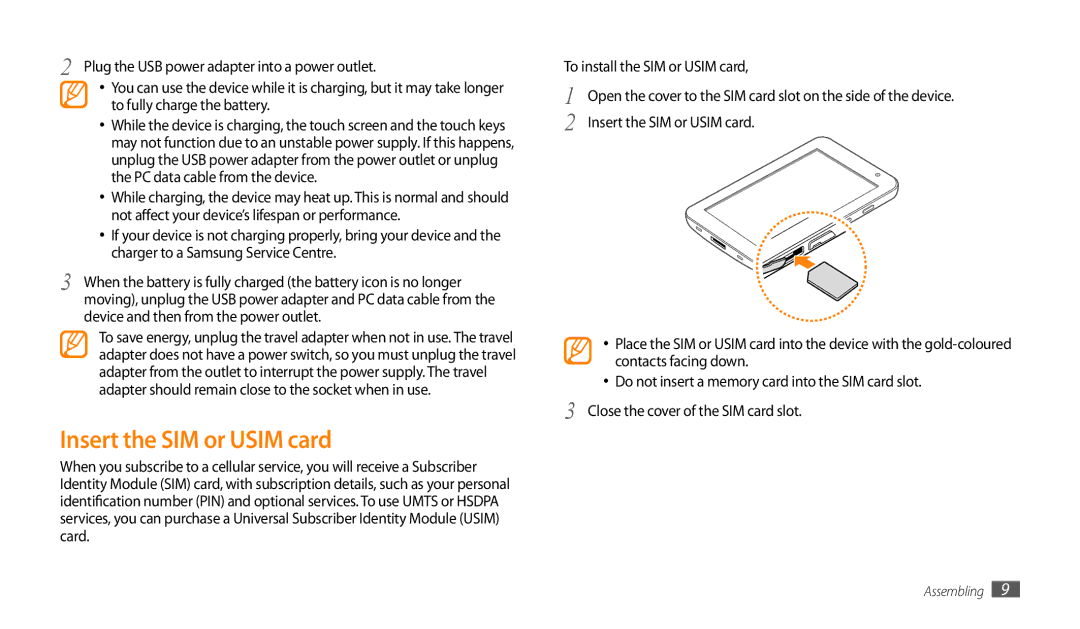2 Plug the USB power adapter into a power outlet.
•You can use the device while it is charging, but it may take longer to fully charge the battery.
•While the device is charging, the touch screen and the touch keys may not function due to an unstable power supply. If this happens, unplug the USB power adapter from the power outlet or unplug the PC data cable from the device.
•While charging, the device may heat up. This is normal and should not affect your device’s lifespan or performance.
•If your device is not charging properly, bring your device and the charger to a Samsung Service Centre.
3 | When the battery is fully charged (the battery icon is no longer |
| moving), unplug the USB power adapter and PC data cable from the |
device and then from the power outlet.
To save energy, unplug the travel adapter when not in use. The travel adapter does not have a power switch, so you must unplug the travel adapter from the outlet to interrupt the power supply. The travel adapter should remain close to the socket when in use.
Insert the SIM or USIM card
When you subscribe to a cellular service, you will receive a Subscriber Identity Module (SIM) card, with subscription details, such as your personal identification number (PIN) and optional services. To use UMTS or HSDPA services, you can purchase a Universal Subscriber Identity Module (USIM) card.
To install the SIM or USIM card,
1 | Open the cover to the SIM card slot on the side of the device. |
2 | Insert the SIM or USIM card. |
•Place the SIM or USIM card into the device with the
•Do not insert a memory card into the SIM card slot.
3 Close the cover of the SIM card slot.
Assembling 9