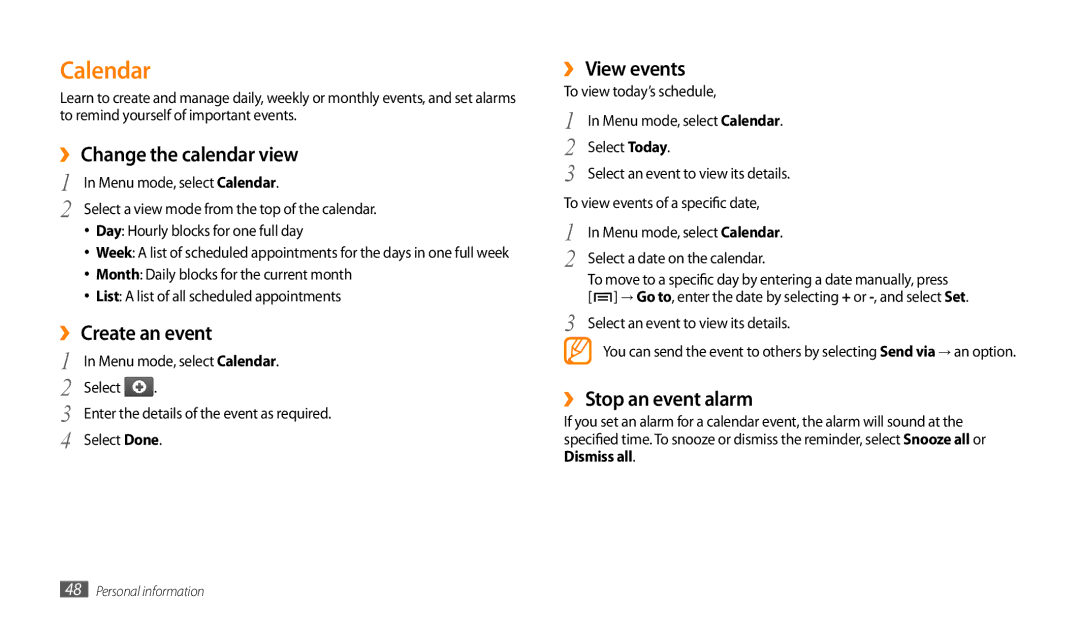Calendar
Learn to create and manage daily, weekly or monthly events, and set alarms to remind yourself of important events.
››Change the calendar view
1 | In Menu mode, select Calendar. |
2 | Select a view mode from the top of the calendar. |
•Day: Hourly blocks for one full day
•Week: A list of scheduled appointments for the days in one full week
•Month: Daily blocks for the current month
•List: A list of all scheduled appointments
››Create an event
1 | In Menu mode, select Calendar. | |
2 | Select | . |
3 | Enter the details of the event as required. | |
4 | Select Done. | |
››View events
To view today’s schedule,
1 | In Menu mode, select Calendar. |
2 | Select Today. |
3 | Select an event to view its details. |
To view events of a specific date, | |
1 | In Menu mode, select Calendar. |
2 | Select a date on the calendar. |
| To move to a specific day by entering a date manually, press |
3 | [ ] → Go to, enter the date by selecting + or |
Select an event to view its details. | |
You can send the event to others by selecting Send via → an option.
››Stop an event alarm
If you set an alarm for a calendar event, the alarm will sound at the specified time. To snooze or dismiss the reminder, select Snooze all or Dismiss all.
48Personal information