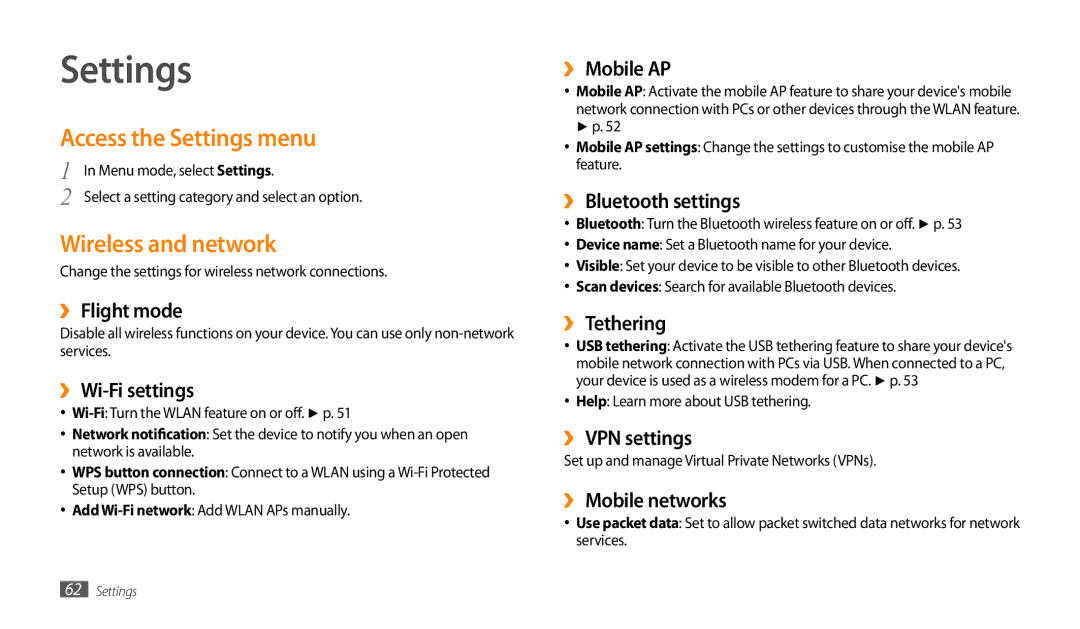Settings
Access the Settings menu
1 | In Menu mode, select Settings. |
2 | Select a setting category and select an option. |
Wireless and network
Change the settings for wireless network connections.
››Flight mode
Disable all wireless functions on your device. You can use only
››Wi-Fi settings
•
•Network notification: Set the device to notify you when an open network is available.
•WPS button connection: Connect to a WLAN using a
•Add
››Mobile AP
•Mobile AP: Activate the mobile AP feature to share your device's mobile network connection with PCs or other devices through the WLAN feature. ► p. 52
•Mobile AP settings: Change the settings to customise the mobile AP feature.
››Bluetooth settings
•Bluetooth: Turn the Bluetooth wireless feature on or off. ► p. 53
•Device name: Set a Bluetooth name for your device.
•Visible: Set your device to be visible to other Bluetooth devices.
•Scan devices: Search for available Bluetooth devices.
››Tethering
•USB tethering: Activate the USB tethering feature to share your device's mobile network connection with PCs via USB. When connected to a PC, your device is used as a wireless modem for a PC. ► p. 53
•Help: Learn more about USB tethering.
››VPN settings
Set up and manage Virtual Private Networks (VPNs).
››Mobile networks
•Use packet data: Set to allow packet switched data networks for network services.