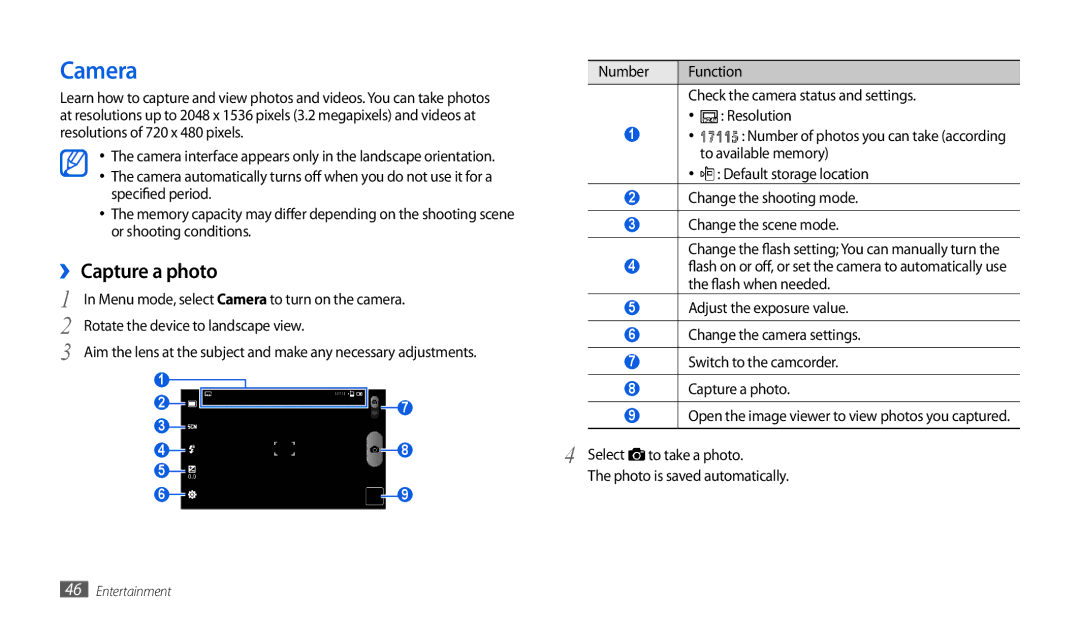Camera
Learn how to capture and view photos and videos. You can take photos at resolutions up to 2048 x 1536 pixels (3.2 megapixels) and videos at resolutions of 720 x 480 pixels.
•The camera interface appears only in the landscape orientation.
• The camera automatically turns off when you do not use it for a specified period.
•The memory capacity may differ depending on the shooting scene or shooting conditions.
››Capture a photo
1 | In Menu mode, select Camera to turn on the camera. | ||||||||
2 | Rotate the device to landscape view. |
|
| ||||||
3 | Aim the lens at the subject and make any necessary adjustments. | ||||||||
| 1 |
|
|
|
|
|
|
|
|
| 2 |
|
|
|
|
| 7 |
| |
| 3 |
|
|
|
|
|
| ||
|
|
|
|
|
|
|
| ||
| 4 |
|
|
|
|
| 8 |
| |
| 5 |
|
|
|
|
|
|
| |
| 6 |
|
|
|
|
| 9 |
| |
|
|
|
|
|
|
|
|
|
|
Number | Function |
Check the camera status and settings.
•![]() : Resolution
: Resolution
1• ![]() : Number of photos you can take (according to available memory)
: Number of photos you can take (according to available memory)
•![]() : Default storage location
: Default storage location
2Change the shooting mode.
3Change the scene mode.
Change the flash setting; You can manually turn the
4flash on or off, or set the camera to automatically use the flash when needed.
5Adjust the exposure value.
6Change the camera settings.
7Switch to the camcorder.
8Capture a photo.
9Open the image viewer to view photos you captured.
4 Select | to take a photo. |
The photo is saved automatically.
46Entertainment