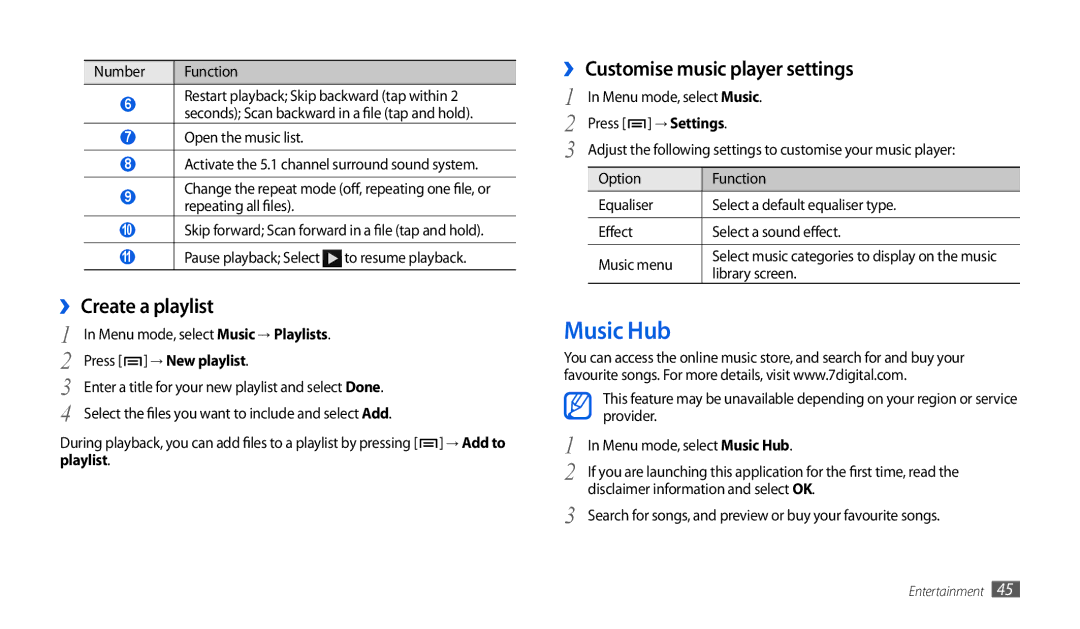Number | Function |
6Restart playback; Skip backward (tap within 2 seconds); Scan backward in a file (tap and hold).
7Open the music list.
8Activate the 5.1 channel surround sound system.
9Change the repeat mode (off, repeating one file, or repeating all files).
10Skip forward; Scan forward in a file (tap and hold).
11Pause playback; Select ![]() to resume playback.
to resume playback.
››Create a playlist
1 | In Menu mode, select Music → Playlists. |
2 | Press [ ] → New playlist. |
3 | Enter a title for your new playlist and select Done. |
4 | Select the files you want to include and selectAdd. |
During playback, you can add files to a playlist by pressing [ ] → Add to playlist.
››Customise music player settings
1 |
| In Menu mode, select Music. | |
2 | Press [ ] → Settings. | ||
3 |
| Adjust the following settings to customise your music player: | |
|
| Option | Function |
|
| Equaliser | Select a default equaliser type. |
|
|
|
|
|
| Effect | Select a sound effect. |
|
|
|
|
|
| Music menu | Select music categories to display on the music |
|
| library screen. | |
|
|
| |
Music Hub
You can access the online music store, and search for and buy your favourite songs. For more details, visit www.7digital.com.
| This feature may be unavailable depending on your region or service |
| provider. |
1 | In Menu mode, select Music Hub. |
2 | If you are launching this application for the first time, read the |
3 | disclaimer information and select OK. |
Search for songs, and preview or buy your favourite songs. |
Entertainment 45