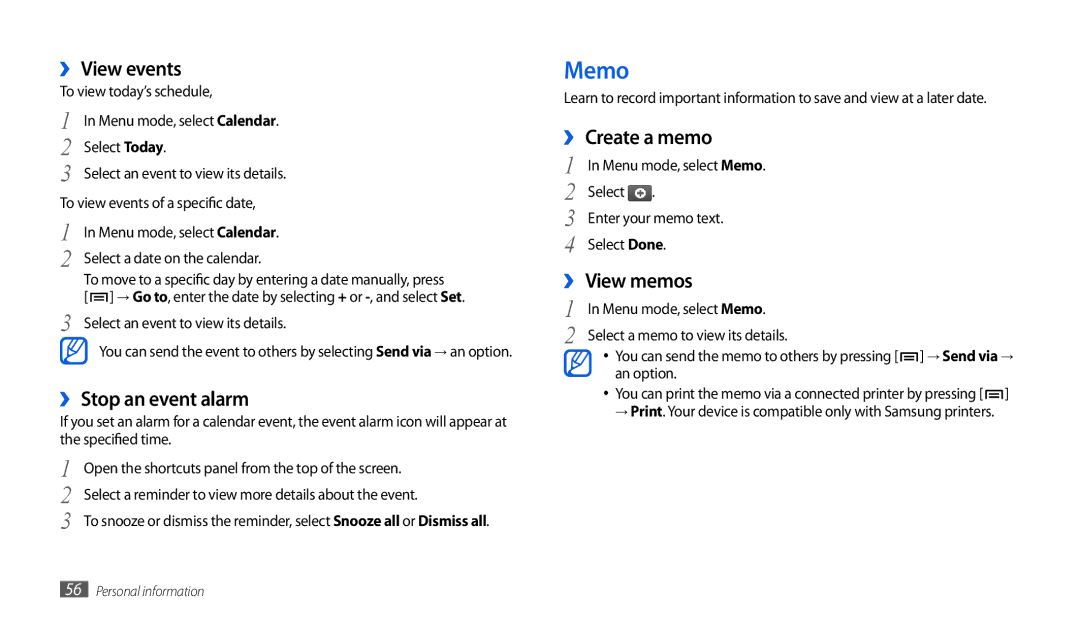››View events
To view today’s schedule,
1 | In Menu mode, select Calendar. |
2 | Select Today. |
3 | Select an event to view its details. |
To view events of a specific date, | |
1 | In Menu mode, select Calendar. |
2 | Select a date on the calendar. |
| To move to a specific day by entering a date manually, press |
3 | [ ] → Go to, enter the date by selecting + or |
Select an event to view its details. | |
You can send the event to others by selecting Send via → an option.
››Stop an event alarm
If you set an alarm for a calendar event, the event alarm icon will appear at the specified time.
1 | Open the shortcuts panel from the top of the screen. |
2 | Select a reminder to view more details about the event. |
3 | To snooze or dismiss the reminder, select Snooze all or Dismiss all. |
Memo
Learn to record important information to save and view at a later date.
››Create a memo
1 | In Menu mode, select Memo. |
2 | Select . |
3 | Enter your memo text. |
4 | Select Done. |
››View memos
1 | In Menu mode, select Memo. |
2 | Select a memo to view its details. |
•You can send the memo to others by pressing [![]() ] → Send via → an option.
] → Send via → an option.
•You can print the memo via a connected printer by pressing [![]() ] → Print. Your device is compatible only with Samsung printers.
] → Print. Your device is compatible only with Samsung printers.
56Personal information