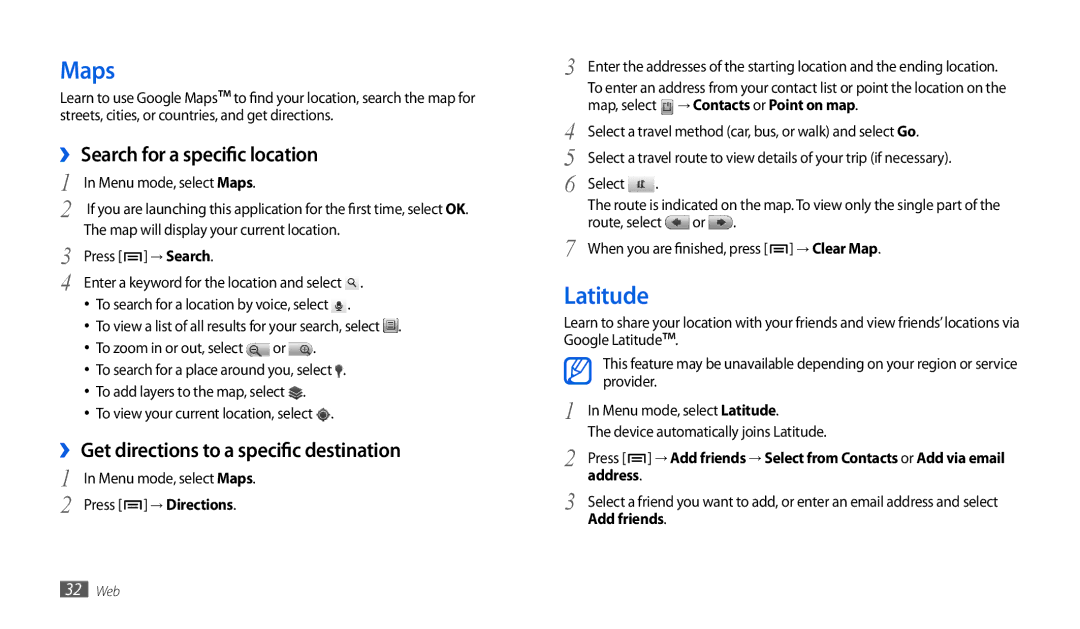Maps
Learn to use Google Maps™ to find your location, search the map for streets, cities, or countries, and get directions.
››Search for a specific location
1 | In Menu mode, select Maps. |
2 | If you are launching this application for the first time, selectOK. |
3 | The map will display your current location. |
Press [ ] → Search. | |
4 | Enter a keyword for the location and select . |
•To search for a location by voice, select ![]() .
.
•To view a list of all results for your search, select ![]() .
.
•To zoom in or out, select ![]() or
or ![]() .
.
•To search for a place around you, select ![]() .
.
•To add layers to the map, select ![]() .
.
•To view your current location, select ![]() .
.
››Get directions to a specific destination
1 | In Menu mode, select Maps. |
2 | Press [ ] → Directions. |
3 | Enter the addresses of the starting location and the ending location. | |||
| To enter an address from your contact list or point the location on the | |||
4 | map, select → Contacts or Point on map. | |||
Select a travel method (car, bus, or walk) and select Go. | ||||
5 | Select a travel route to view details of your trip (if necessary). | |||
6 | Select | . |
|
|
| The route is indicated on the map. To view only the single part of the | |||
7 | route, select | or | . | |
When you are finished, press [ ] → Clear Map. | ||||
Latitude
Learn to share your location with your friends and view friends’locations via Google Latitude™.
| This feature may be unavailable depending on your region or service |
| provider. |
1 | In Menu mode, select Latitude. |
2 | The device automatically joins Latitude. |
Press [ ] → Add friends → Select from Contacts or Add via email | |
3 | address. |
Select a friend you want to add, or enter an email address and select | |
| Add friends. |
32Web