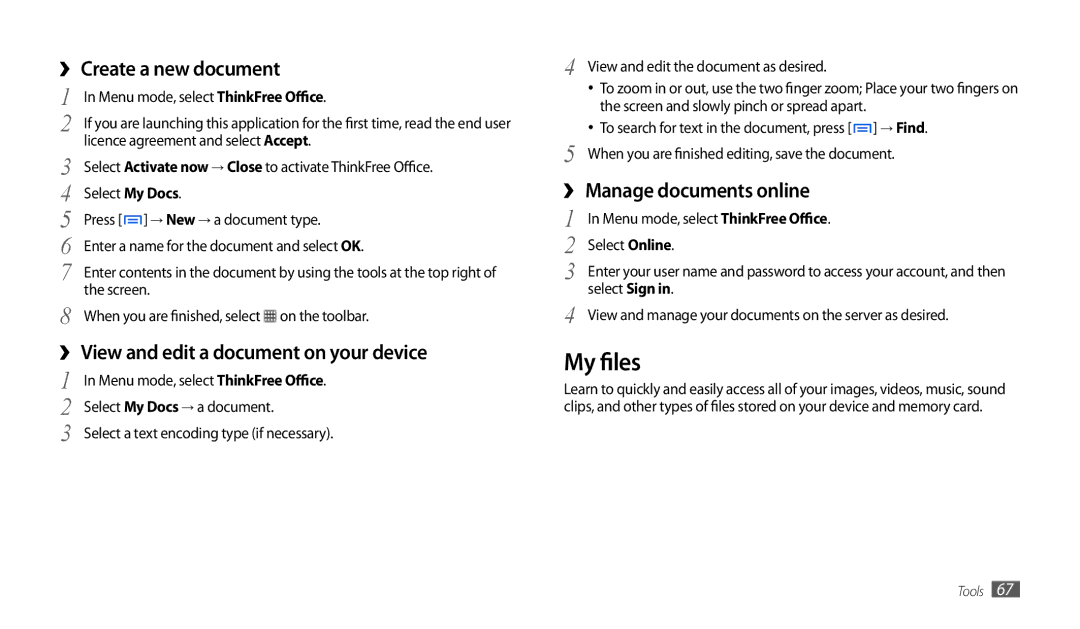››Create a new document
1 | In Menu mode, select ThinkFree Office. |
2 | If you are launching this application for the first time, read the end user |
3 | licence agreement and select Accept. |
Select Activate now → Close to activate ThinkFree Office. | |
4 | Select My Docs. |
5 | Press [ ] → New → a document type. |
6 | Enter a name for the document and select OK. |
7 | Enter contents in the document by using the tools at the top right of |
8 | the screen. |
When you are finished, select on the toolbar. |
››View and edit a document on your device
1 | In Menu mode, select ThinkFree Office. |
2 | Select My Docs → a document. |
3 | Select a text encoding type (if necessary). |
4 View and edit the document as desired.
•To zoom in or out, use the two finger zoom; Place your two fingers on the screen and slowly pinch or spread apart.
•To search for text in the document, press [ ![]() ] → Find.
] → Find.
5 When you are finished editing, save the document.
››Manage documents online
1 | In Menu mode, select ThinkFree Office. |
2 | Select Online. |
3 | Enter your user name and password to access your account, and then |
4 | select Sign in. |
View and manage your documents on the server as desired. |
My files
Learn to quickly and easily access all of your images, videos, music, sound clips, and other types of files stored on your device and memory card.
Tools 67