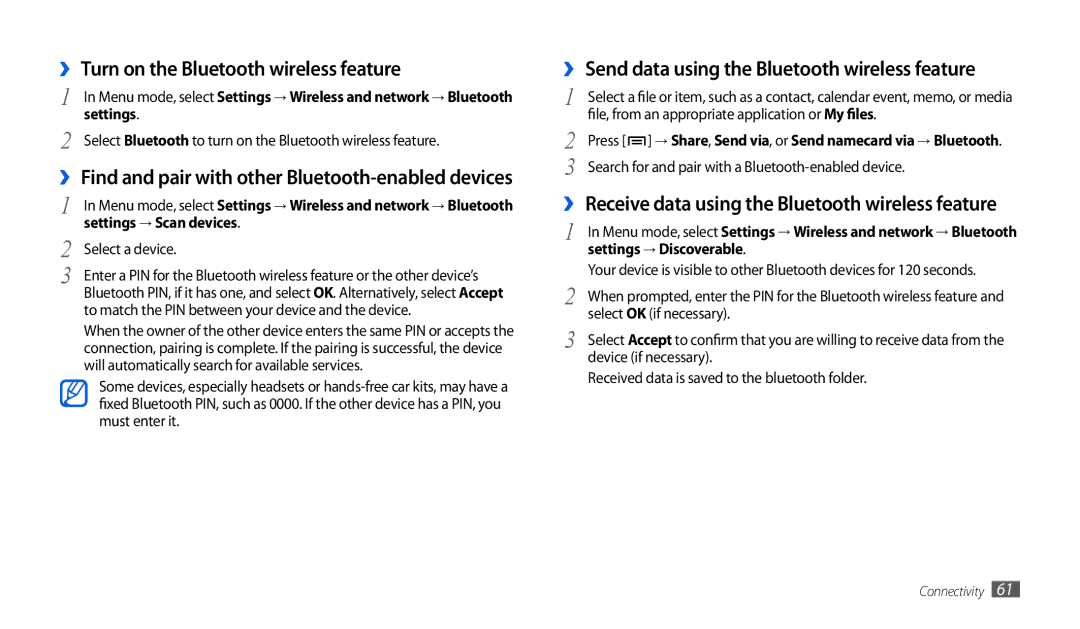››Turn on the Bluetooth wireless feature
1 | In Menu mode, select Settings → Wireless and network → Bluetooth |
2 | settings. |
Select Bluetooth to turn on the Bluetooth wireless feature. |
››Find and pair with other Bluetooth-enabled devices
1 | In Menu mode, select Settings → Wireless and network → Bluetooth |
2 | settings → Scan devices. |
Select a device. | |
3 | Enter a PIN for the Bluetooth wireless feature or the other device’s |
| Bluetooth PIN, if it has one, and select OK. Alternatively, select Accept |
to match the PIN between your device and the device.
When the owner of the other device enters the same PIN or accepts the connection, pairing is complete. If the pairing is successful, the device will automatically search for available services.
Some devices, especially headsets or
››Send data using the Bluetooth wireless feature
1 | Select a file or item, such as a contact, calendar event, memo, or media |
2 | file, from an appropriate application or My files. |
Press [ ] → Share, Send via, or Send namecard via → Bluetooth. | |
3 | Search for and pair with a |
››Receive data using the Bluetooth wireless feature
1 | In Menu mode, select Settings → Wireless and network → Bluetooth |
| settings → Discoverable. |
2 | Your device is visible to other Bluetooth devices for 120 seconds. |
When prompted, enter the PIN for the Bluetooth wireless feature and | |
3 | select OK (if necessary). |
Select Accept to confirm that you are willing to receive data from the | |
| device (if necessary). |
Received data is saved to the bluetooth folder.
Connectivity 61