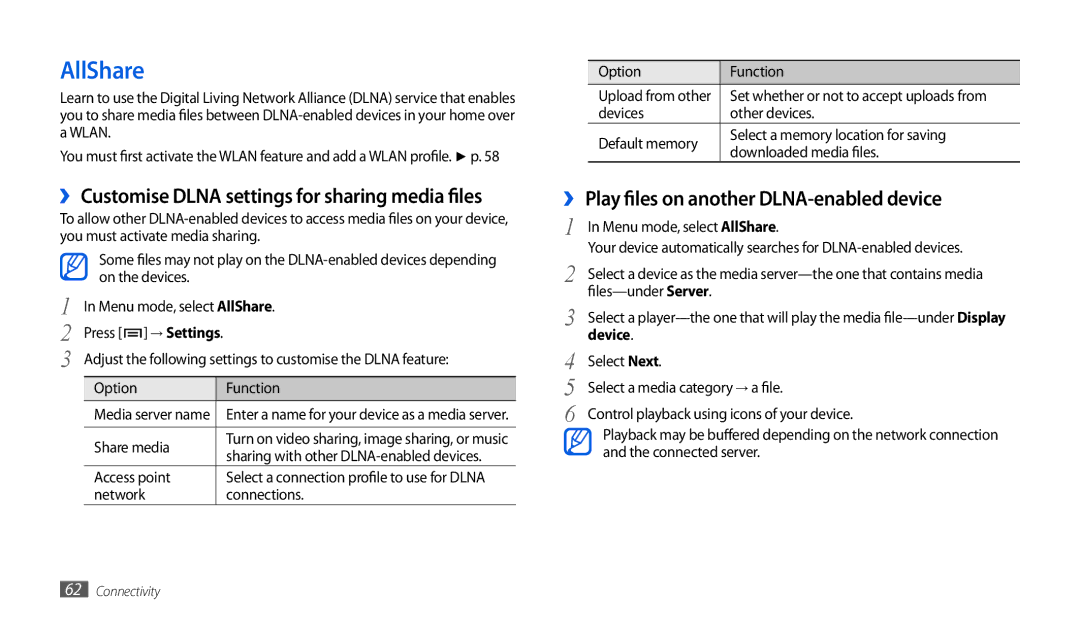AllShare
Learn to use the Digital Living Network Alliance (DLNA) service that enables you to share media files between
You must first activate the WLAN feature and add a WLAN profile►. p. 58
››Customise DLNA settings for sharing media files
To allow other
Some files may not play on the
1 | In Menu mode, select AllShare. | |||
2 | Press [ ] → Settings. |
| ||
3 |
| Adjust the following settings to customise the DLNA feature: | ||
|
| Option |
| Function |
|
| Media server name |
| Enter a name for your device as a media server. |
|
|
|
|
|
|
| Share media |
| Turn on video sharing, image sharing, or music |
|
|
| sharing with other | |
|
|
|
| |
|
| Access point |
| Select a connection profile to use for DLNA |
|
| network |
| connections. |
Option | Function | |
Upload from other | Set whether or not to accept uploads from | |
devices | other devices. | |
Default memory | Select a memory location for saving | |
downloaded media files. | ||
|
››Play files on another DLNA-enabled device
1 | In Menu mode, select AllShare. |
2 | Your device automatically searches for |
Select a device as the media | |
3 | |
Select a | |
4 | device. |
Select Next. | |
5 | Select a media category → a file. |
6 | Control playback using icons of your device. |
Playback may be buffered depending on the network connection and the connected server.
62Connectivity