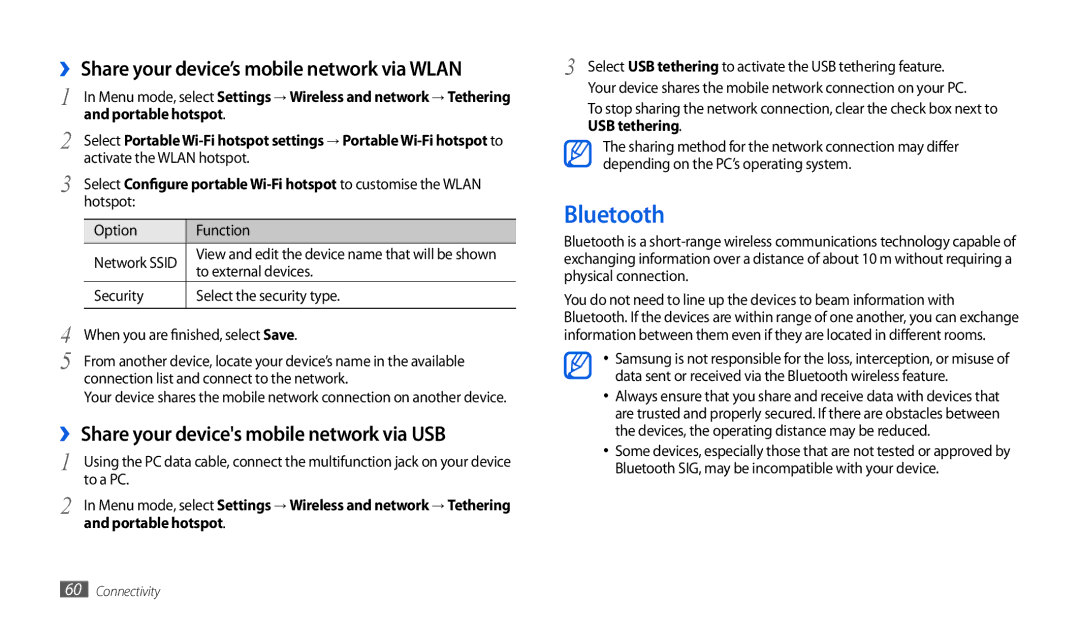››Share your device’s mobile network via WLAN
1 |
| In Menu mode, select Settings → Wireless and network → Tethering | |
2 | and portable hotspot. | ||
Select Portable | |||
3 | activate the WLAN hotspot. | ||
Select Configure portable | |||
| hotspot: |
| |
|
|
|
|
|
| Option | Function |
|
| Network SSID | View and edit the device name that will be shown |
|
| to external devices. | |
|
|
| |
|
| Security | Select the security type. |
4 |
|
|
|
When you are finished, select Save. | |||
5 | From another device, locate your device’s name in the available | ||
|
| connection list and connect to the network. | |
Your device shares the mobile network connection on another device.
››Share your device's mobile network via USB
1 | Using the PC data cable, connect the multifunction jack on your device |
2 | to a PC. |
In Menu mode, select Settings → Wireless and network → Tethering | |
| and portable hotspot. |
3 Select USB tethering to activate the USB tethering feature. Your device shares the mobile network connection on your PC.
To stop sharing the network connection, clear the check box next to USB tethering.
The sharing method for the network connection may differ depending on the PC’s operating system.
Bluetooth
Bluetooth is a
You do not need to line up the devices to beam information with Bluetooth. If the devices are within range of one another, you can exchange information between them even if they are located in different rooms.
•Samsung is not responsible for the loss, interception, or misuse of data sent or received via the Bluetooth wireless feature.
•Always ensure that you share and receive data with devices that are trusted and properly secured. If there are obstacles between the devices, the operating distance may be reduced.
•Some devices, especially those that are not tested or approved by Bluetooth SIG, may be incompatible with your device.
60Connectivity