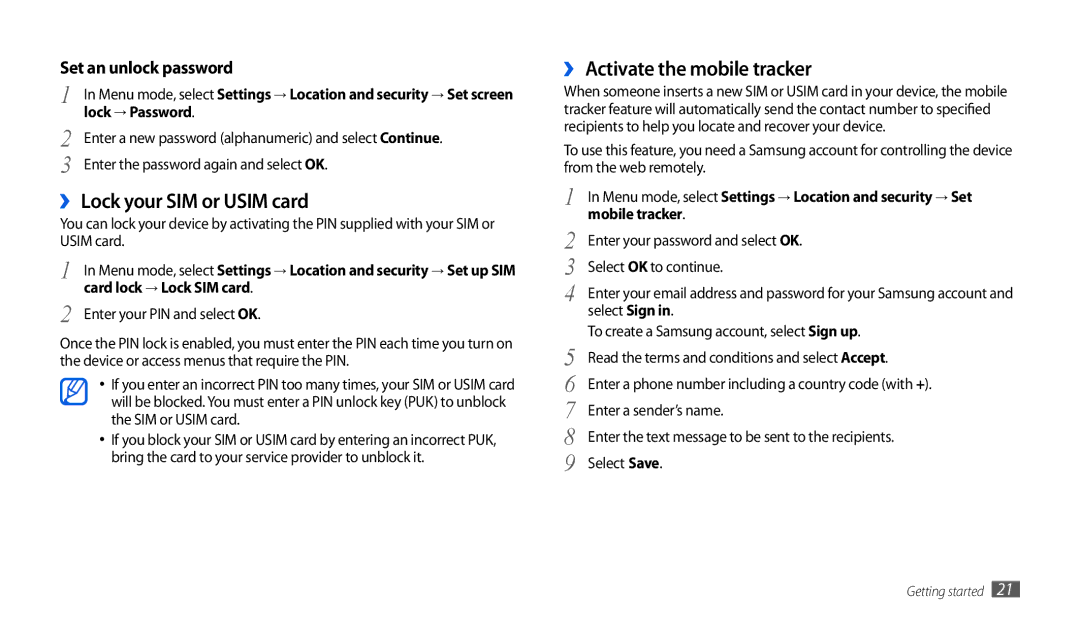Set an unlock password
1 | In Menu mode, select Settings → Location and security → Set screen |
2 | lock → Password. |
Enter a new password (alphanumeric) and select Continue. | |
3 | Enter the password again and select OK. |
››Lock your SIM or USIM card
You can lock your device by activating the PIN supplied with your SIM or USIM card.
1 | In Menu mode, select Settings → Location and security → Set up SIM |
2 | card lock → Lock SIM card. |
Enter your PIN and select OK. |
Once the PIN lock is enabled, you must enter the PIN each time you turn on the device or access menus that require the PIN.
•If you enter an incorrect PIN too many times, your SIM or USIM card will be blocked. You must enter a PIN unlock key (PUK) to unblock the SIM or USIM card.
•If you block your SIM or USIM card by entering an incorrect PUK, bring the card to your service provider to unblock it.
››Activate the mobile tracker
When someone inserts a new SIM or USIM card in your device, the mobile tracker feature will automatically send the contact number to specified recipients to help you locate and recover your device.
To use this feature, you need a Samsung account for controlling the device from the web remotely.
1 | In Menu mode, select Settings → Location and security → Set |
2 | mobile tracker. |
Enter your password and select OK. | |
3 | Select OK to continue. |
4 | Enter your email address and password for your Samsung account and |
| select Sign in. |
5 | To create a Samsung account, select Sign up. |
Read the terms and conditions and select Accept. | |
6 | Enter a phone number including a country code (with +). |
7 | Enter a sender’s name. |
8 | Enter the text message to be sent to the recipients. |
9 | Select Save. |
Getting started 21