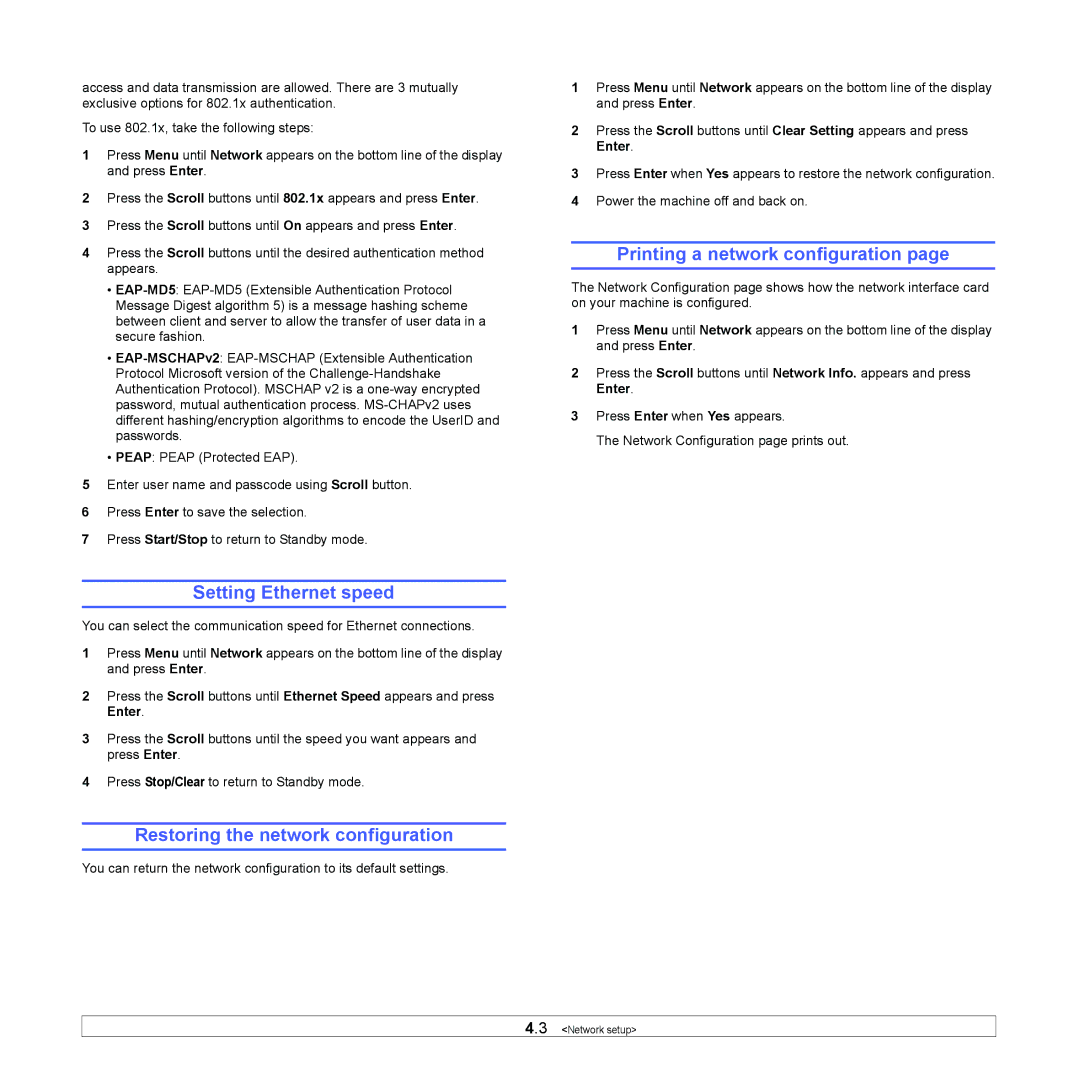access and data transmission are allowed. There are 3 mutually exclusive options for 802.1x authentication.
To use 802.1x, take the following steps:
1Press Menu until Network appears on the bottom line of the display and press Enter.
2Press the Scroll buttons until 802.1x appears and press Enter.
3Press the Scroll buttons until On appears and press Enter.
4Press the Scroll buttons until the desired authentication method appears.
•
•
•PEAP: PEAP (Protected EAP).
5Enter user name and passcode using Scroll button.
6Press Enter to save the selection.
7Press Start/Stop to return to Standby mode.
Setting Ethernet speed
You can select the communication speed for Ethernet connections.
1Press Menu until Network appears on the bottom line of the display and press Enter.
2Press the Scroll buttons until Ethernet Speed appears and press Enter.
3Press the Scroll buttons until the speed you want appears and press Enter.
4Press Stop/Clear to return to Standby mode.
Restoring the network configuration
You can return the network configuration to its default settings.
1Press Menu until Network appears on the bottom line of the display and press Enter.
2Press the Scroll buttons until Clear Setting appears and press Enter.
3Press Enter when Yes appears to restore the network configuration.
4Power the machine off and back on.
Printing a network configuration page
The Network Configuration page shows how the network interface card on your machine is configured.
1Press Menu until Network appears on the bottom line of the display and press Enter.
2Press the Scroll buttons until Network Info. appears and press Enter.
3Press Enter when Yes appears.
The Network Configuration page prints out.
4.3 <Network setup>