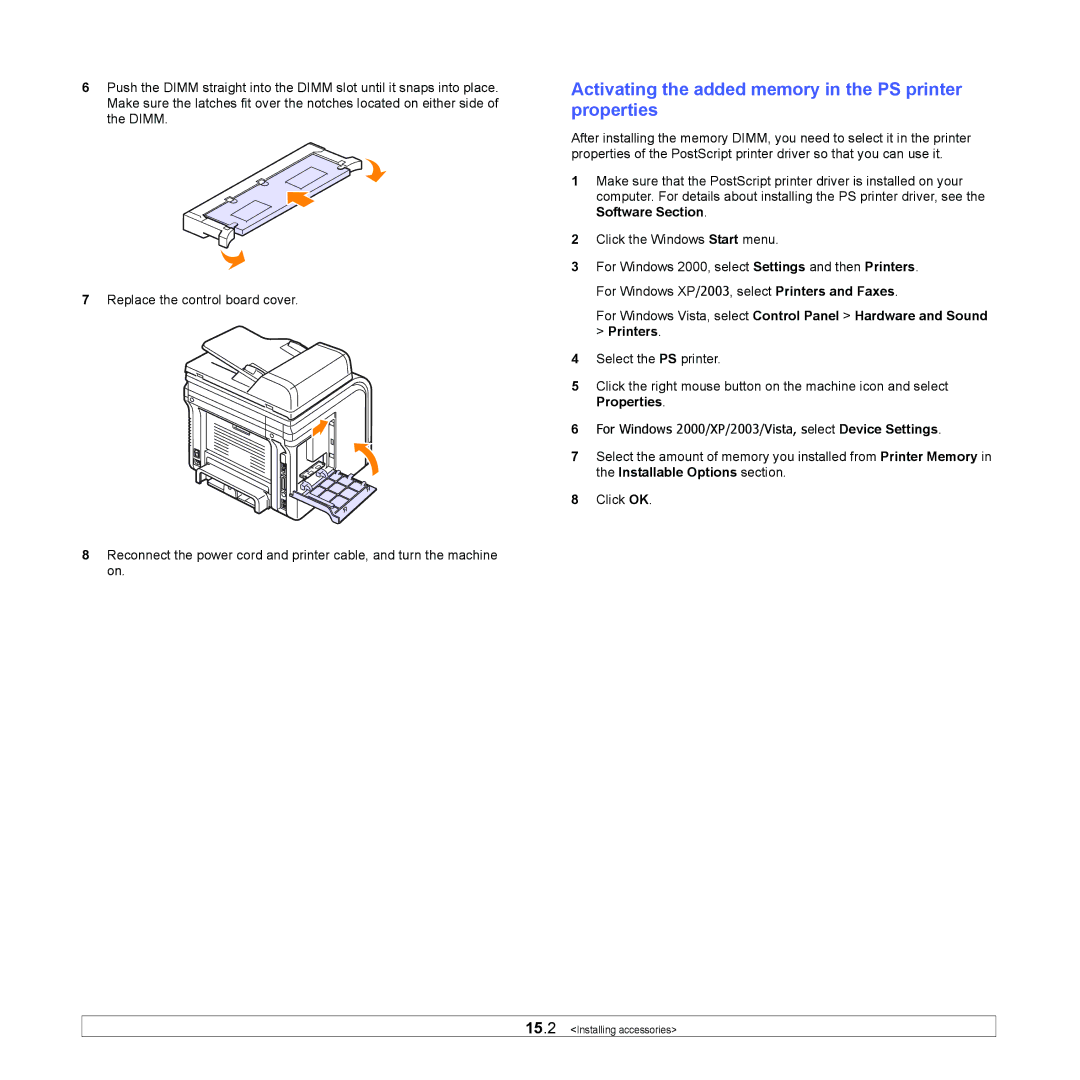6Push the DIMM straight into the DIMM slot until it snaps into place. Make sure the latches fit over the notches located on either side of the DIMM.
7Replace the control board cover.
8Reconnect the power cord and printer cable, and turn the machine on.
Activating the added memory in the PS printer properties
After installing the memory DIMM, you need to select it in the printer properties of the PostScript printer driver so that you can use it.
1Make sure that the PostScript printer driver is installed on your computer. For details about installing the PS printer driver, see the Software Section.
2Click the Windows Start menu.
3For Windows 2000, select Settings and then Printers. For Windows XP/2003, select Printers and Faxes.
For Windows Vista, select Control Panel > Hardware and Sound > Printers.
4Select the PS printer.
5Click the right mouse button on the machine icon and select Properties.
6For Windows 2000/XP/2003/Vista, select Device Settings.
7Select the amount of memory you installed from Printer Memory in the Installable Options section.
8Click OK.
15.2 <Installing accessories>