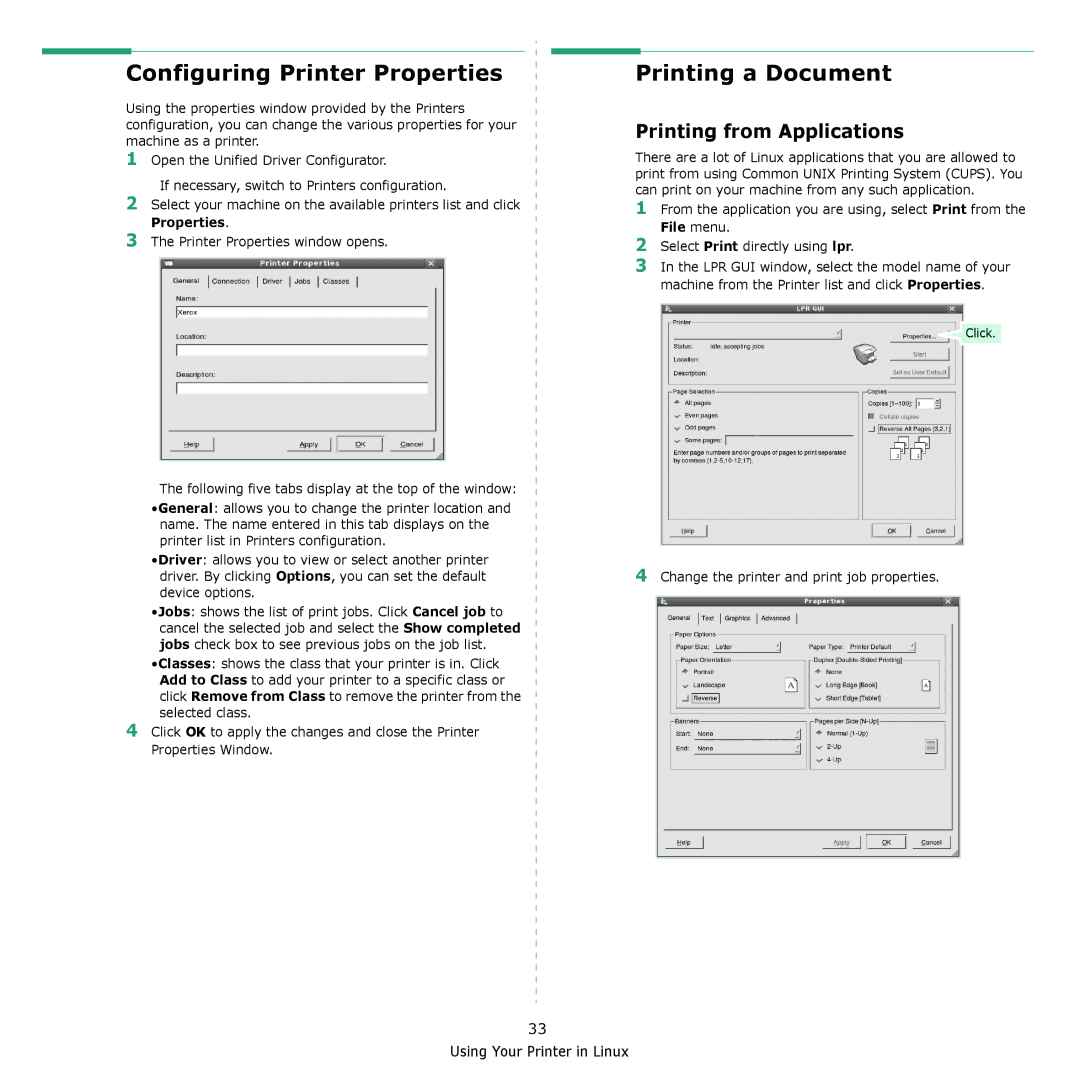Configuring Printer Properties
Printing a Document
Using the properties window provided by the Printers configuration, you can change the various properties for your machine as a printer.
1Open the Unified Driver Configurator.
If necessary, switch to Printers configuration.
2Select your machine on the available printers list and click Properties.
3The Printer Properties window opens.
The following five tabs display at the top of the window:
•General: allows you to change the printer location and name. The name entered in this tab displays on the printer list in Printers configuration.
•Driver: allows you to view or select another printer driver. By clicking Options, you can set the default device options.
•Jobs: shows the list of print jobs. Click Cancel job to cancel the selected job and select the Show completed jobs check box to see previous jobs on the job list.
•Classes: shows the class that your printer is in. Click Add to Class to add your printer to a specific class or click Remove from Class to remove the printer from the selected class.
4Click OK to apply the changes and close the Printer
Properties Window.
33
Using Your Printer in Linux
Printing from Applications
There are a lot of Linux applications that you are allowed to print from using Common UNIX Printing System (CUPS). You can print on your machine from any such application.
1From the application you are using, select Print from the File menu.
2Select Print directly using lpr.
3In the LPR GUI window, select the model name of your machine from the Printer list and click Properties.
![]() Click.
Click.
4Change the printer and print job properties.