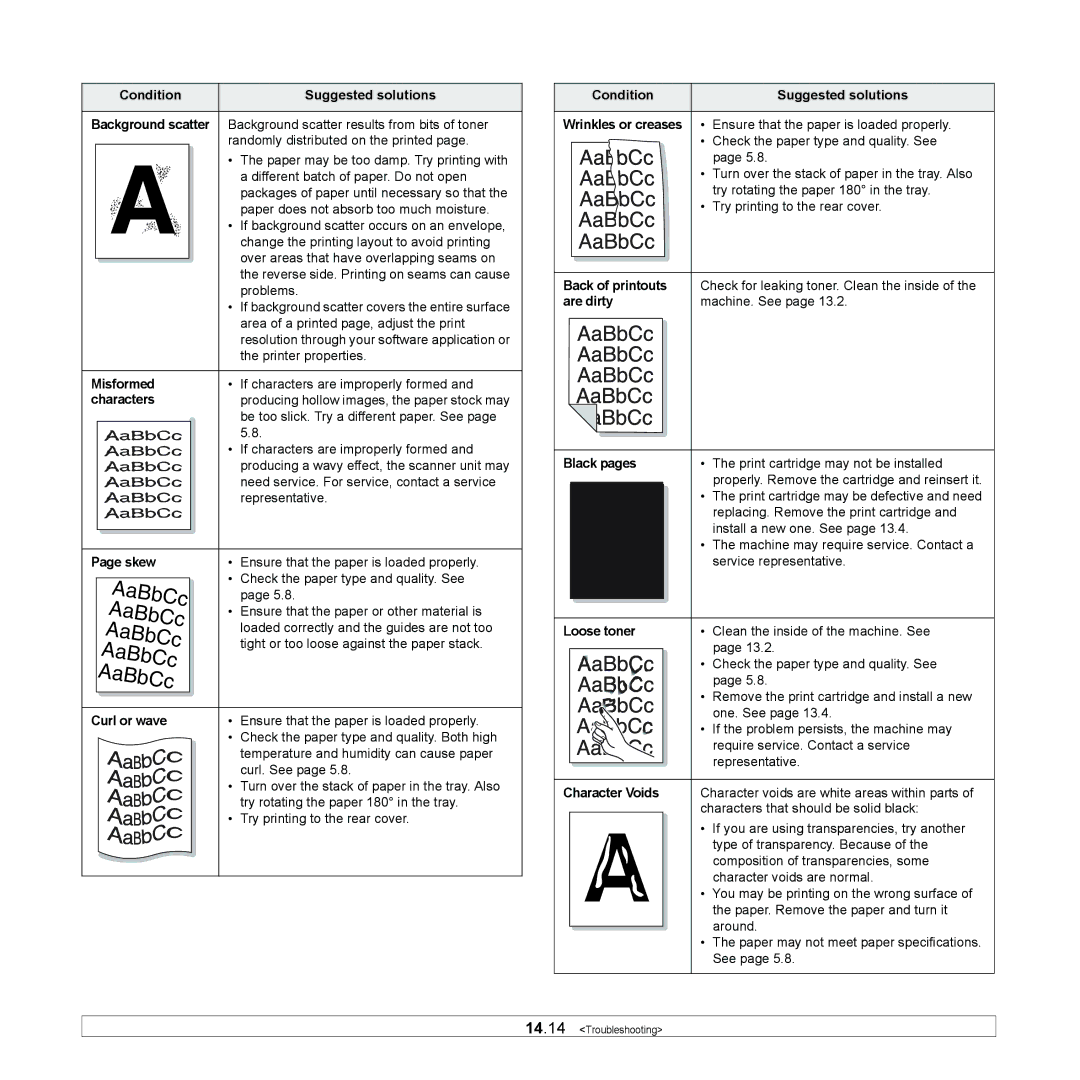|
| Condition |
| Suggested solutions |
|
|
|
| |
Background scatter Background scatter results from bits of toner | ||||
|
|
| randomly distributed on the printed page. | |
|
| A | • | The paper may be too damp. Try printing with |
|
|
| a different batch of paper. Do not open | |
|
|
| packages of paper until necessary so that the | |
|
|
| paper does not absorb too much moisture. | |
|
| • | If background scatter occurs on an envelope, | |
|
|
| change the printing layout to avoid printing | |
|
|
|
| over areas that have overlapping seams on |
|
|
|
| the reverse side. Printing on seams can cause |
|
|
|
| |
|
|
|
| problems. |
•If background scatter covers the entire surface area of a printed page, adjust the print resolution through your software application or the printer properties.
Misformed | • | If characters are improperly formed and | ||
characters |
| producing hollow images, the paper stock may | ||
|
|
|
| be too slick. Try a different paper. See page |
|
|
|
| 5.8. |
|
|
| • | If characters are improperly formed and |
|
|
|
| producing a wavy effect, the scanner unit may |
|
|
|
| need service. For service, contact a service |
|
|
|
| representative. |
|
|
|
|
|
|
|
|
|
|
Condition | Suggested solutions |
|
|
Wrinkles or creases • | Ensure that the paper is loaded properly. |
• | Check the paper type and quality. See |
| page 5.8. |
•Turn over the stack of paper in the tray. Also try rotating the paper 180° in the tray.
• Try printing to the rear cover.
Back of printouts | Check for leaking toner. Clean the inside of the |
are dirty | machine. See page 13.2. |
Black pages | • | The print cartridge may not be installed | |
|
|
| properly. Remove the cartridge and reinsert it. |
|
|
| |
|
| • | The print cartridge may be defective and need |
| A • | replacing. Remove the print cartridge and | |
| install a new one. See page 13.4. | ||
| The machine may require service. Contact a | ||
Page skew
AaBbCc
AaBbCc
AaBbCc
AaBbCc
AaBbCc
Curl or wave
•Ensure that the paper is loaded properly.
•Check the paper type and quality. See page 5.8.
•Ensure that the paper or other material is loaded correctly and the guides are not too tight or too loose against the paper stack.
•Ensure that the paper is loaded properly.
•Check the paper type and quality. Both high temperature and humidity can cause paper curl. See page 5.8.
•Turn over the stack of paper in the tray. Also try rotating the paper 180° in the tray.
•Try printing to the rear cover.
|
|
|
| service representative. |
|
|
|
|
|
|
|
|
|
|
Loose toner | • | Clean the inside of the machine. See | ||
|
|
|
| page 13.2. |
|
|
| • | Check the paper type and quality. See |
|
|
|
| page 5.8. |
|
|
| • | Remove the print cartridge and install a new |
|
|
|
| one. See page 13.4. |
|
|
| • | If the problem persists, the machine may |
|
|
|
| require service. Contact a service |
|
|
|
| representative. |
|
|
|
| |
|
|
|
|
|
Character Voids | Character voids are white areas within parts of | |||
|
|
| characters that should be solid black: | |
|
| A | • | If you are using transparencies, try another |
|
|
| type of transparency. Because of the | |
|
|
| composition of transparencies, some | |
|
|
| character voids are normal. | |
|
| • | You may be printing on the wrong surface of | |
|
|
| the paper. Remove the paper and turn it | |
|
|
|
| around. |
|
|
|
| |
•The paper may not meet paper specifications. See page 5.8.
14.14 <Troubleshooting>