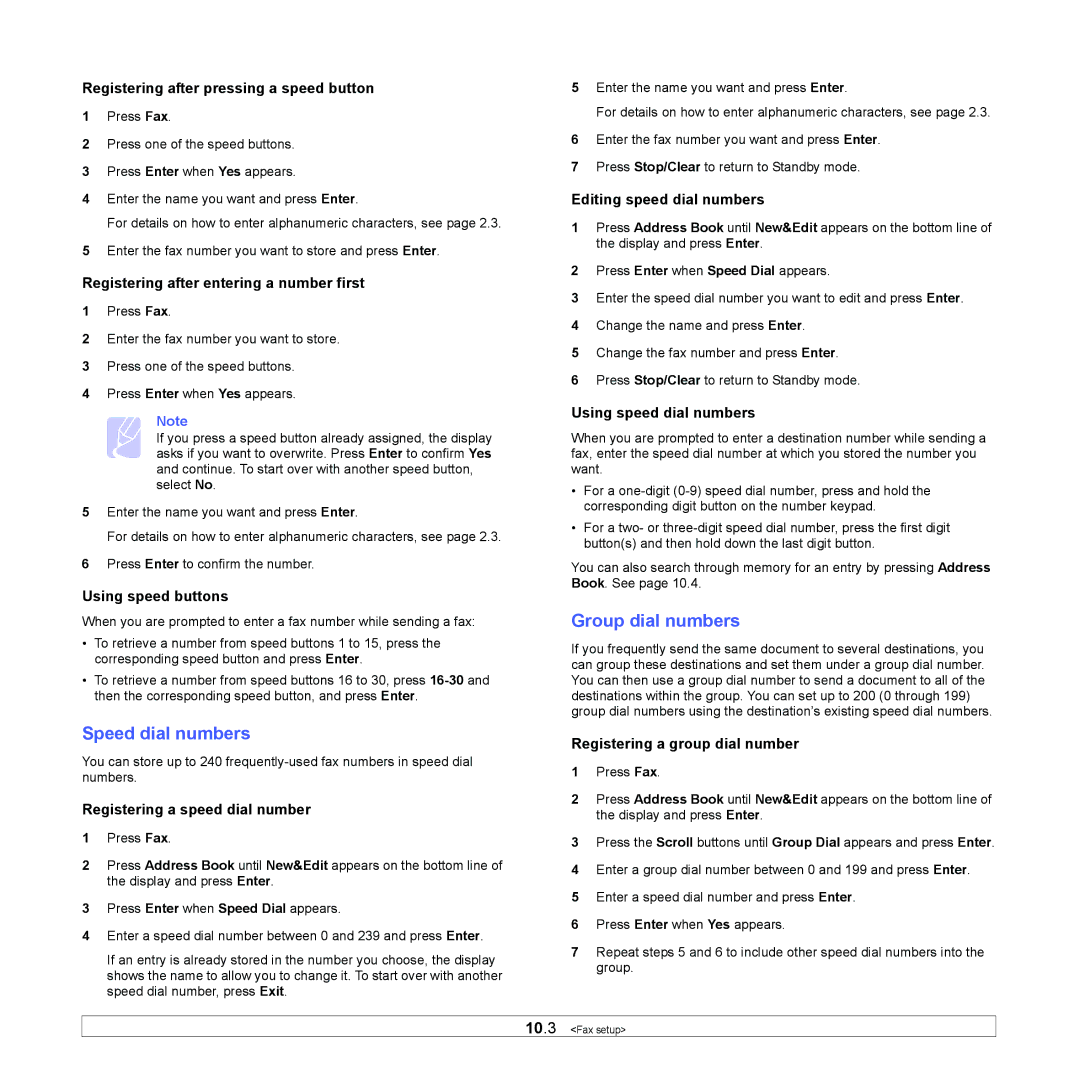Registering after pressing a speed button
1Press Fax.
2Press one of the speed buttons.
3Press Enter when Yes appears.
4Enter the name you want and press Enter.
For details on how to enter alphanumeric characters, see page 2.3.
5Enter the fax number you want to store and press Enter.
Registering after entering a number first
1Press Fax.
2Enter the fax number you want to store.
3Press one of the speed buttons.
4Press Enter when Yes appears.
Note
If you press a speed button already assigned, the display asks if you want to overwrite. Press Enter to confirm Yes and continue. To start over with another speed button, select No.
5Enter the name you want and press Enter.
For details on how to enter alphanumeric characters, see page 2.3.
6Press Enter to confirm the number.
Using speed buttons
When you are prompted to enter a fax number while sending a fax:
•To retrieve a number from speed buttons 1 to 15, press the corresponding speed button and press Enter.
•To retrieve a number from speed buttons 16 to 30, press
Speed dial numbers
You can store up to 240
Registering a speed dial number
1Press Fax.
2Press Address Book until New&Edit appears on the bottom line of the display and press Enter.
3Press Enter when Speed Dial appears.
4Enter a speed dial number between 0 and 239 and press Enter.
If an entry is already stored in the number you choose, the display shows the name to allow you to change it. To start over with another speed dial number, press Exit.
5Enter the name you want and press Enter.
For details on how to enter alphanumeric characters, see page 2.3.
6Enter the fax number you want and press Enter.
7Press Stop/Clear to return to Standby mode.
Editing speed dial numbers
1Press Address Book until New&Edit appears on the bottom line of the display and press Enter.
2Press Enter when Speed Dial appears.
3Enter the speed dial number you want to edit and press Enter.
4Change the name and press Enter.
5Change the fax number and press Enter.
6Press Stop/Clear to return to Standby mode.
Using speed dial numbers
When you are prompted to enter a destination number while sending a fax, enter the speed dial number at which you stored the number you want.
•For a
•For a two- or
You can also search through memory for an entry by pressing Address Book. See page 10.4.
Group dial numbers
If you frequently send the same document to several destinations, you can group these destinations and set them under a group dial number. You can then use a group dial number to send a document to all of the destinations within the group. You can set up to 200 (0 through 199) group dial numbers using the destination’s existing speed dial numbers.
Registering a group dial number
1Press Fax.
2Press Address Book until New&Edit appears on the bottom line of the display and press Enter.
3Press the Scroll buttons until Group Dial appears and press Enter.
4Enter a group dial number between 0 and 199 and press Enter.
5Enter a speed dial number and press Enter.
6Press Enter when Yes appears.
7Repeat steps 5 and 6 to include other speed dial numbers into the group.
10.3 <Fax setup>