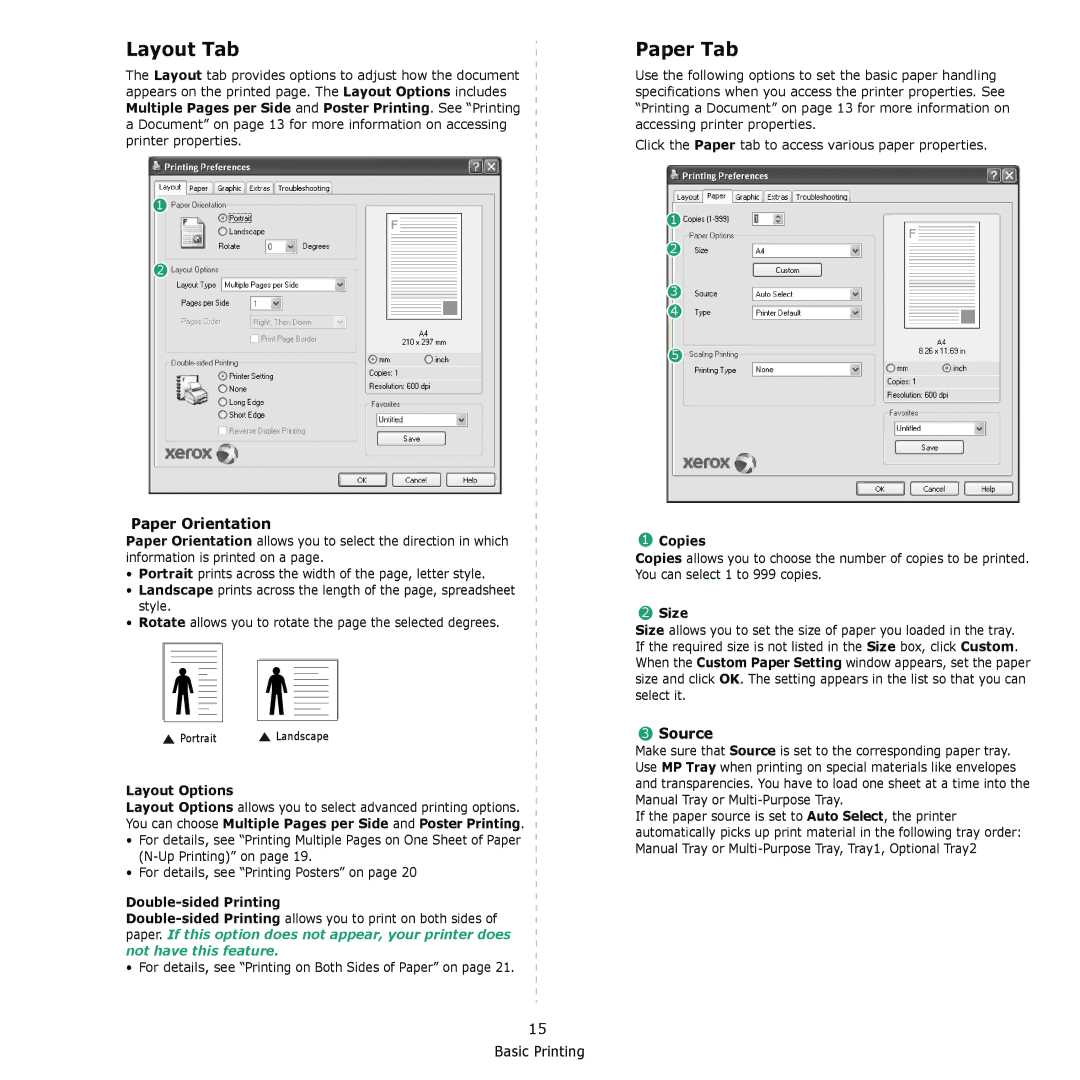Layout Tab
The Layout tab provides options to adjust how the document appears on the printed page. The Layout Options includes Multiple Pages per Side and Poster Printing. See “Printing a Document” on page 13 for more information on accessing printer properties.
1
2
Paper Tab
Use the following options to set the basic paper handling specifications when you access the printer properties. See “Printing a Document” on page 13 for more information on accessing printer properties.
Click the Paper tab to access various paper properties.
1
2
3
4
5
Paper Orientation
Paper Orientation allows you to select the direction in which information is printed on a page.
•Portrait prints across the width of the page, letter style.
•Landscape prints across the length of the page, spreadsheet style.
•Rotate allows you to rotate the page the selected degrees.
![]() Portrait
Portrait ![]() Landscape
Landscape
Layout Options
Layout Options allows you to select advanced printing options. You can choose Multiple Pages per Side and Poster Printing.
• For details, see “Printing Multiple Pages on One Sheet of Paper
• For details, see “Printing Posters” on page 20
Double-sided Printing
• For details, see “Printing on Both Sides of Paper” on page 21.
15 Basic Printing
1Copies
Copies allows you to choose the number of copies to be printed. You can select 1 to 999 copies.
2Size
Size allows you to set the size of paper you loaded in the tray. If the required size is not listed in the Size box, click Custom. When the Custom Paper Setting window appears, set the paper size and click OK. The setting appears in the list so that you can select it.
3Source
Make sure that Source is set to the corresponding paper tray. Use MP Tray when printing on special materials like envelopes and transparencies. You have to load one sheet at a time into the Manual Tray or
If the paper source is set to Auto Select, the printer automatically picks up print material in the following tray order: Manual Tray or