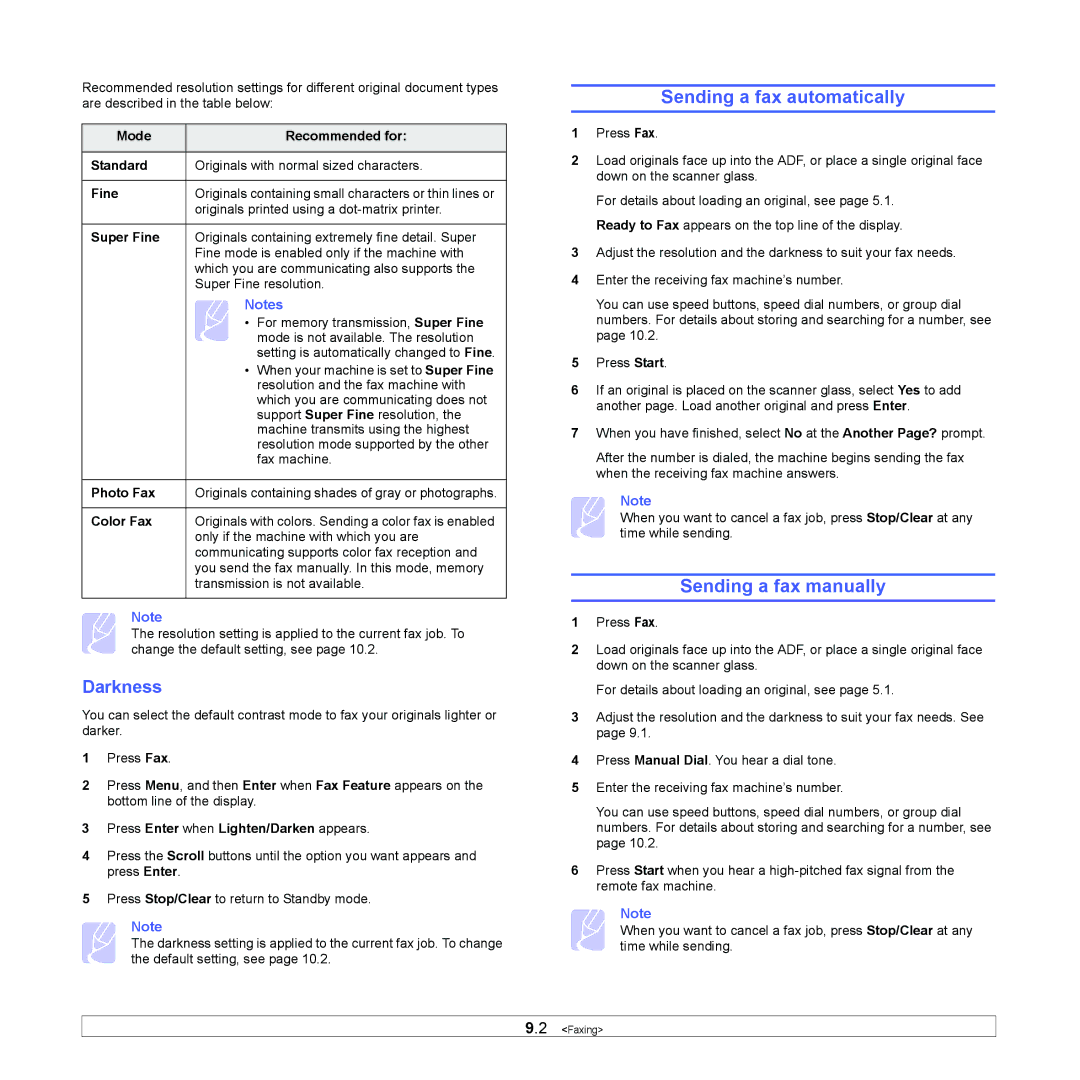Recommended resolution settings for different original document types are described in the table below:
Mode | Recommended for: |
|
|
Standard | Originals with normal sized characters. |
|
|
Fine | Originals containing small characters or thin lines or |
| originals printed using a |
|
|
Super Fine | Originals containing extremely fine detail. Super |
| Fine mode is enabled only if the machine with |
| which you are communicating also supports the |
| Super Fine resolution. |
| Notes |
| • For memory transmission, Super Fine |
| mode is not available. The resolution |
| setting is automatically changed to Fine. |
•When your machine is set to Super Fine resolution and the fax machine with which you are communicating does not support Super Fine resolution, the machine transmits using the highest resolution mode supported by the other fax machine.
Photo Fax | Originals containing shades of gray or photographs. |
|
|
Color Fax | Originals with colors. Sending a color fax is enabled |
| only if the machine with which you are |
| communicating supports color fax reception and |
| you send the fax manually. In this mode, memory |
| transmission is not available. |
Note
The resolution setting is applied to the current fax job. To change the default setting, see page 10.2.
Darkness
You can select the default contrast mode to fax your originals lighter or darker.
1Press Fax.
2Press Menu, and then Enter when Fax Feature appears on the bottom line of the display.
3Press Enter when Lighten/Darken appears.
4Press the Scroll buttons until the option you want appears and press Enter.
5Press Stop/Clear to return to Standby mode.
Note
The darkness setting is applied to the current fax job. To change the default setting, see page 10.2.
Sending a fax automatically
1Press Fax.
2Load originals face up into the ADF, or place a single original face down on the scanner glass.
For details about loading an original, see page 5.1. Ready to Fax appears on the top line of the display.
3Adjust the resolution and the darkness to suit your fax needs.
4Enter the receiving fax machine’s number.
You can use speed buttons, speed dial numbers, or group dial numbers. For details about storing and searching for a number, see page 10.2.
5Press Start.
6If an original is placed on the scanner glass, select Yes to add another page. Load another original and press Enter.
7When you have finished, select No at the Another Page? prompt.
After the number is dialed, the machine begins sending the fax when the receiving fax machine answers.
Note
When you want to cancel a fax job, press Stop/Clear at any time while sending.
Sending a fax manually
1Press Fax.
2Load originals face up into the ADF, or place a single original face down on the scanner glass.
For details about loading an original, see page 5.1.
3Adjust the resolution and the darkness to suit your fax needs. See page 9.1.
4Press Manual Dial. You hear a dial tone.
5Enter the receiving fax machine’s number.
You can use speed buttons, speed dial numbers, or group dial numbers. For details about storing and searching for a number, see page 10.2.
6Press Start when you hear a
Note
When you want to cancel a fax job, press Stop/Clear at any time while sending.
9.2 <Faxing>