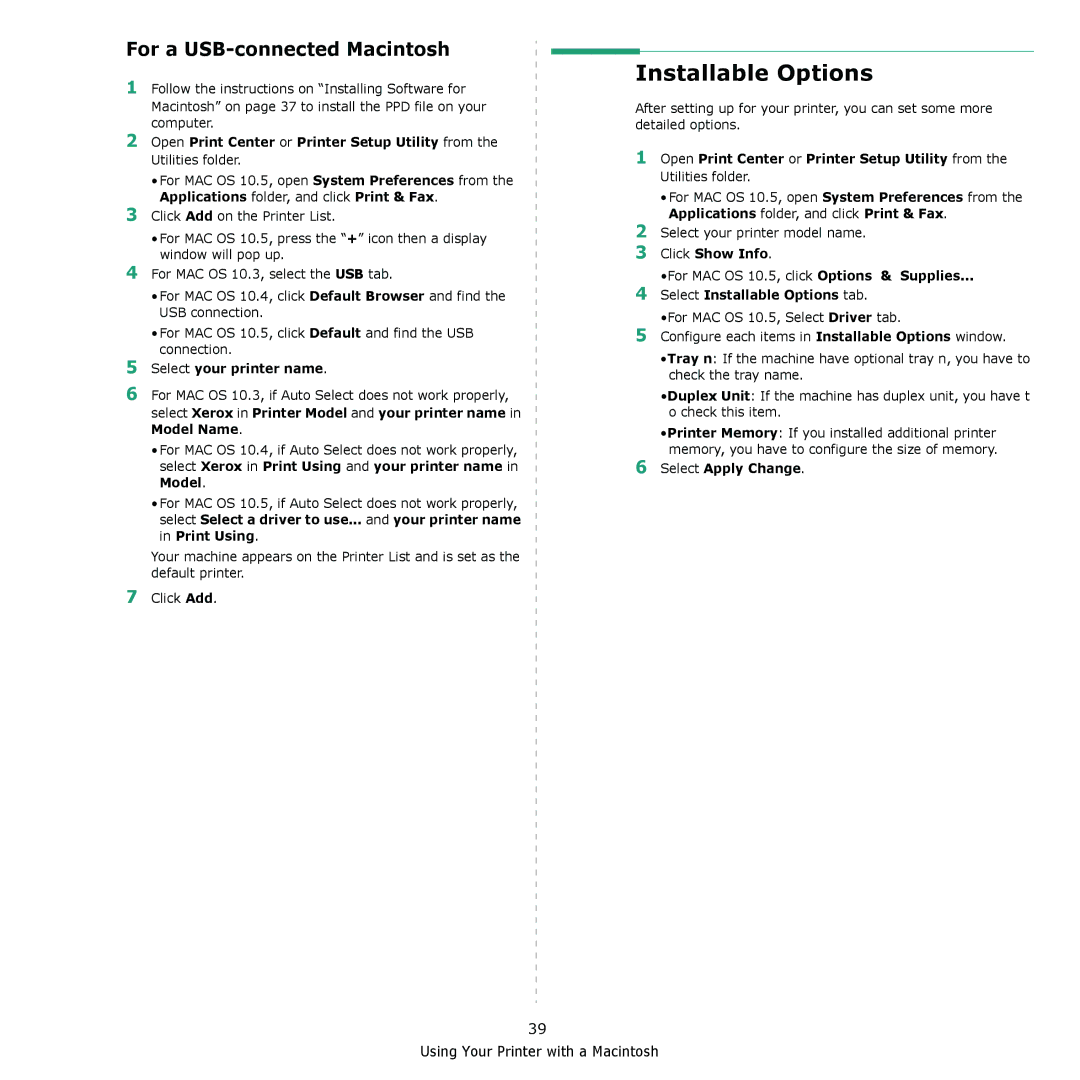For a USB-connected Macintosh
1Follow the instructions on “Installing Software for Macintosh” on page 37 to install the PPD file on your computer.
2Open Print Center or Printer Setup Utility from the Utilities folder.
•For MAC OS 10.5, open System Preferences from the Applications folder, and click Print & Fax.
3Click Add on the Printer List.
•For MAC OS 10.5, press the “+” icon then a display window will pop up.
4For MAC OS 10.3, select the USB tab.
•For MAC OS 10.4, click Default Browser and find the USB connection.
•For MAC OS 10.5, click Default and find the USB connection.
5Select your printer name.
6For MAC OS 10.3, if Auto Select does not work properly, select Xerox in Printer Model and your printer name in Model Name.
•For MAC OS 10.4, if Auto Select does not work properly, select Xerox in Print Using and your printer name in Model.
•For MAC OS 10.5, if Auto Select does not work properly, select Select a driver to use... and your printer name in Print Using.
Your machine appears on the Printer List and is set as the default printer.
7Click Add.
Installable Options
After setting up for your printer, you can set some more detailed options.
1Open Print Center or Printer Setup Utility from the Utilities folder.
•For MAC OS 10.5, open System Preferences from the Applications folder, and click Print & Fax.
2Select your printer model name.
3Click Show Info.
•For MAC OS 10.5, click Options & Supplies...
4Select Installable Options tab. •For MAC OS 10.5, Select Driver tab.
5Configure each items in Installable Options window.
•Tray n: If the machine have optional tray n, you have to check the tray name.
•Duplex Unit: If the machine has duplex unit, you have t o check this item.
•Printer Memory: If you installed additional printer memory, you have to configure the size of memory.
6Select Apply Change.
39
Using Your Printer with a Macintosh