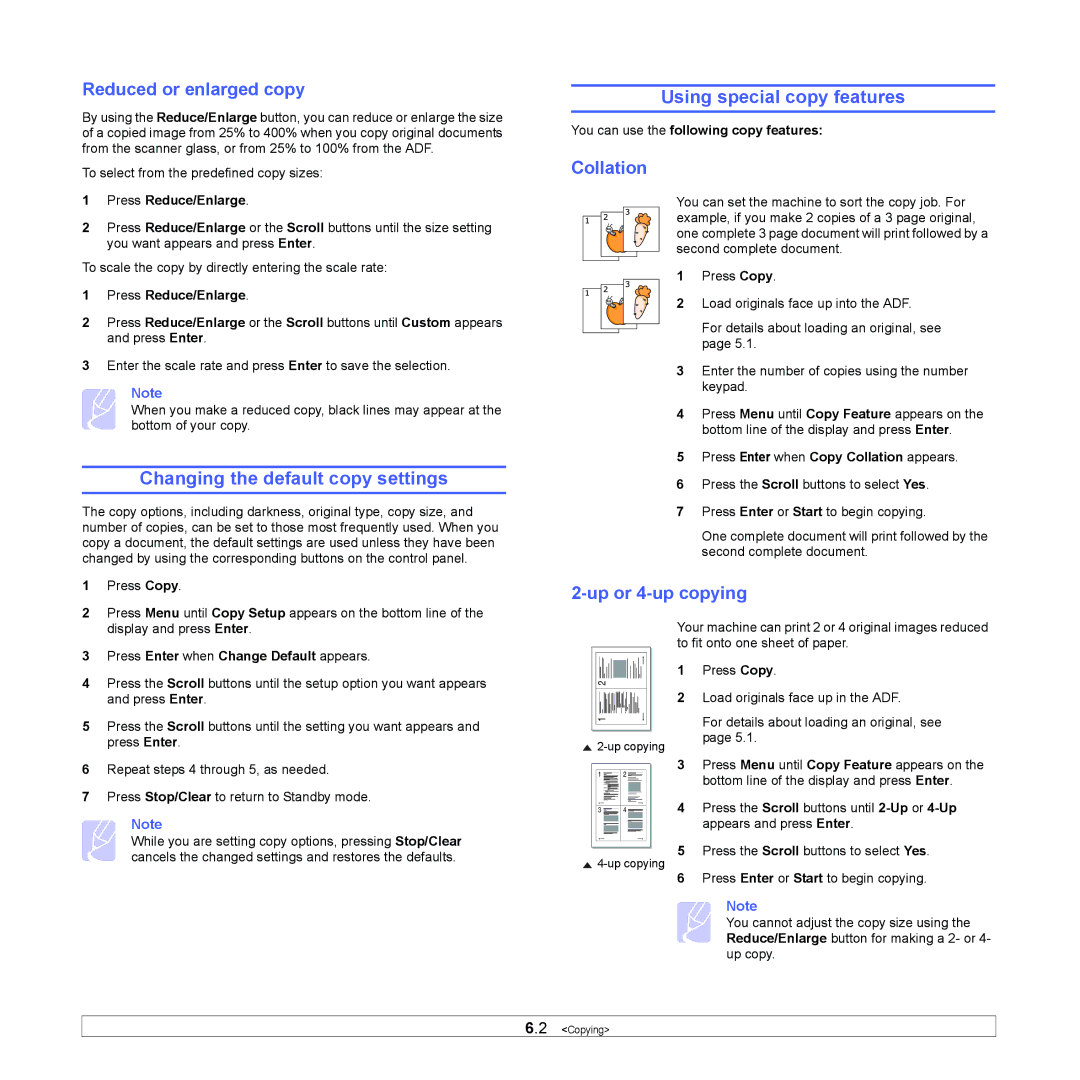Reduced or enlarged copy
By using the Reduce/Enlarge button, you can reduce or enlarge the size of a copied image from 25% to 400% when you copy original documents from the scanner glass, or from 25% to 100% from the ADF.
To select from the predefined copy sizes:
1Press Reduce/Enlarge.
2Press Reduce/Enlarge or the Scroll buttons until the size setting you want appears and press Enter.
To scale the copy by directly entering the scale rate:
1Press Reduce/Enlarge.
2Press Reduce/Enlarge or the Scroll buttons until Custom appears and press Enter.
3Enter the scale rate and press Enter to save the selection.
Note
When you make a reduced copy, black lines may appear at the bottom of your copy.
Changing the default copy settings
The copy options, including darkness, original type, copy size, and number of copies, can be set to those most frequently used. When you copy a document, the default settings are used unless they have been changed by using the corresponding buttons on the control panel.
1 | Press Copy. |
2 | Press Menu until Copy Setup appears on the bottom line of the |
Using special copy features
You can use the following copy features:
Collation
You can set the machine to sort the copy job. For example, if you make 2 copies of a 3 page original, one complete 3 page document will print followed by a second complete document.
1Press Copy.
2 Load originals face up into the ADF.
For details about loading an original, see page 5.1.
3Enter the number of copies using the number keypad.
4Press Menu until Copy Feature appears on the bottom line of the display and press Enter.
5Press Enter when Copy Collation appears.
6Press the Scroll buttons to select Yes.
7Press Enter or Start to begin copying.
One complete document will print followed by the second complete document.
2-up or 4-up copying
| display and press Enter. |
3 | Press Enter when Change Default appears. |
4 | Press the Scroll buttons until the setup option you want appears |
| and press Enter. |
5 | Press the Scroll buttons until the setting you want appears and |
| press Enter. |
2 |
1 |
![]()
Your machine can print 2 or 4 original images reduced to fit onto one sheet of paper.
1Press Copy.
2Load originals face up in the ADF.
For details about loading an original, see page 5.1.
6 | Repeat steps 4 through 5, as needed. |
7 | Press Stop/Clear to return to Standby mode. |
Note
While you are setting copy options, pressing Stop/Clear cancels the changed settings and restores the defaults.
1 ![]() 2
2 ![]()
3 ![]() 4
4 ![]()
![]()
3Press Menu until Copy Feature appears on the bottom line of the display and press Enter.
4Press the Scroll buttons until
5Press the Scroll buttons to select Yes.
6Press Enter or Start to begin copying.
Note
You cannot adjust the copy size using the Reduce/Enlarge button for making a 2- or 4- up copy.
6.2 <Copying>