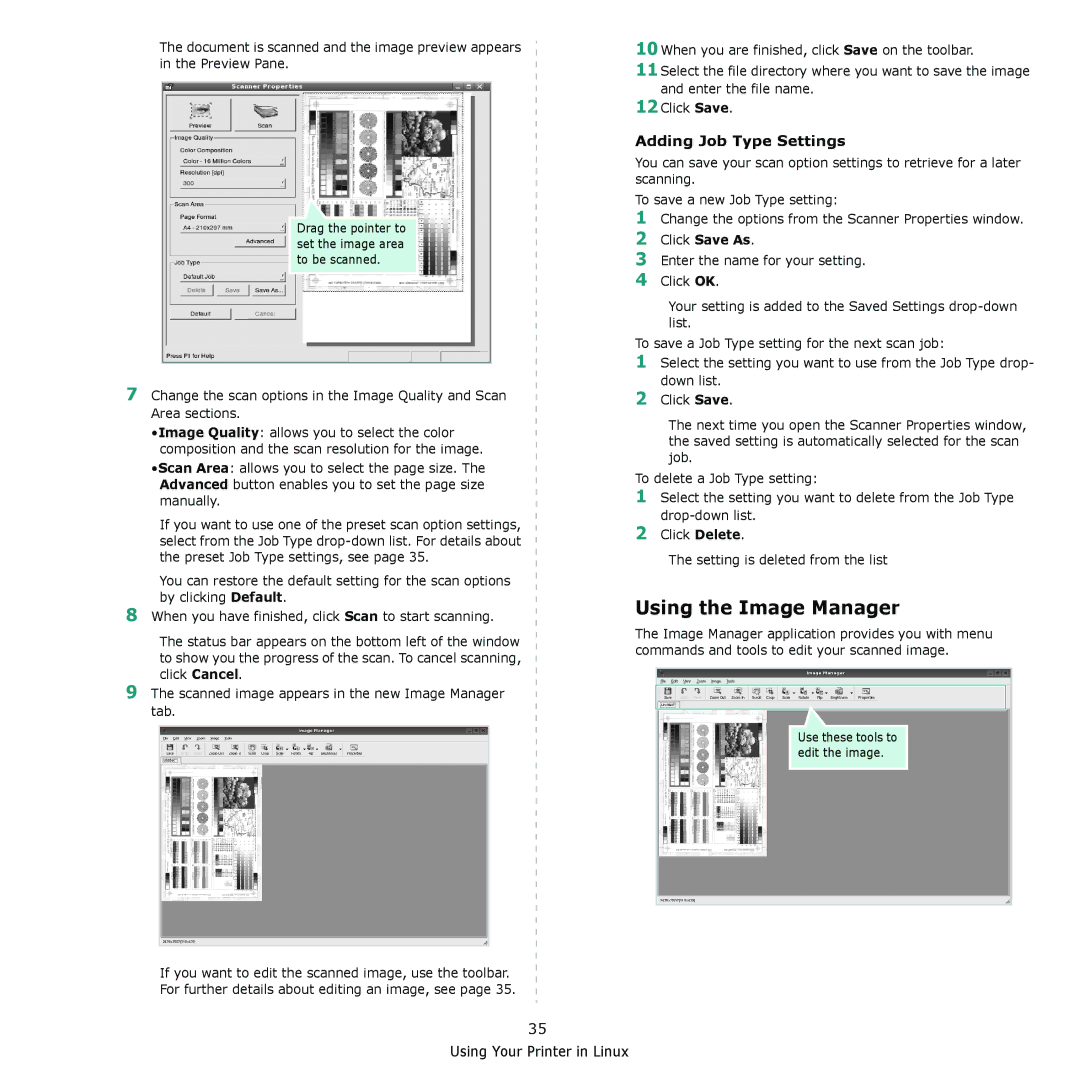The document is scanned and the image preview appears in the Preview Pane.
Drag the pointer to set the image area to be scanned.
7Change the scan options in the Image Quality and Scan Area sections.
•Image Quality: allows you to select the color composition and the scan resolution for the image.
•Scan Area: allows you to select the page size. The Advanced button enables you to set the page size manually.
If you want to use one of the preset scan option settings, select from the Job Type
You can restore the default setting for the scan options by clicking Default.
8When you have finished, click Scan to start scanning.
The status bar appears on the bottom left of the window to show you the progress of the scan. To cancel scanning, click Cancel.
9The scanned image appears in the new Image Manager tab.
If you want to edit the scanned image, use the toolbar. For further details about editing an image, see page 35.
10When you are finished, click Save on the toolbar.
11Select the file directory where you want to save the image and enter the file name.
12Click Save.
Adding Job Type Settings
You can save your scan option settings to retrieve for a later scanning.
To save a new Job Type setting:
1Change the options from the Scanner Properties window.
2Click Save As.
3Enter the name for your setting.
4Click OK.
Your setting is added to the Saved Settings
To save a Job Type setting for the next scan job:
1Select the setting you want to use from the Job Type drop- down list.
2Click Save.
The next time you open the Scanner Properties window, the saved setting is automatically selected for the scan job.
To delete a Job Type setting:
1Select the setting you want to delete from the Job Type
2Click Delete.
The setting is deleted from the list
Using the Image Manager
The Image Manager application provides you with menu commands and tools to edit your scanned image.
Use these tools to edit the image.
35