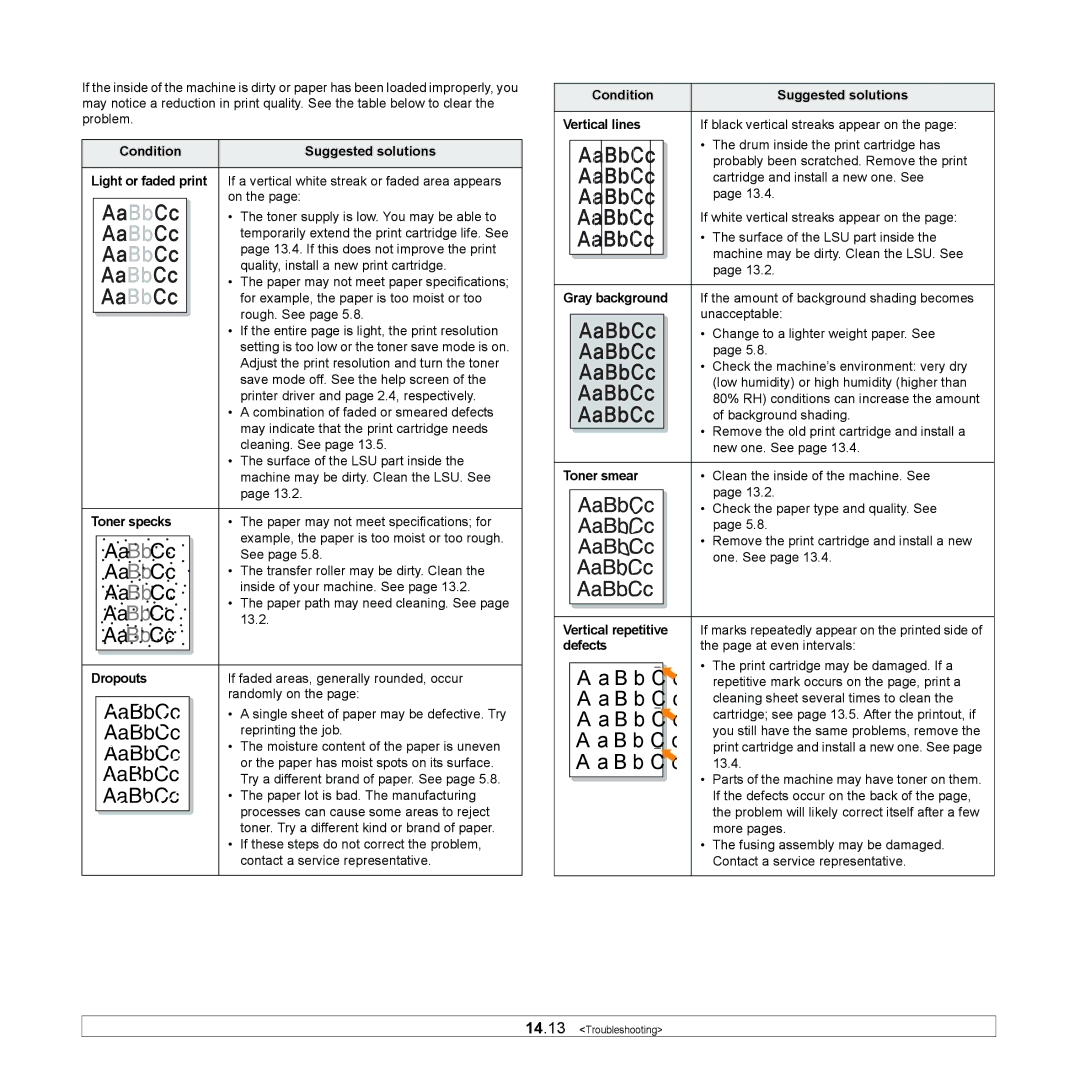If the inside of the machine is dirty or paper has been loaded improperly, you may notice a reduction in print quality. See the table below to clear the problem.
|
| Condition |
| Suggested solutions | |
|
|
|
|
| |
Light or faded print | If a vertical white streak or faded area appears | ||||
|
|
|
| on the page: | |
|
|
|
| • | The toner supply is low. You may be able to |
|
|
|
|
| temporarily extend the print cartridge life. See |
|
|
|
|
| page 13.4. If this does not improve the print |
|
|
|
|
| quality, install a new print cartridge. |
|
|
|
| • | The paper may not meet paper specifications; |
|
|
|
|
| for example, the paper is too moist or too |
|
|
|
|
| rough. See page 5.8. |
|
|
|
|
| |
|
|
|
| • | If the entire page is light, the print resolution |
|
|
|
|
| setting is too low or the toner save mode is on. |
|
|
|
|
| Adjust the print resolution and turn the toner |
|
|
|
|
| save mode off. See the help screen of the |
|
|
|
|
| printer driver and page 2.4, respectively. |
|
|
|
| • | A combination of faded or smeared defects |
|
|
|
|
| may indicate that the print cartridge needs |
|
|
|
|
| cleaning. See page 13.5. |
|
|
|
| • | The surface of the LSU part inside the |
|
|
|
|
| machine may be dirty. Clean the LSU. See |
|
|
|
|
| page 13.2. |
|
|
|
|
|
|
Toner specks | • | The paper may not meet specifications; for | |||
|
|
|
|
| example, the paper is too moist or too rough. |
|
| AaBbCc |
|
| |
|
|
|
| See page 5.8. | |
|
| AaBbCc |
| • | The transfer roller may be dirty. Clean the |
|
| AaBbCc |
| • | inside of your machine. See page 13.2. |
|
| AaBbCc |
| The paper path may need cleaning. See page | |
|
|
|
| 13.2. | |
|
| AaBbCc |
|
|
|
|
|
|
|
|
|
Dropouts | If faded areas, generally rounded, occur | ||||
|
|
|
| randomly on the page: | |
|
| AaBbCc |
| • | A single sheet of paper may be defective. Try |
|
| AaBbCc |
| • | reprinting the job. |
|
| AaBbCc |
| The moisture content of the paper is uneven | |
|
|
|
| or the paper has moist spots on its surface. | |
|
| AaBbCc |
|
| |
|
|
|
| Try a different brand of paper. See page 5.8. | |
|
| AaBbCc |
| • | The paper lot is bad. The manufacturing |
|
|
|
|
| processes can cause some areas to reject |
|
|
|
|
| |
|
|
|
|
| toner. Try a different kind or brand of paper. |
|
|
|
| • | If these steps do not correct the problem, |
|
|
|
|
| contact a service representative. |
|
|
|
|
|
|
| Condition |
| Suggested solutions | |||
|
|
|
|
|
| |
Vertical lines | If black vertical streaks appear on the page: | |||||
|
|
|
|
| • | The drum inside the print cartridge has |
|
|
|
|
| ||
|
|
|
|
|
| probably been scratched. Remove the print |
|
|
|
|
|
| cartridge and install a new one. See |
|
|
|
|
|
| page 13.4. |
|
|
|
|
| If white vertical streaks appear on the page: | |
|
|
|
|
| • | The surface of the LSU part inside the |
|
|
|
|
|
| machine may be dirty. Clean the LSU. See |
|
|
|
|
|
| page 13.2. |
|
|
|
|
|
| |
|
|
|
|
|
| |
Gray background | If the amount of background shading becomes | |||||
|
|
|
|
| unacceptable: | |
|
|
|
|
| • | Change to a lighter weight paper. See |
|
|
|
|
|
| page 5.8. |
|
|
|
|
| • | Check the machine’s environment: very dry |
|
|
|
|
|
| (low humidity) or high humidity (higher than |
|
|
|
|
|
| 80% RH) conditions can increase the amount |
|
|
|
|
|
| of background shading. |
|
|
|
|
| • | Remove the old print cartridge and install a |
|
|
|
|
| ||
|
|
|
|
|
| new one. See page 13.4. |
Toner smear | • | Clean the inside of the machine. See | |
|
|
| page 13.2. |
|
|
| |
|
| • | Check the paper type and quality. See |
|
|
| page 5.8. |
•Remove the print cartridge and install a new one. See page 13.4.
Vertical repetitive | If marks repeatedly appear on the printed side of | |||||||
defects | the page at even intervals: | |||||||
|
|
|
|
|
|
| • | The print cartridge may be damaged. If a |
|
| A a B b C |
| c |
| repetitive mark occurs on the page, print a | ||
|
| A a B b C |
|
| cleaning sheet several times to clean the | |||
|
|
|
|
|
|
|
| cartridge; see page 13.5. After the printout, if |
|
| A a B b C |
|
|
| |||
|
|
|
|
| you still have the same problems, remove the | |||
|
| A a B b C |
| c |
| |||
|
|
|
| print cartridge and install a new one. See page | ||||
|
| A a B b C |
|
|
| |||
|
|
|
|
| 13.4. | |||
|
|
|
|
|
|
| • | Parts of the machine may have toner on them. |
|
|
|
|
|
|
| ||
|
|
|
|
|
|
|
| If the defects occur on the back of the page, |
|
|
|
|
|
|
|
| the problem will likely correct itself after a few |
|
|
|
|
|
|
|
| more pages. |
|
|
|
|
|
|
| • | The fusing assembly may be damaged. |
|
|
|
|
|
|
|
| Contact a service representative. |
14.13 <Troubleshooting>