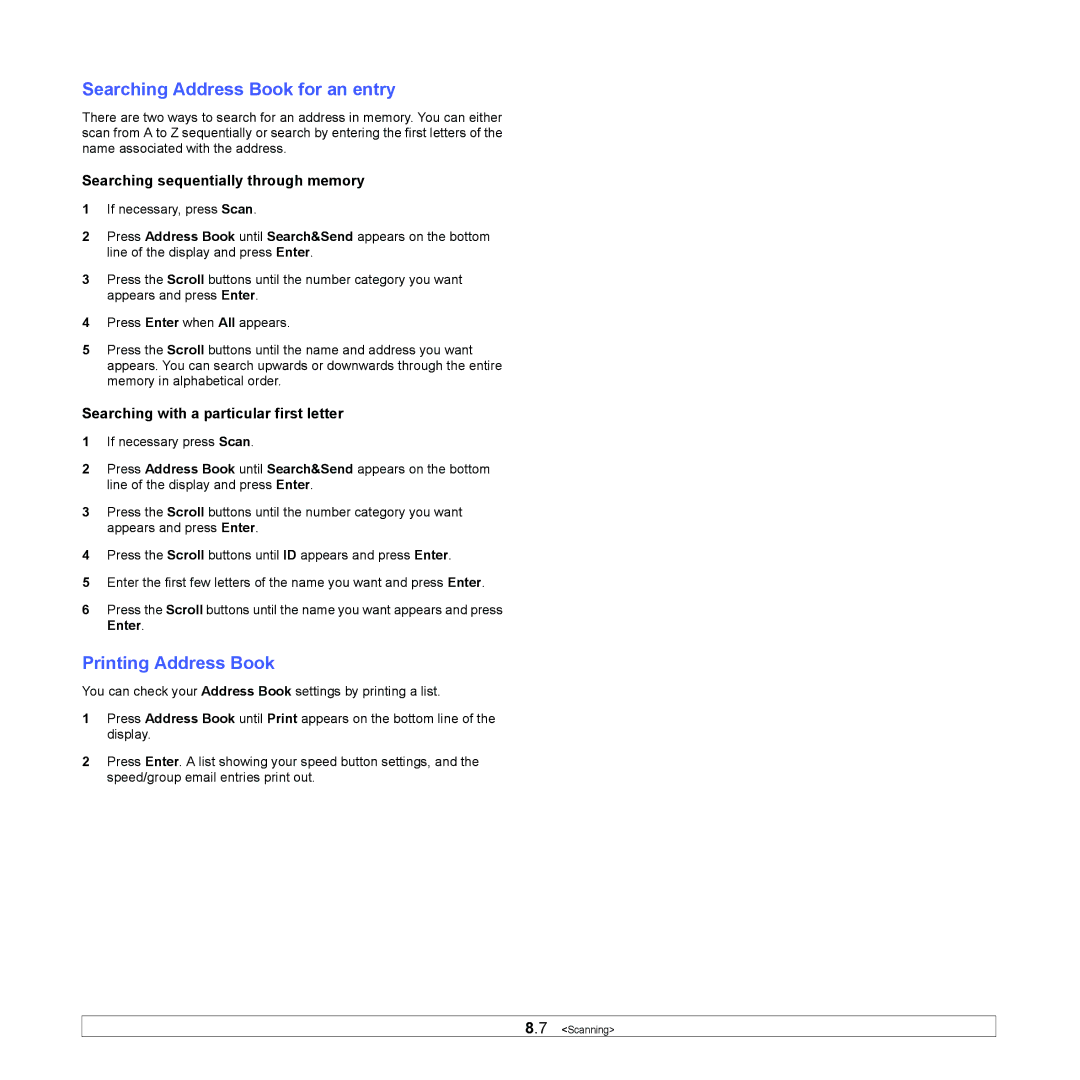Searching Address Book for an entry
There are two ways to search for an address in memory. You can either scan from A to Z sequentially or search by entering the first letters of the name associated with the address.
Searching sequentially through memory
1If necessary, press Scan.
2Press Address Book until Search&Send appears on the bottom line of the display and press Enter.
3Press the Scroll buttons until the number category you want appears and press Enter.
4Press Enter when All appears.
5Press the Scroll buttons until the name and address you want appears. You can search upwards or downwards through the entire memory in alphabetical order.
Searching with a particular first letter
1If necessary press Scan.
2Press Address Book until Search&Send appears on the bottom line of the display and press Enter.
3Press the Scroll buttons until the number category you want appears and press Enter.
4Press the Scroll buttons until ID appears and press Enter.
5Enter the first few letters of the name you want and press Enter.
6Press the Scroll buttons until the name you want appears and press Enter.
Printing Address Book
You can check your Address Book settings by printing a list.
1Press Address Book until Print appears on the bottom line of the display.
2Press Enter. A list showing your speed button settings, and the speed/group email entries print out.
8.7 <Scanning>