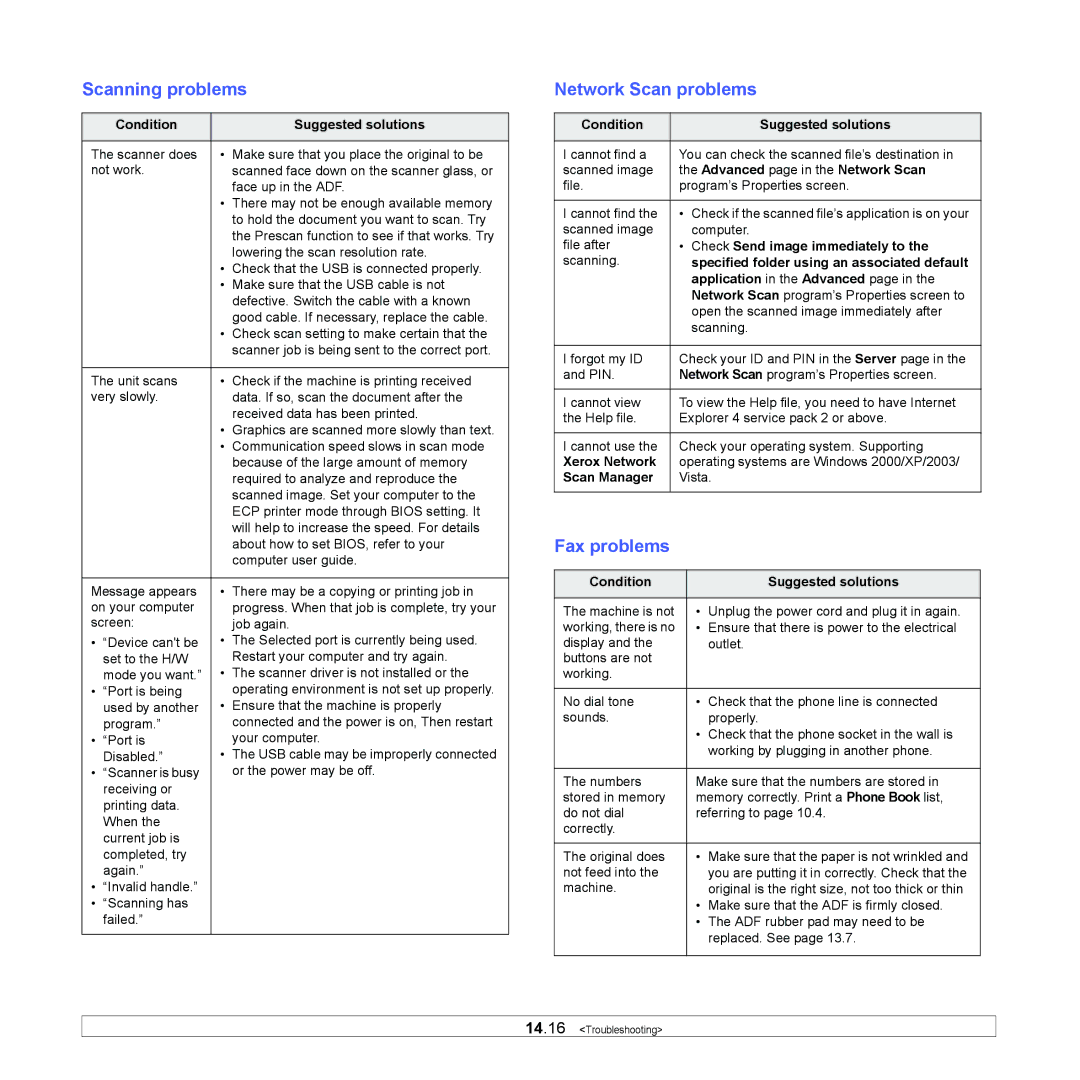Scanning problems
| Condition |
| Suggested solutions |
|
|
| |
The scanner does | • | Make sure that you place the original to be | |
not work. |
| scanned face down on the scanner glass, or | |
|
|
| face up in the ADF. |
|
| • | There may not be enough available memory |
|
|
| to hold the document you want to scan. Try |
|
|
| the Prescan function to see if that works. Try |
|
|
| lowering the scan resolution rate. |
|
| • | Check that the USB is connected properly. |
|
| • | Make sure that the USB cable is not |
|
|
| defective. Switch the cable with a known |
|
|
| good cable. If necessary, replace the cable. |
|
| • | Check scan setting to make certain that the |
|
|
| scanner job is being sent to the correct port. |
|
|
| |
The unit scans | • | Check if the machine is printing received | |
very slowly. |
| data. If so, scan the document after the | |
|
|
| received data has been printed. |
|
| • | Graphics are scanned more slowly than text. |
|
| • | Communication speed slows in scan mode |
|
|
| because of the large amount of memory |
|
|
| required to analyze and reproduce the |
|
|
| scanned image. Set your computer to the |
|
|
| ECP printer mode through BIOS setting. It |
|
|
| will help to increase the speed. For details |
|
|
| about how to set BIOS, refer to your |
|
|
| computer user guide. |
|
|
| |
Message appears | • | There may be a copying or printing job in | |
on your computer |
| progress. When that job is complete, try your | |
screen: |
| job again. | |
• | “Device can't be | • | The Selected port is currently being used. |
| set to the H/W |
| Restart your computer and try again. |
| mode you want.” | • | The scanner driver is not installed or the |
• | “Port is being |
| operating environment is not set up properly. |
| used by another | • | Ensure that the machine is properly |
| program.” |
| connected and the power is on, Then restart |
• | “Port is |
| your computer. |
| Disabled.” | • | The USB cable may be improperly connected |
• | “Scanner is busy |
| or the power may be off. |
| receiving or |
|
|
| printing data. |
|
|
| When the |
|
|
| current job is |
|
|
| completed, try |
|
|
| again.” |
|
|
• | “Invalid handle.” |
|
|
• | “Scanning has |
|
|
| failed.” |
|
|
|
|
|
|
Network Scan problems
Condition | Suggested solutions |
|
|
I cannot find a | You can check the scanned file’s destination in |
scanned image | the Advanced page in the Network Scan |
file. | program’s Properties screen. |
|
|
I cannot find the | • Check if the scanned file’s application is on your |
scanned image | computer. |
file after | • Check Send image immediately to the |
scanning. | specified folder using an associated default |
| application in the Advanced page in the |
| Network Scan program’s Properties screen to |
| open the scanned image immediately after |
| scanning. |
|
|
I forgot my ID | Check your ID and PIN in the Server page in the |
and PIN. | Network Scan program’s Properties screen. |
|
|
I cannot view | To view the Help file, you need to have Internet |
the Help file. | Explorer 4 service pack 2 or above. |
|
|
I cannot use the | Check your operating system. Supporting |
Xerox Network | operating systems are Windows 2000/XP/2003/ |
Scan Manager | Vista. |
|
|
Fax problems
Condition |
| Suggested solutions |
|
|
|
The machine is not | • | Unplug the power cord and plug it in again. |
working, there is no | • | Ensure that there is power to the electrical |
display and the |
| outlet. |
buttons are not |
|
|
working. |
|
|
|
|
|
No dial tone | • | Check that the phone line is connected |
sounds. |
| properly. |
| • | Check that the phone socket in the wall is |
|
| working by plugging in another phone. |
|
| |
The numbers | Make sure that the numbers are stored in | |
stored in memory | memory correctly. Print a Phone Book list, | |
do not dial | referring to page 10.4. | |
correctly. |
|
|
|
| |
The original does | • Make sure that the paper is not wrinkled and | |
not feed into the |
| you are putting it in correctly. Check that the |
machine. |
| original is the right size, not too thick or thin |
| • | Make sure that the ADF is firmly closed. |
| • The ADF rubber pad may need to be | |
|
| replaced. See page 13.7. |
|
|
|
14.16 <Troubleshooting>