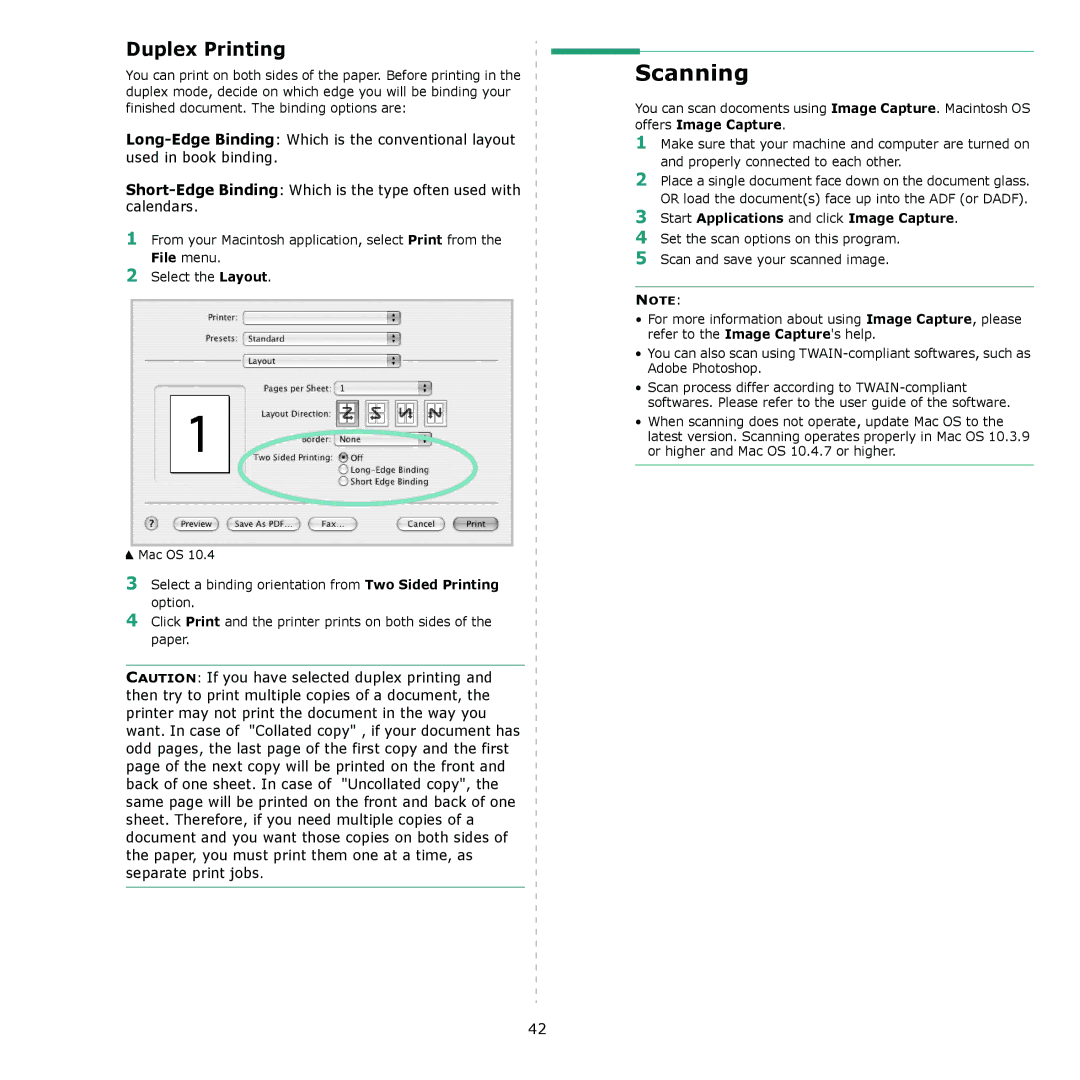Duplex Printing
You can print on both sides of the paper. Before printing in the duplex mode, decide on which edge you will be binding your finished document. The binding options are:
1From your Macintosh application, select Print from the File menu.
2Select the Layout.
▲Mac OS 10.4
3Select a binding orientation from Two Sided Printing option.
4Click Print and the printer prints on both sides of the paper.
CAUTION: If you have selected duplex printing and then try to print multiple copies of a document, the printer may not print the document in the way you want. In case of "Collated copy" , if your document has odd pages, the last page of the first copy and the first page of the next copy will be printed on the front and back of one sheet. In case of "Uncollated copy", the same page will be printed on the front and back of one sheet. Therefore, if you need multiple copies of a document and you want those copies on both sides of the paper, you must print them one at a time, as separate print jobs.
Scanning
You can scan docoments using Image Capture. Macintosh OS
offers Image Capture.
1Make sure that your machine and computer are turned on and properly connected to each other.
2Place a single document face down on the document glass. OR load the document(s) face up into the ADF (or DADF).
3Start Applications and click Image Capture.
4Set the scan options on this program.
5Scan and save your scanned image.
NOTE:
•For more information about using Image Capture, please refer to the Image Capture's help.
•You can also scan using
•Scan process differ according to
•When scanning does not operate, update Mac OS to the latest version. Scanning operates properly in Mac OS 10.3.9 or higher and Mac OS 10.4.7 or higher.
42