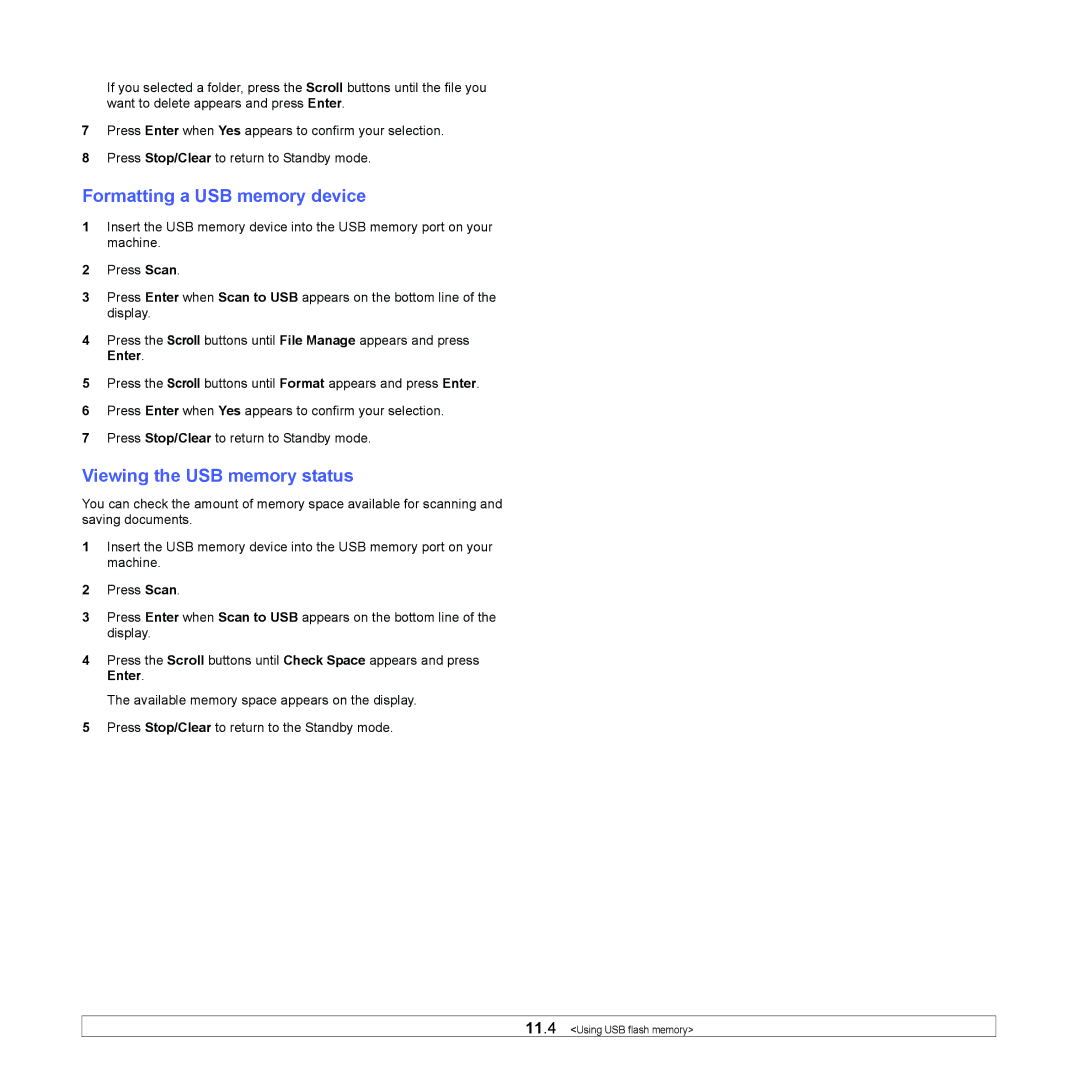If you selected a folder, press the Scroll buttons until the file you want to delete appears and press Enter.
7Press Enter when Yes appears to confirm your selection.
8Press Stop/Clear to return to Standby mode.
Formatting a USB memory device
1Insert the USB memory device into the USB memory port on your machine.
2Press Scan.
3Press Enter when Scan to USB appears on the bottom line of the display.
4Press the Scroll buttons until File Manage appears and press Enter.
5Press the Scroll buttons until Format appears and press Enter.
6Press Enter when Yes appears to confirm your selection.
7Press Stop/Clear to return to Standby mode.
Viewing the USB memory status
You can check the amount of memory space available for scanning and saving documents.
1Insert the USB memory device into the USB memory port on your machine.
2Press Scan.
3Press Enter when Scan to USB appears on the bottom line of the display.
4Press the Scroll buttons until Check Space appears and press Enter.
The available memory space appears on the display.
5Press Stop/Clear to return to the Standby mode.
11.4 <Using USB flash memory>