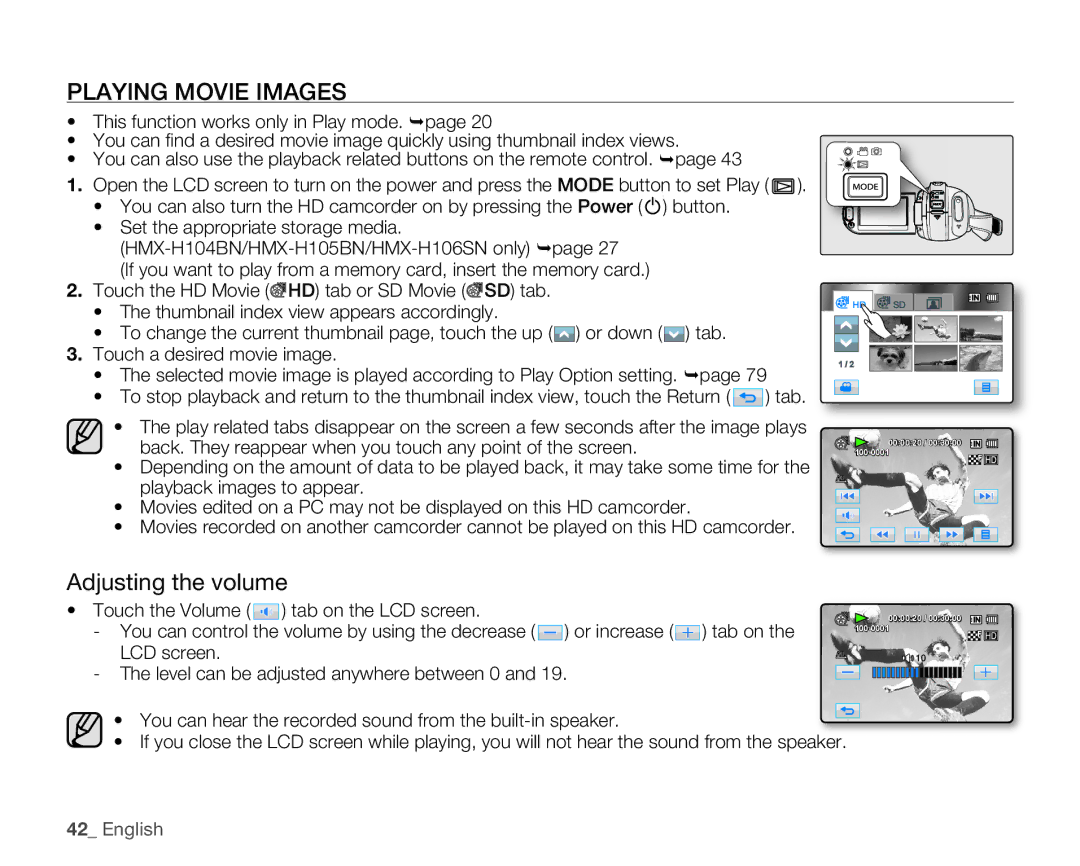PLAYING MOVIE IMAGES
•This function works only in Play mode. page 20
•You can fi nd a desired movie image quickly using thumbnail index views.
•You can also use the playback related buttons on the remote control. page 43
1.Open the LCD screen to turn on the power and press the MODE button to set Play ( ![]()
![]()
![]()
![]()
![]() ).
).
•You can also turn the HD camcorder on by pressing the Power (![]() ) button.
) button.
•Set the appropriate storage media.
(If you want to play from a memory card, insert the memory card.)
2.Touch the HD Movie (![]() HD) tab or SD Movie (
HD) tab or SD Movie (![]() SD) tab.
SD) tab.
•The thumbnail index view appears accordingly.
•To change the current thumbnail page, touch the up (![]() ) or down (
) or down (![]() ) tab.
) tab.
3.Touch a desired movie image.
•The selected movie image is played according to Play Option setting. page 79
•To stop playback and return to the thumbnail index view, touch the Return ( ![]() ) tab.
) tab.
•The play related tabs disappear on the screen a few seconds after the image plays back. They reappear when you touch any point of the screen.
•Depending on the amount of data to be played back, it may take some time for the playback images to appear.
•Movies edited on a PC may not be displayed on this HD camcorder.
•Movies recorded on another camcorder cannot be played on this HD camcorder.
![]()
![]() HD
HD ![]() SD
SD
1 / 2
![]()
![]()
![]() 00:00:20 / 00:30:00
00:00:20 / 00:30:00
Adjusting the volume |
|
| |
• Touch the Volume ( ) tab on the LCD screen. |
| 00:00:20 / 00:30:00 | |
- You can control the volume by using the decrease ( ) or increase ( | ) tab on the | ||
|
| ||
LCD screen. |
| 10 | |
- The level can be adjusted anywhere between 0 and 19. |
|
|
• You can hear the recorded sound from the
• If you close the LCD screen while playing, you will not hear the sound from the speaker.