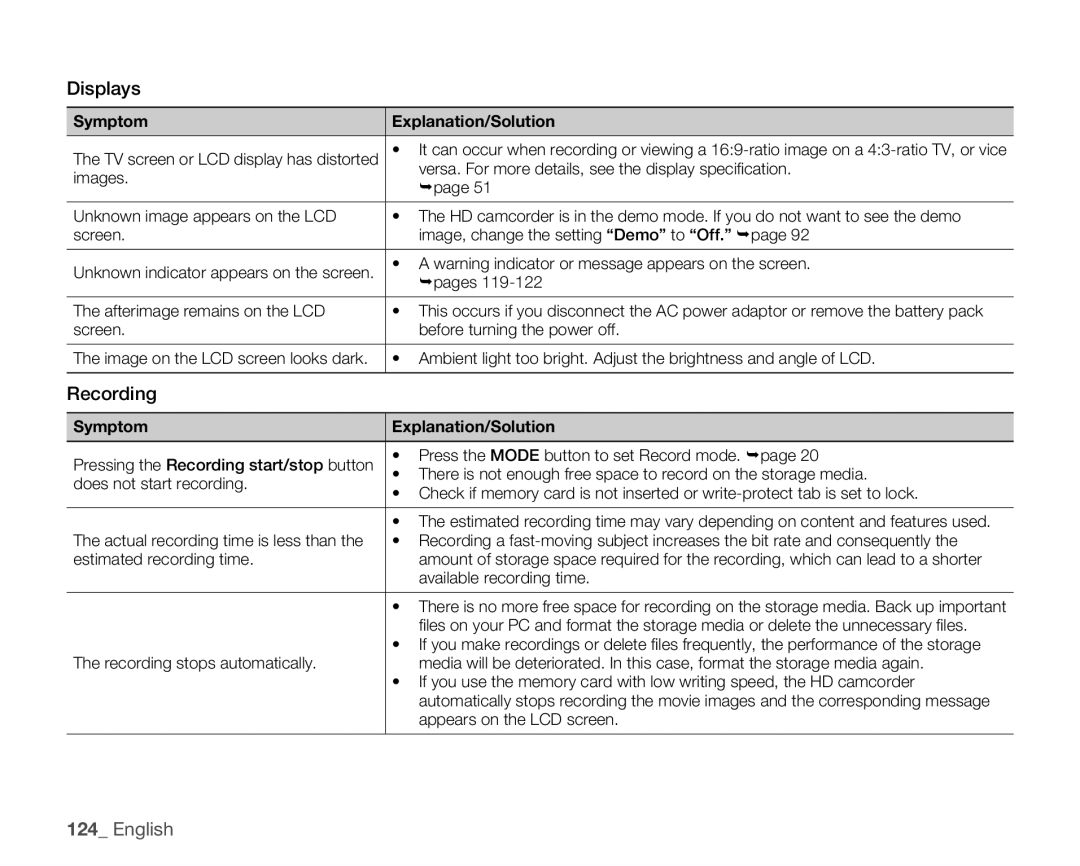Displays
Symptom | Explanation/Solution | |
|
| |
The TV screen or LCD display has distorted | • It can occur when recording or viewing a | |
images. | versa. For more details, see the display specification. | |
page 51 | ||
| ||
|
| |
Unknown image appears on the LCD | • The HD camcorder is in the demo mode. If you do not want to see the demo | |
screen. | image, change the setting “Demo” to “Off.” page 92 | |
|
| |
Unknown indicator appears on the screen. | • A warning indicator or message appears on the screen. | |
pages | ||
| ||
|
| |
The afterimage remains on the LCD | • This occurs if you disconnect the AC power adaptor or remove the battery pack | |
screen. | before turning the power off. | |
|
| |
The image on the LCD screen looks dark. | • Ambient light too bright. Adjust the brightness and angle of LCD. | |
|
|
Recording
Symptom | Explanation/Solution | |
|
| |
Pressing the Recording start/stop button | • Press the MODE button to set Record mode. page 20 | |
• There is not enough free space to record on the storage media. | ||
does not start recording. | ||
• Check if memory card is not inserted or | ||
| ||
|
| |
| • The estimated recording time may vary depending on content and features used. | |
The actual recording time is less than the | • Recording a | |
estimated recording time. | amount of storage space required for the recording, which can lead to a shorter | |
| available recording time. | |
|
| |
| • There is no more free space for recording on the storage media. Back up important | |
| files on your PC and format the storage media or delete the unnecessary files. | |
| • If you make recordings or delete files frequently, the performance of the storage | |
The recording stops automatically. | media will be deteriorated. In this case, format the storage media again. | |
| • If you use the memory card with low writing speed, the HD camcorder | |
| automatically stops recording the movie images and the corresponding message | |
| appears on the LCD screen. | |
|
|