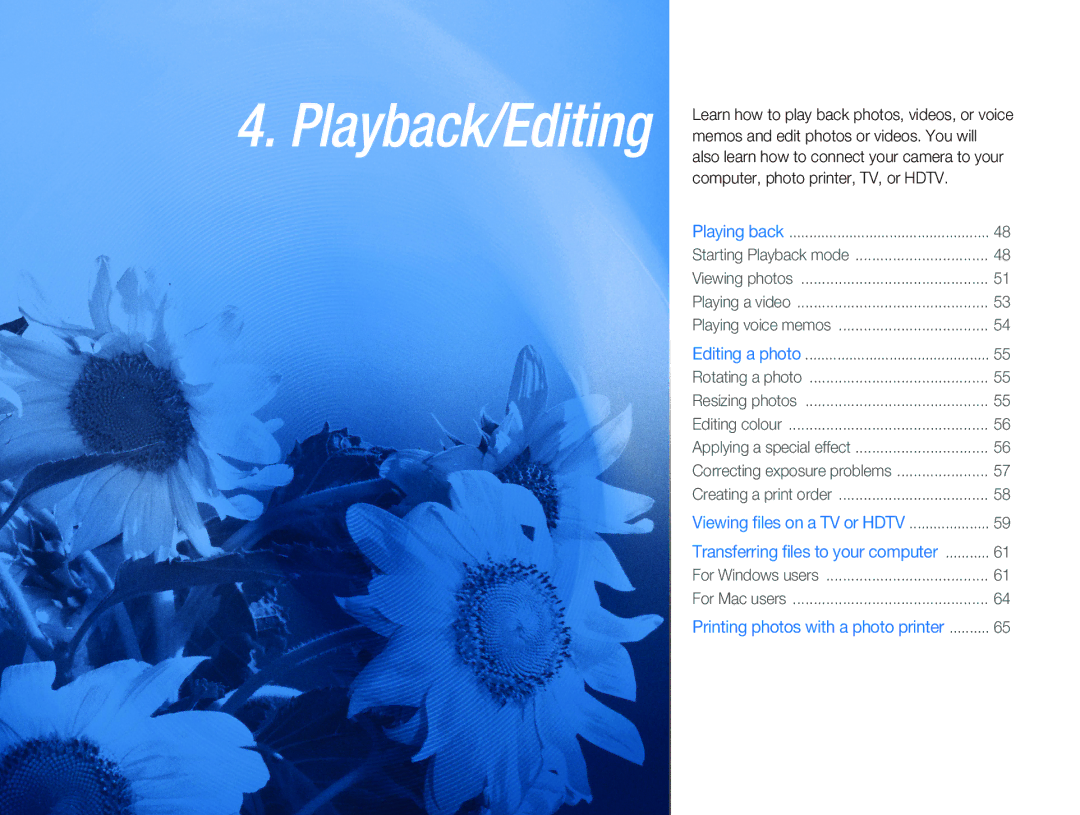4. Playback/Editing |
|
|
| Learn how to play back photos, videos, or voice | |
| memos and edit photos or videos. You will |
|
| also learn how to connect your camera to your | |
| computer, photo printer, TV, or HDTV. |
|
| Playing back | 48 |
| Starting Playback mode | 48 |
| Viewing photos | 51 |
| Playing a video | 53 |
| Playing voice memos | 54 |
| Editing a photo | 55 |
| Rotating a photo | 55 |
| Resizing photos | 55 |
| Editing colour | 56 |
| Applying a special effect | 56 |
| Correcting exposure problems | 57 |
| Creating a print order | 58 |
| Viewing files on a TV or HDTV | 59 |
| Transferring files to your computer | 61 |
| For Windows users | 61 |
| For Mac users | 64 |
| Printing photos with a photo printer | 65 |