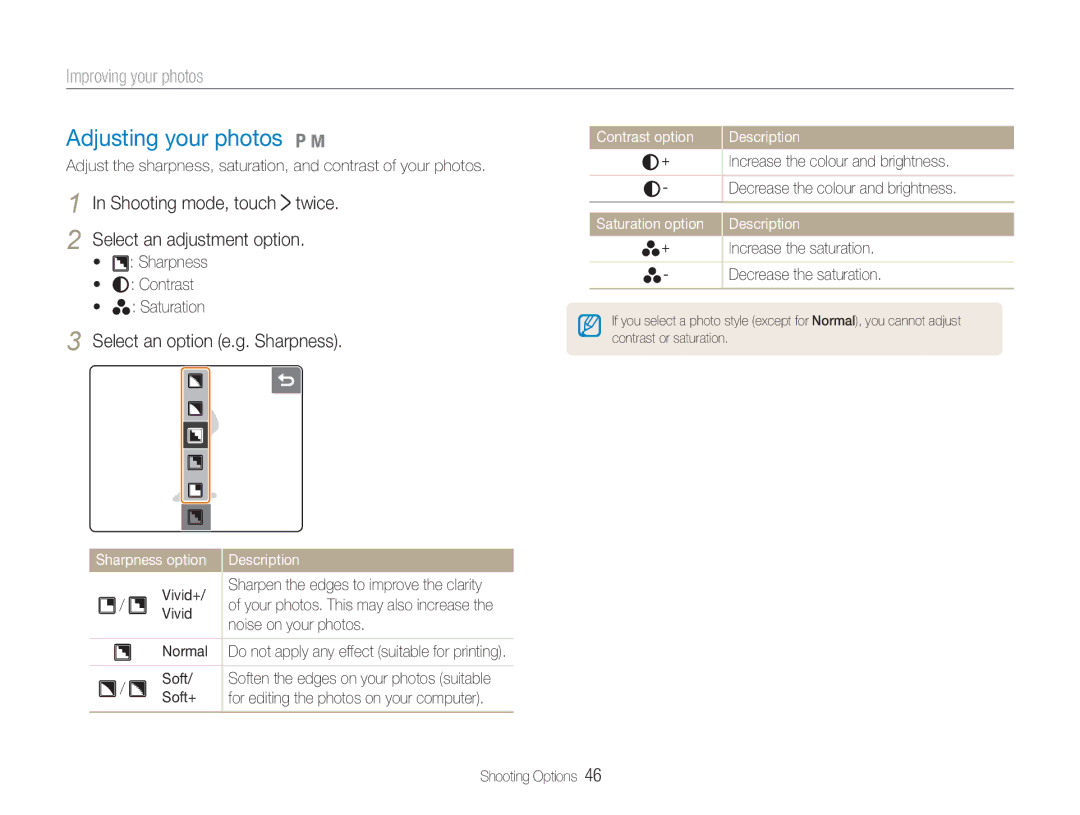Improving your photos
Adjusting your photos 1 8
Adjust the sharpness, saturation, and contrast of your photos.
1 In Shooting mode, touch  twice.
twice.
2 Select an adjustment option.
• : Sharpness
: Sharpness
• : Contrast
: Contrast
•
 : Saturation
: Saturation
3 Select an option (e.g. Sharpness).
Sharpness option | Description | ||
| Vivid+/ | Sharpen the edges to improve the clarity | |
/ | of your photos. This may also increase the | ||
Vivid | |||
| noise on your photos. | ||
|
| ||
|
| ||
| Normal Do not apply any effect (suitable for printing). | ||
Contrast option |
| Description |
+ |
| Increase the colour and brightness. |
|
|
|
- |
| Decrease the colour and brightness. |
Saturation option |
| Description |
+ |
| Increase the saturation. |
| ||
|
|
|
- |
| Decrease the saturation. |
|
|
|
If you select a photo style (except for Normal), you cannot adjust contrast or saturation.
/
Soft/ Soften the edges on your photos (suitable
Soft+ for editing the photos on your computer).
Shooting Options 46