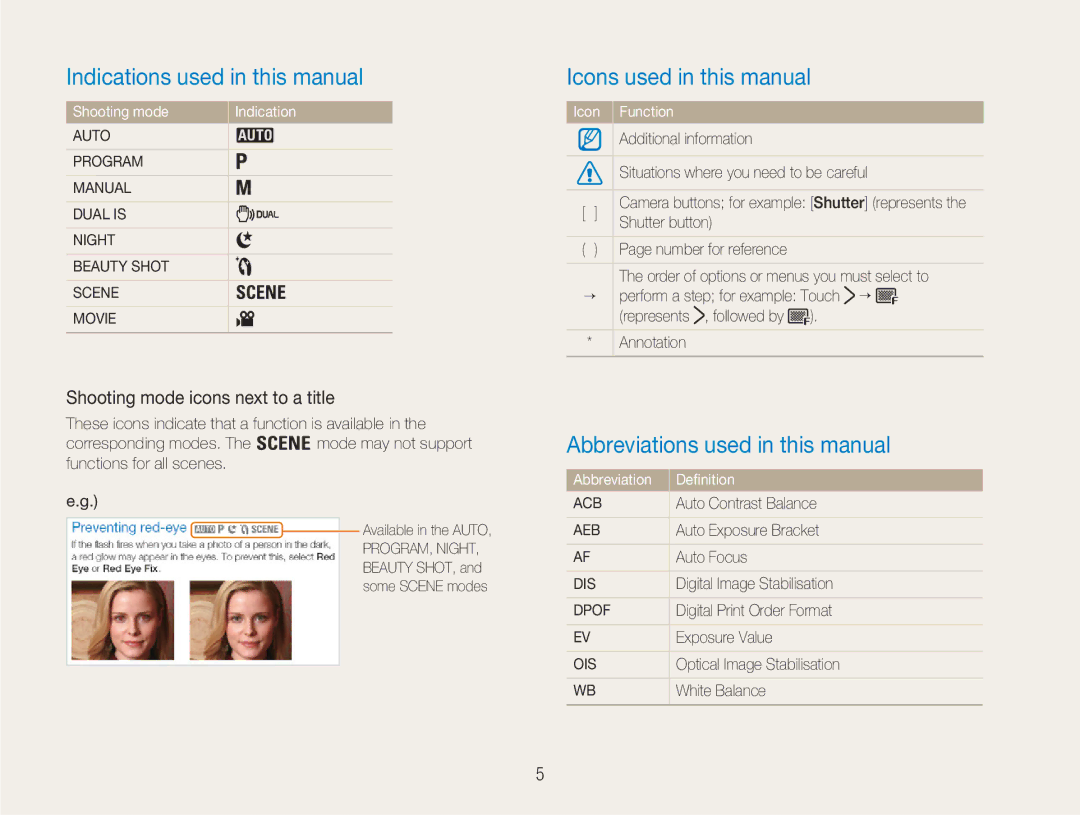NV100HD
Safety Warnings
Keep your camera away from small children and pets
Prevent damage to subjects’ eyesight
Handle and dispose of batteries and chargers with care
Health and Safety Information
Safety Precautions
Handle and store your camera carefully and sensibly
Ensure maximum battery and charger life
Use only Samsung-approved accessories
Allow only qualified personnel to service your camera
Protect your camera’s lens
Copyright information
Icons used in this manual
Shooting mode icons next to a title
Indications used in this manual
Abbreviations used in this manual
Exposure Brightness
Expressions used in this manual
Pressing the shutter
Subject, background, and composition
Quick search
Contents
Contents
Basic functions
Camera layout
Camera layout
Speaker Touch screen Menu button
Icons
Turning your camera on or off
Playback mode
Press Power to turn your camera on or off
Press Playback to view stored files
Using the touch screen
Touching
Dragging
Setting the display
Using the touch screen
Press Shutter to take a photo
Taking photos
Zooming
Green In focus Red Out of focus
Some modes, touch
Reducing camera shake OIS
Taking photos
Set an option
Extended functions
Using the Scene mode
Using the Auto mode
Using the Night mode
Rotate the mode dial to Touch Select a scene
�Using the Dual is mode
Using the Beauty Shot mode
Shooting modes
Using the Program mode
Using the Manual mode
Shutter speed
Select a shutter speed
Select an aperture value
Aperture value
Touch Drag left or right Extended functions
Off Record a video without sound Zoom
Recording a video
Touch and select a sound option
Mute Record a video with sound
To pause while recording a video
Half-pressing the shutter button
When is displayed
Holding your camera correctly
Reducing camera shake
Preventing your subject from being out of focus
It is hard to get your subject in focus when
Use the focus lock
Adding a voice memo to a photo
Recording voice memos
Recording a voice memo
Press Shutter to stop
Shooting options
Shooting mode, touch Select a resolution
Selecting a resolution and quality
Selecting a resolution 2 1 8 7 6 5 4 3�
3 mode, touch Select a resolution
Select a photo quality
Selecting a resolution and quality
Selecting a quality 2 1 8 7 6 5
Some modes, touch
Using the timer and remote control 2 1 8 7 6 5 4
Photo after the specified time
Preventing red-eye 2 1 6 5
Using the flash 2 1 8 6 5
Shooting in the dark
Shooting mode, touch Select a flash option
How to use the flash
Shooting in the dark
Adjusting the ISO speed 1
Using macro 2 1 8 7
Using auto focus 2 1 8 7
Changing the camera’s focus
Changing the camera’s focus
Using touch focus 1 8
Adjusting the focus area 2 1 8 7 6
Shooting mode, touch
Using face detection 2 1 8 7 5
Shooting mode, touch Select a face detection option
Face Detection
Self Portrait
Using face detection
Emit a beep
Blink Detection
Adjusted exposure value will appear as shown below
Adjusting brightness and colour
Adjusting the exposure manually 1 7
+ brighter, darker
Shooting mode, touch Select an ACB option
Adjusting brightness and colour
Compensating for backlighting 1
Off ACB is off ACB is on
Changing the metering option 1 8 7
Selecting a light source White balance 1 8 7
3 mode, touch Select a metering option
Aim the lens at a piece of white paper
Shooting mode, touch Select a white balance option
From the white balance options, touch ¡
Defining your own white balance
Using burst modes 1 8
Shooting mode, touch ¡ Select a burst option
Improving your photos
Applying photo styles 2 1 8
Applying colour 1 8 4
Improving your photos
Adjusting your photos 1
Shooting mode, touch twice Select an adjustment option
Select an option e.g. Sharpness
Playback/Editing
Display in Playback mode
Playing back
Select the date the file was saved
Playing back
Playback mode, press Menu Touch View ¡ Date
Drag your finger left or right to scroll through files
Touch Lock
Playback mode, press Menu Touch Protect Touch Select or All
Select a file
Protecting files
Restoring photos from the recycle bin
Restoration starts Touch to cancel the restoration
Viewing photos
Copying files to the memory card
Enlarging a photo
Touch to pause the show Touch to switch to Playback mode
Touch to start the slide show
Starting a slide show
Capturing an image during playback
Playing a video
Cropping a video
Skip backward
��Playing a voice memo added to a photo
Playing voice memos
Playing a voice memo
Pause or resume playback Stop playback Playback/Editing
Playback mode, select a photo and touch
Editing a photo
Rotating a photo Resizing photos
Rotate the photo
Editing a photo
Editing colour
Applying a special effect
Select a special effect
Adjusting Brightness/Contrast/Saturation
Correcting exposure problems
Adjusting ACB Auto Contrast Balace
Select a value. less or + more
Creating a print order
Turn off your camera and Hdtv
Shooting or Playback mode, press Menu Set Hdmi resolution
Viewing files on a TV or Hdtv
Viewing files on an Hdtv
Viewing files on a TV or Hdtv
Turn on your camera
Hdmi cable
For Windows users
Installing programs
Transferring files to your computer
Hardware and software requirements
Connect the camera to your PC
Insert the installation CD in a CD-ROM drive
Transferring files to your computer
Transferring files to your PC
Wait until your PC stops reading from the camera
Disconnecting the camera for Windows XP
Using Samsung Master
Click
Using the Samsung Master Interface
For Mac users
Printing photos with a photo printer
Set printing options
Printing with custom settings
Printing photos with a photo printer
Touch To print
Appendix
Select a menu and save your settings
Camera settings menu
Accessing the settings menu
Shooting or Playback mode, press Menu Select a menu
Sound setting
Display setting
Camera settings menu
Camera setting
Specify how to name files
Connection setting
Error messages
Camera body
Camera maintenance
Cleaning your camera
Camera lens and touch screen
About memory cards
Camera maintenance
Terminal Write-protect switch Label front
Memory cards you can use
About the battery
Battery specifications
Battery life
Before contacting a service centre
Before contacting a service centre
Using QuickTime Player
Your computer cannot play videos
Camera specifications
Date Imprinting
Camera specifications
Voice recording
Storage
Weight
Power
Dimensions W x H x D
Operating temperature
Correct disposal of batteries in this product
Index
Index
Playing Recording
Installing Using
For Mac For Windows
As thumbnails 49 by date On TV

![]()
![]() Available in the AUTO,
Available in the AUTO,![]() ¡
¡ ![]()
![]() , followed by
, followed by ![]() ).
).