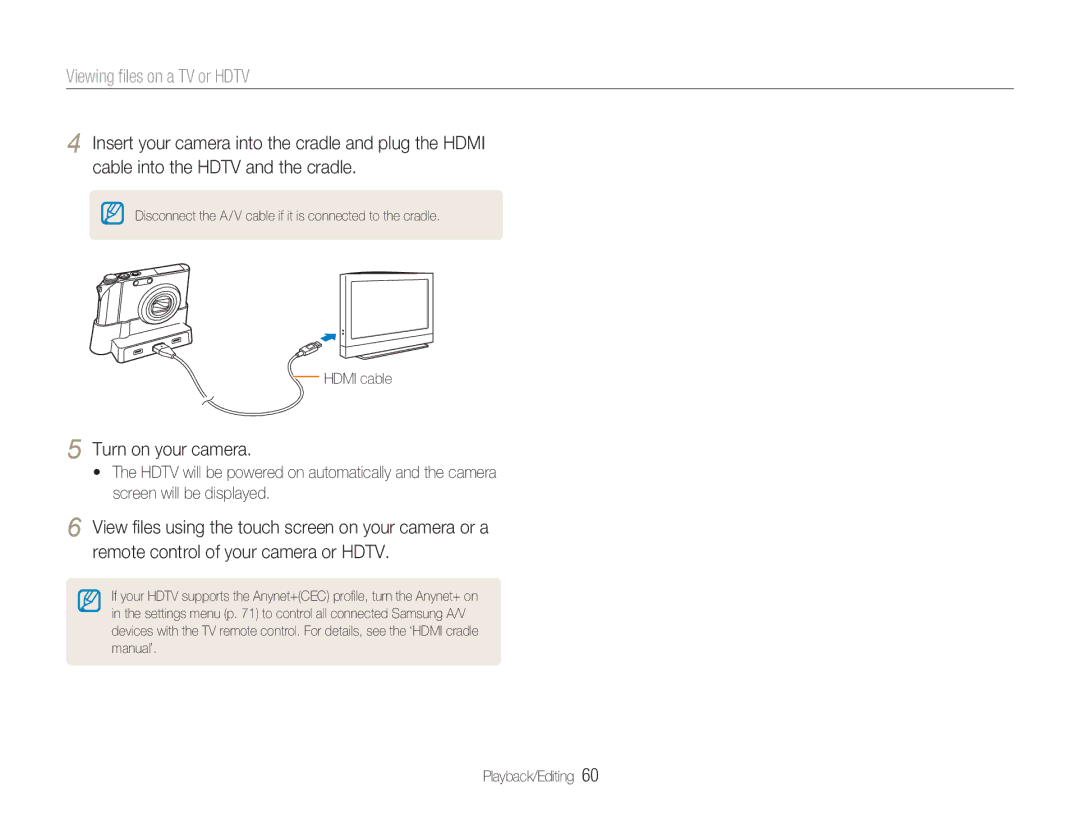Viewing files on a TV or HDTV
4 Insert your camera into the cradle and plug the HDMI cable into the HDTV and the cradle.
Disconnect the A / V cable if it is connected to the cradle.
 HDMI cable
HDMI cable
5 Turn on your camera.
•The HDTV will be powered on automatically and the camera screen will be displayed.
6 View files using the touch screen on your camera or a remote control of your camera or HDTV.
If your HDTV supports the Anynet+(CEC) profile, turn the Anynet+ on in the settings menu (p. 71) to control all connected Samsung A/V devices with the TV remote control. For details, see the ‘HDMI cradle manual’.
Playback/Editing 60