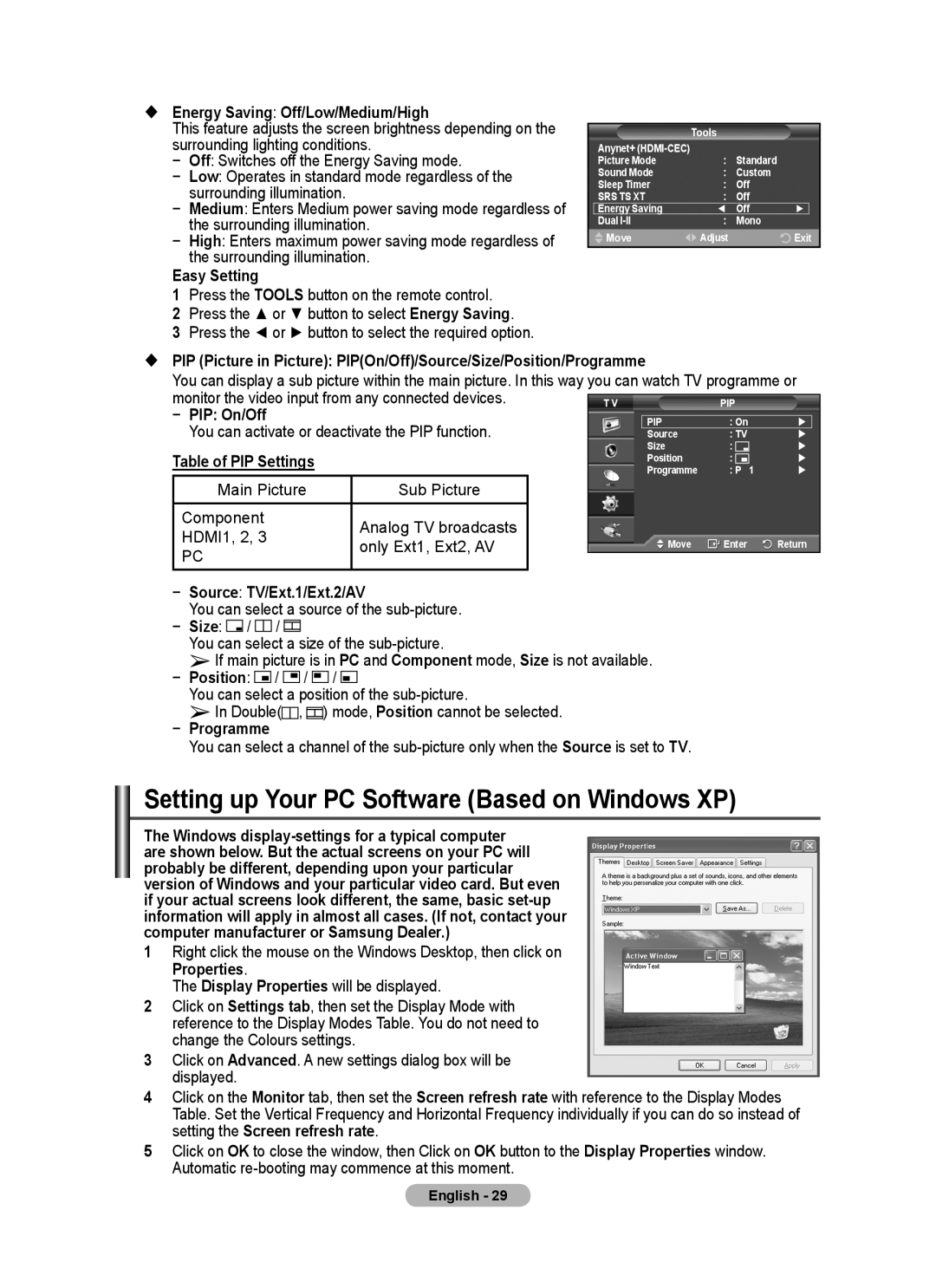Energy Saving: Off/Low/Medium/High |
|
|
|
|
|
| |
This feature adjusts the screen brightness depending on the |
|
| Tools |
|
|
| |
surrounding lighting conditions. |
| Anynet+ |
|
|
|
| |
− | Off: Switches off the Energy Saving mode. |
| Picture Mode | : | Standard |
|
|
− | Low: Operates in standard mode regardless of the |
| Sound Mode | : | Custom |
|
|
| Sleep Timer | : | Off |
|
| ||
| surrounding illumination. |
| SRS TS XT | : | Off |
|
|
− | Medium: Enters Medium power saving mode regardless of |
| Energy Saving | ◄ | Off | ► |
|
− | the surrounding illumination. |
| Dual | : | Mono |
|
|
High: Enters maximum power saving mode regardless of |
| Move | Adjust |
| Exit | ||
| the surrounding illumination. |
|
|
|
|
|
|
Easy Setting
1Press the TOOLS button on the remote control.
2Press the ▲ or ▼ button to select Energy Saving.
3Press the ◄ or ► button to select the required option.
PIP (Picture in Picture): PIP(On/Off)/Source/Size/Position/Programme
You can display a sub picture within the main picture. In this way you can watch TV programme or
monitor the video input from any connected devices. |
|
|
|
|
|
| |
| T V | PIP |
|
| |||
− PIP: On/Off |
|
|
|
|
|
|
|
|
|
| PIP | : On | |
| |
You can activate or deactivate the PIP function. |
|
|
|
|
|
| |
|
| Source | : TV | |
| ||
Table of PIP Settings |
|
|
| Size | : | | |
|
|
| Position | : | | ||
|
|
| Programme | : P 1 | | ||
Main Picture | Sub Picture |
|
|
|
|
|
|
Component | Analog TV broadcasts |
|
|
|
|
|
|
HDMI1, 2, 3 |
|
|
|
|
|
| |
only Ext1, Ext2, AV |
|
| Move | Enter | Return | ||
PC |
|
| |||||
|
|
|
|
|
|
| |
−Source: TV/Ext.1/Ext.2/AV
You can select a source of the
−Size: ![]()
![]()
![]() /
/ ![]()
![]()
![]() /
/ ![]()
![]()
![]()
You can select a size of the
➢If main picture is in PC and Component mode, Size is not available.
−Position: ![]()
![]()
![]() /
/ ![]()
![]()
![]() /
/ ![]()
![]()
![]() /
/ ![]()
![]()
![]()
You can select a position of the
➢In Double(![]()
![]()
![]() ,
, ![]()
![]()
![]() ) mode, Position cannot be selected.
) mode, Position cannot be selected.
−Programme
You can select a channel of the
Setting up Your PC Software (Based on Windows XP)
The Windows
1Right click the mouse on the Windows Desktop, then click on
Properties.
The Display Properties will be displayed.
2Click on Settings tab, then set the Display Mode with reference to the Display Modes Table. You do not need to change the Colours settings.
3Click on Advanced. A new settings dialog box will be displayed.
4Click on the Monitor tab, then set the Screen refresh rate with reference to the Display Modes
Table. Set the Vertical Frequency and Horizontal Frequency individually if you can do so instead of setting the Screen refresh rate.
5Click on OK to close the window, then Click on OK button to the Display Properties window. Automatic
English - 29