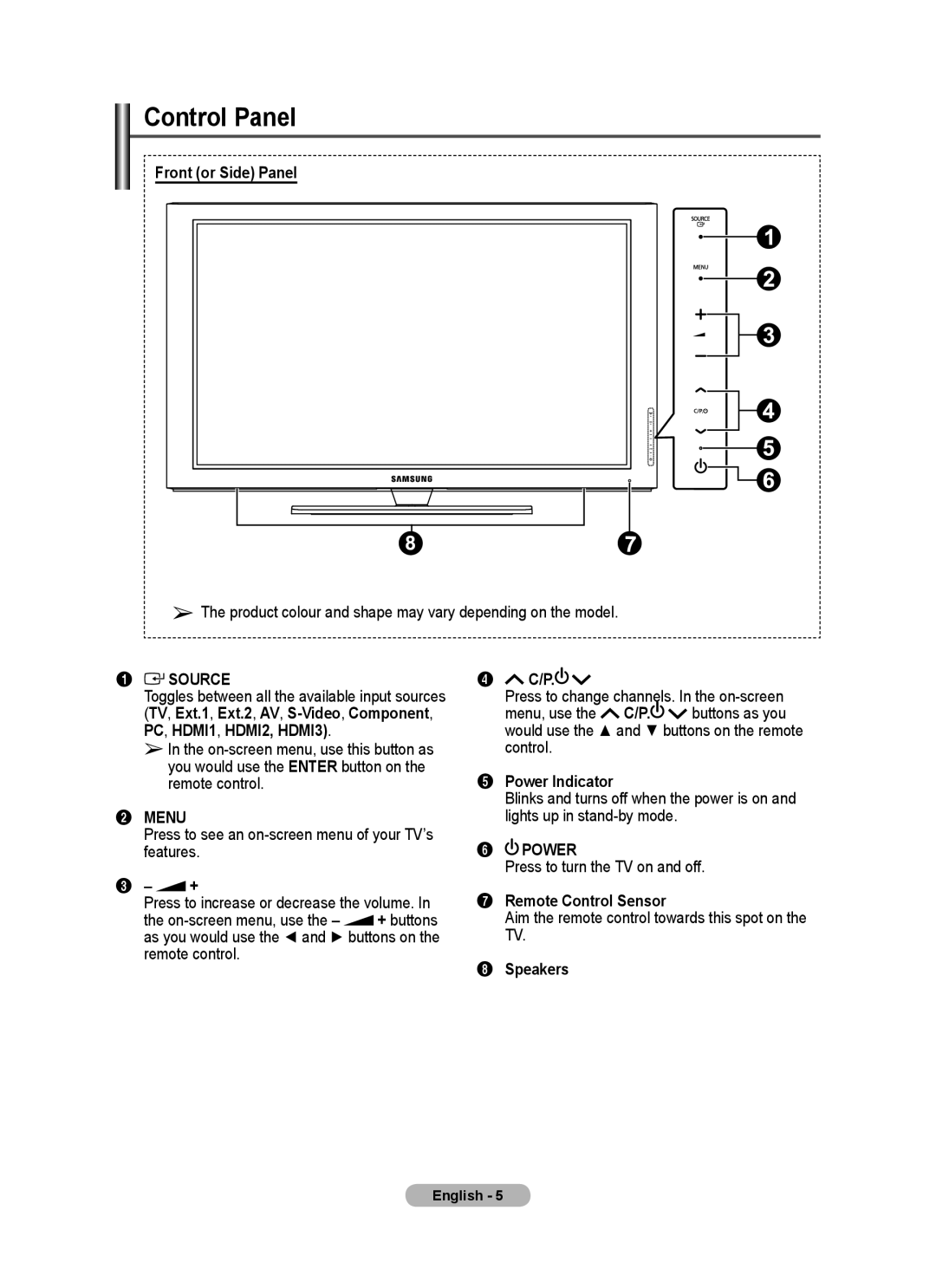Control Panel
Front (or Side) Panel
➢The product colour and shape may vary depending on the model.
1  SOURCE
SOURCE
Toggles between all the available input sources (TV, Ext.1, Ext.2, AV,
➢In the
2MENU
Press to see an
3– +
Press to increase or decrease the volume. In
the
as you would use the ◄ and ► buttons on the remote control.
4C/P. ![]()
Press to change channels. In the
menu, use the C/P.![]() buttons as you would use the ▲ and ▼ buttons on the remote control.
buttons as you would use the ▲ and ▼ buttons on the remote control.
5Power Indicator
Blinks and turns off when the power is on and lights up in
6 POWER
POWER
Press to turn the TV on and off.
7Remote Control Sensor
Aim the remote control towards this spot on the
TV.
8Speakers
English -