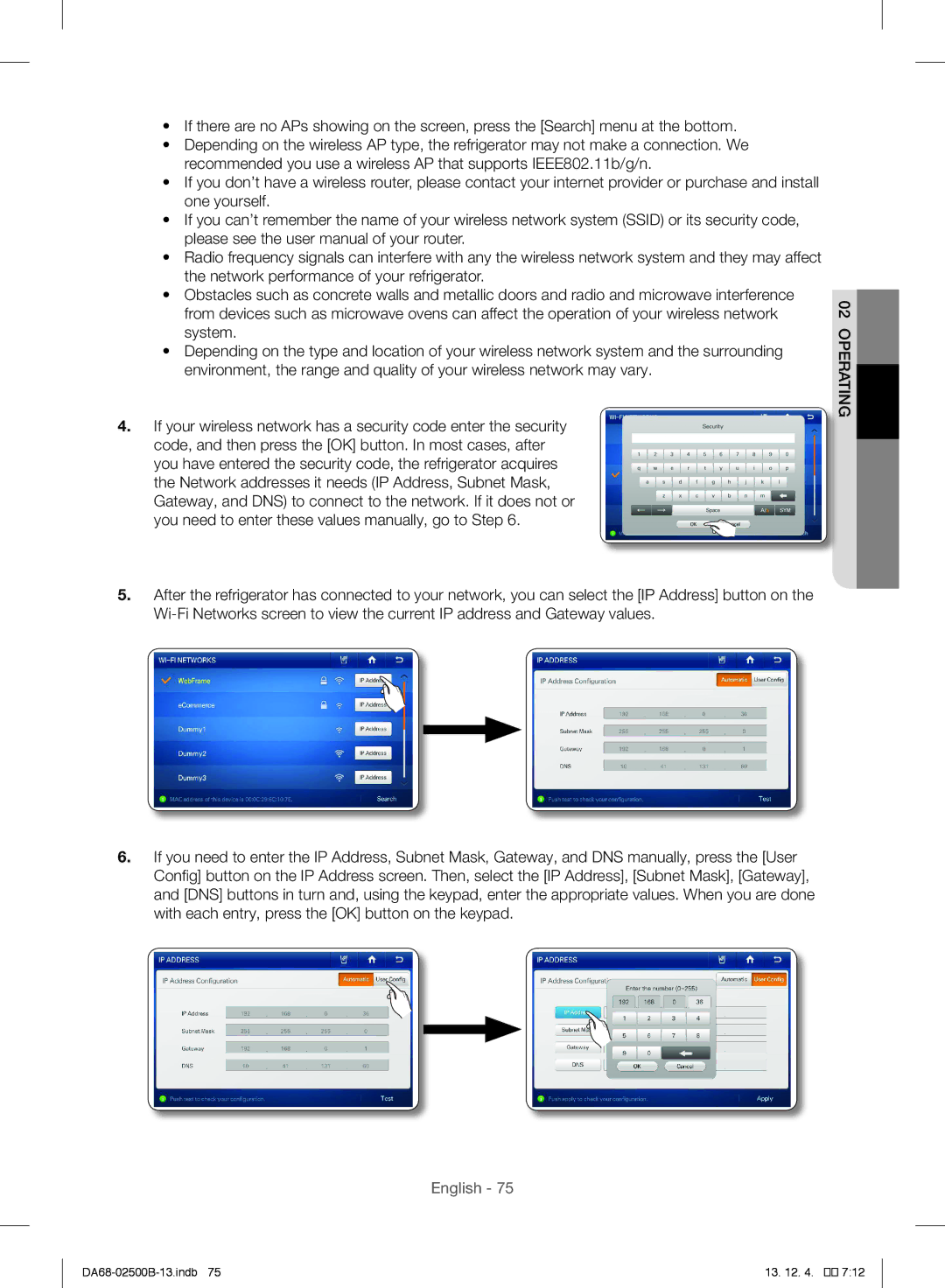•If there are no APs showing on the screen, press the [Search] menu at the bottom.
•Depending on the wireless AP type, the refrigerator may not make a connection. We recommended you use a wireless AP that supports IEEE802.11b/g/n.
•If you don’t have a wireless router, please contact your internet provider or purchase and install one yourself.
•If you can’t remember the name of your wireless network system (SSID) or its security code, please see the user manual of your router.
•Radio frequency signals can interfere with any the wireless network system and they may affect the network performance of your refrigerator.
•Obstacles such as concrete walls and metallic doors and radio and microwave interference from devices such as microwave ovens can affect the operation of your wireless network system.
•Depending on the type and location of your wireless network system and the surrounding environment, the range and quality of your wireless network may vary.
4.If your wireless network has a security code enter the security code, and then press the [OK] button. In most cases, after you have entered the security code, the refrigerator acquires the Network addresses it needs (IP Address, Subnet Mask, Gateway, and DNS) to connect to the network. If it does not or
you need to enter these values manually, go to Step 6.
5.After the refrigerator has connected to your network, you can select the [IP Address] button on the
6.If you need to enter the IP Address, Subnet Mask, Gateway, and DNS manually, press the [User Config] button on the IP Address screen. Then, select the [IP Address], [Subnet Mask], [Gateway], and [DNS] buttons in turn and, using the keypad, enter the appropriate values. When you are done with each entry, press the [OK] button on the keypad.
02operating
English - 75
13. 12. 4. |
��![]()
![]()
![]() 7:12
7:12